help.sitevision.se always refers to the latest version of Sitevision
Advanced tab
After you select a question type, tabs appear on the right that pertain to that particular question.
All question types have three tabs.
- General tab - The first part of the General tab is the same for all field types. The second part is field type specific and is described on the page that deals with that particular field type.
- The Appearance tab - Looks mostly the same for most field types. The Single selection and Multiple selection field types also have an option called Presentation.
- The Advanced tab - Looks mostly the same for most field types except Text which has more options.
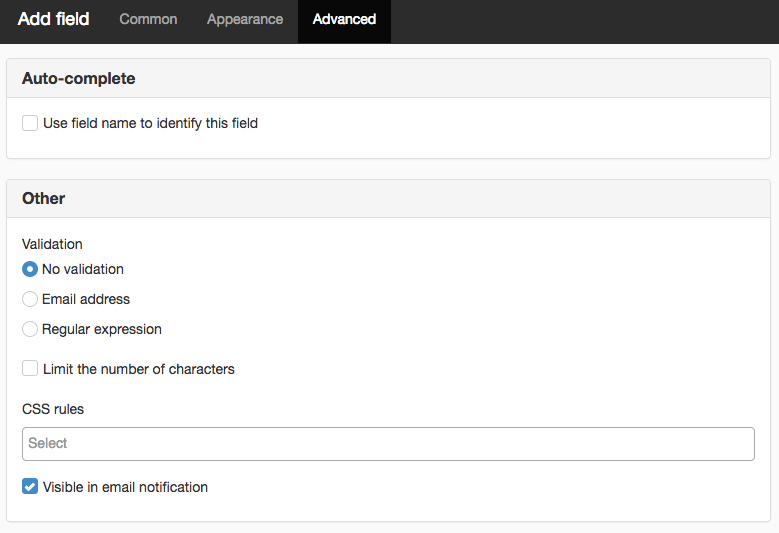
Auto-complete
Tick the Use field name to identify this field box, to use the auto-complete function in the form. If a text field has the same name as a previously completed field, the browser can provide suggestions based on what was previously written. To enable auto-complete, the form must have a special name element. You can enter the following:
- name to enter name.
- given-name to enter first name
- family-name to enter last name
- title to enter title
- organisation to enter organisation name
- street to enter address
- postcode to enter postcode
- city to enter city
- e-mail to enter e-mail address
- phone to enter telephone number
- mobile to enter mobile number
You must not have two fields with the same name element on a page. This can cause a collision problem between questions.
Advanced tab - Other
Validation
Here you can choose to validate the fields that is, make sure the correct thing is filled in the fields. For example, that phone numbers only contain numbers and hyphens, that names do not contain numbers, that e-mail addresses contain @ etc.
- No validation - If this is ticked, the field will not be validated, i.e. the visitor can enter anything in the field. This is the default setting.
- E-mail address - If ticked, you will receive a regular expression to check that the field includes @ and dot to confirm that it is a correct e-mail address.
- Regular expression - If you want to validate other fields, you can fill in a regular expression yourself. Syntax for regular expressions in Java and Introduction to regular expressions in Java
Limit the number of characters
Here you can choose to limit the number characters in a text field. If you set the restriction to 20, the number 20 will be displayed in connection with the field. This will be counted down when the visitor fills out the form.
If the visitor fills in too many characters, the number becomes red and they receive an error message when they click Submit.
Ett textfält i ett formulär är begränsat till 4000 tecken.
CSS rules
Click on Select to attach a CSS rule to the field.
Select a CSS rule from the list. To remove a CSS rule, select it from the list and click the X.
Visible in e-mail notification
Tick the box if the question should appear in the e-mail message that is sent from the form.
The page published:

 Print page
Print page