help.sitevision.se always refers to the latest version of Sitevision
Image - Other
Under the Other view, you make settings for image size as well as image interaction.
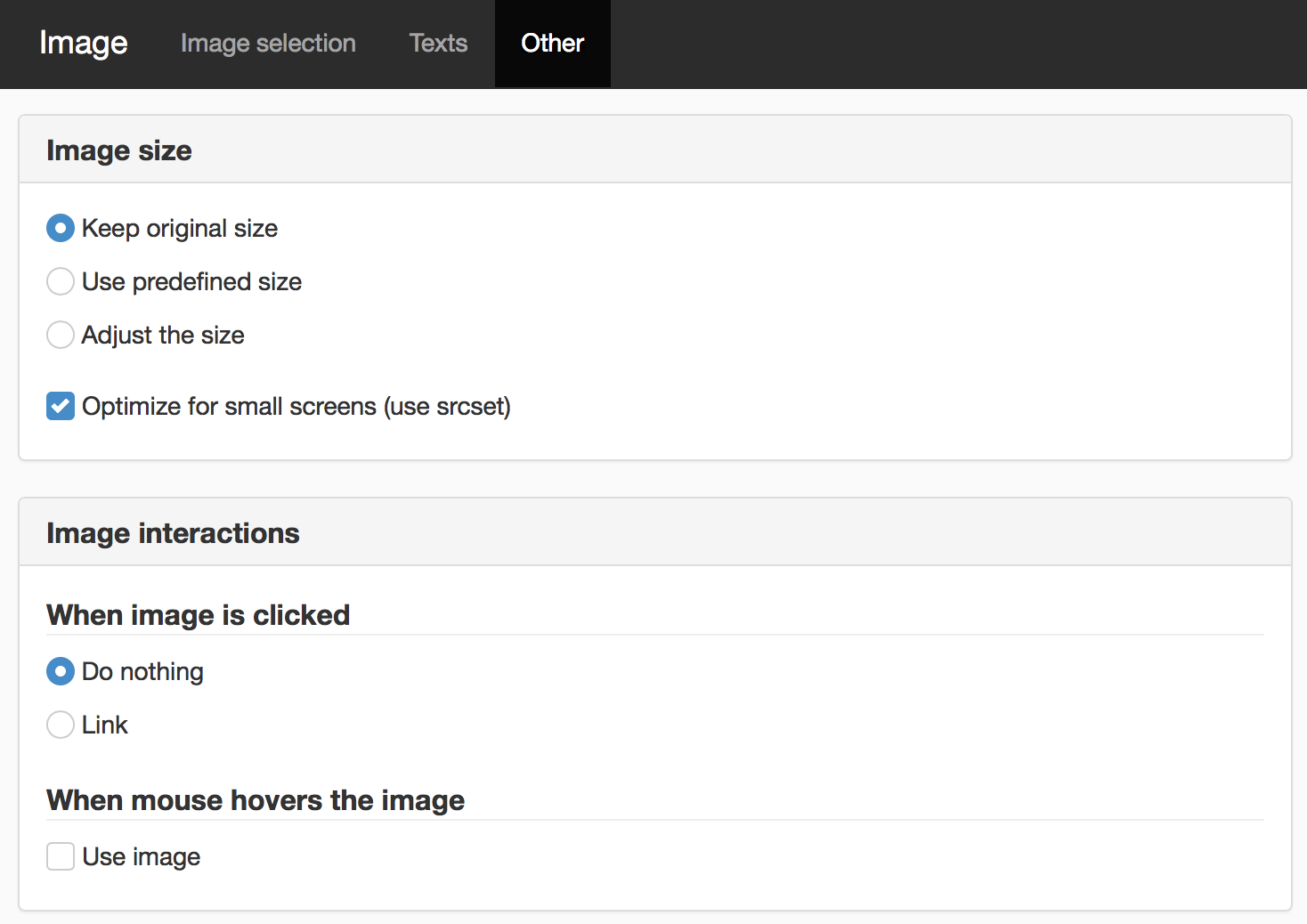
Image size
Keep original size
The original size of the image is retained and displayed on the page.
Use predefined size
Predefined image sizes are an option where you can set the image sizes in a central location, which you can then choose from a list. You can then choose to rescale the image to a specific image size that appears in the list.
This option is only visible if image sizes are set on the website.
Adjust the size
You can customise the size of the image by setting the maximum width and height. The image will be rescaled to the maximum width or height depending on the image, but the image always retains its proportions. Click on the plus or minus icon to increase or decrease the width or height.
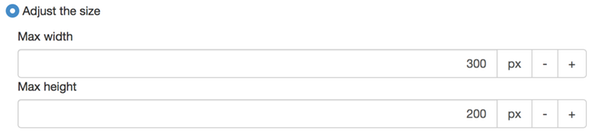
Optimize for smaller screens (use srcset)
If you have enabled responsive web, responsive images will also be enabled. That is, if an image module is added, it should be given an srcset in addition to src with scaled-down versions of the image. If you have "Manage functions for developers" permission, you have the option to disable this for individual images.
Extra setting for those with the permission "Manage functions for developers"
Note! In order for Optimize for smaller screens to appear, you need to have HTML5 enabled on the current page.
Image interaction
Do nothing
If you select this option, nothing happens when the visitor clicks on the image.
Zoom image
If you have chosen to use a predefined size or to adjust size , the option to zoom the image to enlarge it is displayed. The image is then zoomed into the page, but it can never be larger than the original image. Zoom image is based on the image used and adjusts it to the size of the visitor's browser window. For best results, let the original image be the same size or a little smaller than the width of the website.
If you have chosen to display the image in its original size, the option to zoom is not displayed.
This technology is based on JavaScript. If the zoom effect does not work, the browser may not have JavaScript enabled. The image is enlarged in the window that is open.
Link image
Select this option to make an image link, i.e. the image to a link. Click the icon next to Select link target. This will display the link dialogue where you select the type of link and the link target.
When mouse hovers over image
Use alternative image
This option replaces the image with a different image when the visitor moves the cursor over the image. When you tick the alternative image box, you designate the alternative image you want to display. Bear in mind that both images should be the same size for the best effect.
The page published:

 Print page
Print page