help.sitevision.se always refers to the latest version of Sitevision
Search field - Search word suggestions
Under the Search word suggestions tab, set restrictions in the form of type, structure, metadata, and permissions control for the search word suggestions given when the visitor fills out something in the search field.
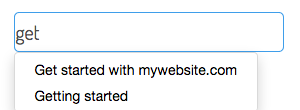
Search suggestions
If you do not tick Auto suggestions for search words, you will not be able to make any settings in this view. The search module on the page that is designated under the General tab takes care of any restrictions.
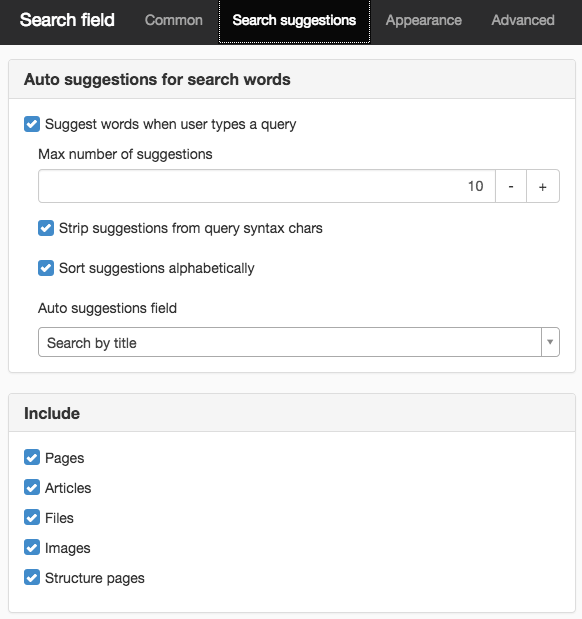
Auto suggestions for search words
Suggest words when user types a query
Tick this box if search word suggestions should come up in the search box when the user fills in the search field. The default setting is 10 suggestions.
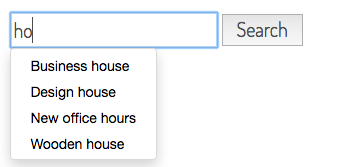
Suggestions
Strip suggestions from query syntax chars
To make the search more stable, we clear search word suggestions from "dangerous" characters (such as colons, tildes etc). This may mean that you do not get hits on some titles that contain these characters. If you do not wish to have this automatic clearing, tick this box.
This box is ticked by default.
Sort suggestions alphabetically
Tick this box if you want your search word suggestions to appear in alphabetical order. If the box is not ticked, the suggestions are displayed in relevance-order.
Auto suggestions field
Here you can decide whether search word suggestions should show the names of pages or titles.
- Search by title
- Search by name (page names)
Include
Here you choose which items to include in the search. You can select pages, articles, images, files and/or structure pages. All types are ticked by default.
Paths
Here you can restrict the search to certain parts of the website, such as a sub-branch or a folder in the file archive. Click the Add link to appoint a sub-branch or folder.
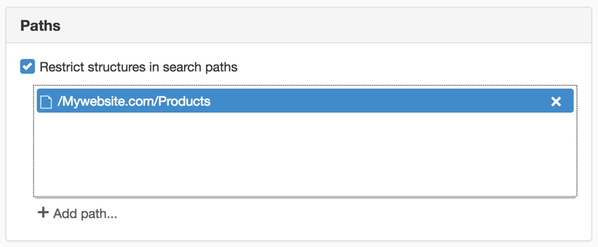
You can choose whether to apply the restriction to pages, files, or images here.
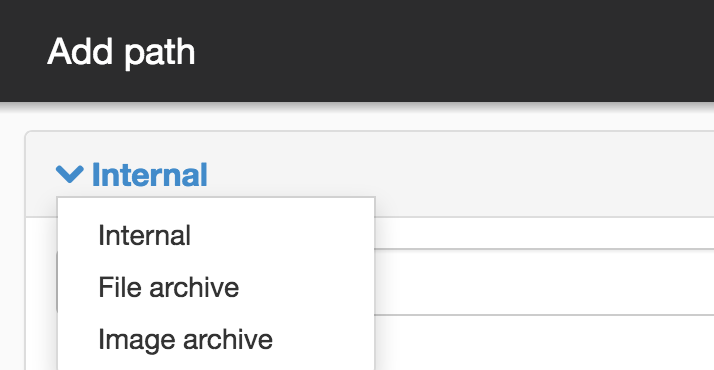
Designate the folder or branch to be included in the search.
If you choose a restriction, for example, a folder with pages, the search module ONLY searches in this folder.
Keep in mind that the structure restriction must match the items you selected to include! You will not get any hits if you have chosen only to search in pages, and then under structure, designate a folder in the image archive.
Metadata
To restrict the search to a specific metadata, you can set this here.
Restrict which pages to include in the search based on metadata
Click in the box and click the Add link to add a metadata restriction. For example, if the search engine should only display hits marked with the metadata value “IT department” for the Contact person metadata field.
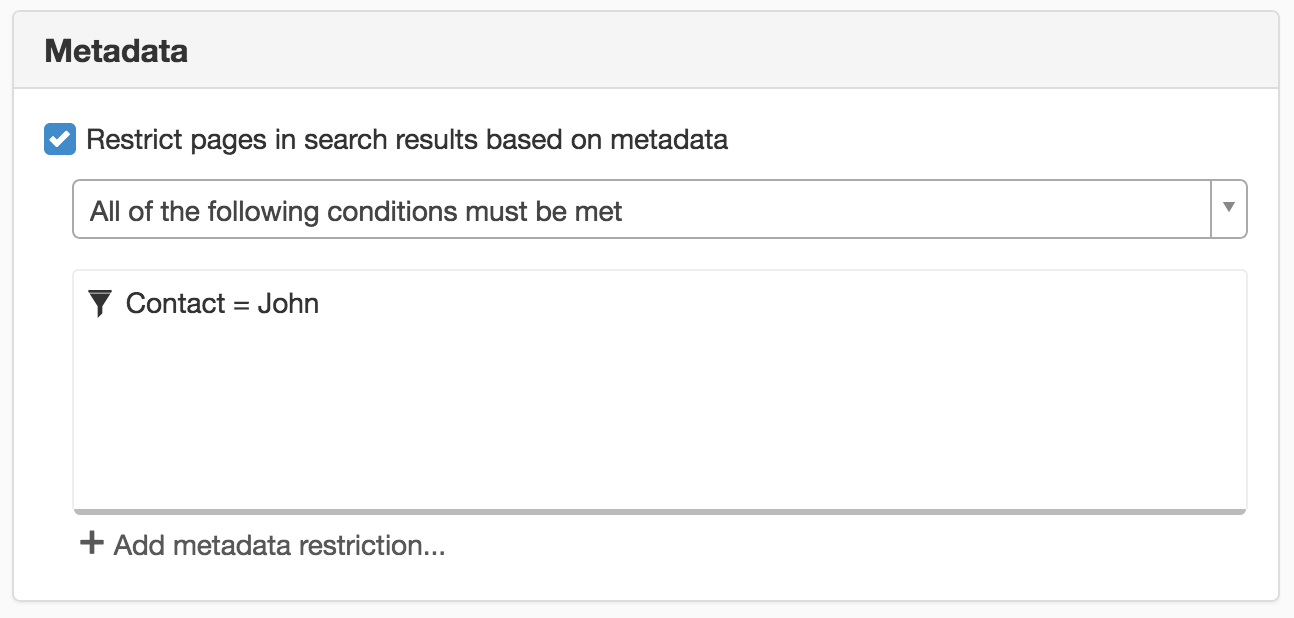
Conditions
Above the setting with the current metadata fields, you can choose a combination for the conditions of metadata:
- All of the following conditions must be met
- At least one condition must be met
- None of the following conditions must apply
Example 1. You have made a setting for metadata Information type and the value Quick guideas well as metadata Subjectand the value Web. If you specify that ALL conditions must be met, the visitor will only get search results on pages that have a Quick guide value (for Information type metadata) AND the Web value (for Subject metadata).
Example 2. You have made a setting for metadata Information type and the value Quick guide. If you specify that NO conditions may be met, the visitor will not get search results on the pages that have a Quick guide value (for Information type metadata).
Access control
Here you determine how the hits are to be to access controlled. The choices available are:
- Early check (use permissions in query)
- Late check (via filtering of search results)
The default setting is early check.

This is a performance-related setting. It is performance-demanding (time/memory) to retrospectively check all hits of a search result.
However, the use of late check may be necessary if early check cannot be used. An example of such a potential case is whether there are IP address ranges set up on the website. These allow some non-authenticated users (via their IP-number) to have the right to read certain pages - even though they are not public. If early check is used, non-authenticated users will only receive public pages/files/images in their search results.
Search index
If you have Search package 1 (in Cloud) or search package 2, you have an additional setting - to use a custom search index or what is supplied by default. Tick the box and select the index to use in the list.
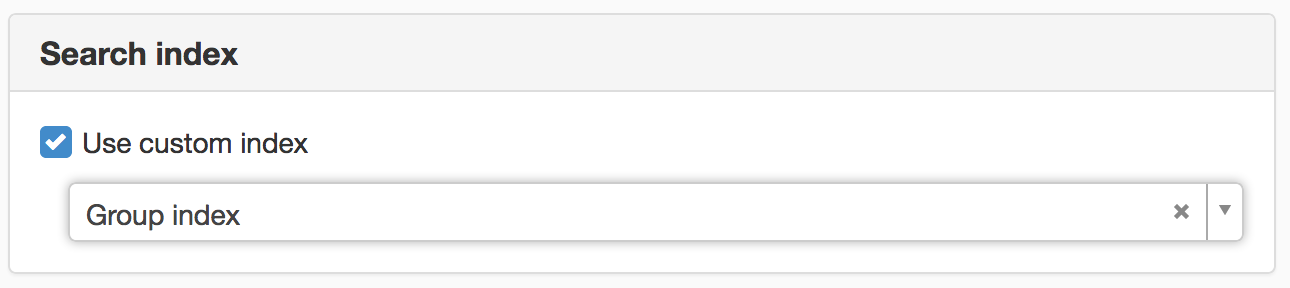
The page published:

 Print page
Print page