help.sitevision.se always refers to the latest version of Sitevision
Search facets - Advanced
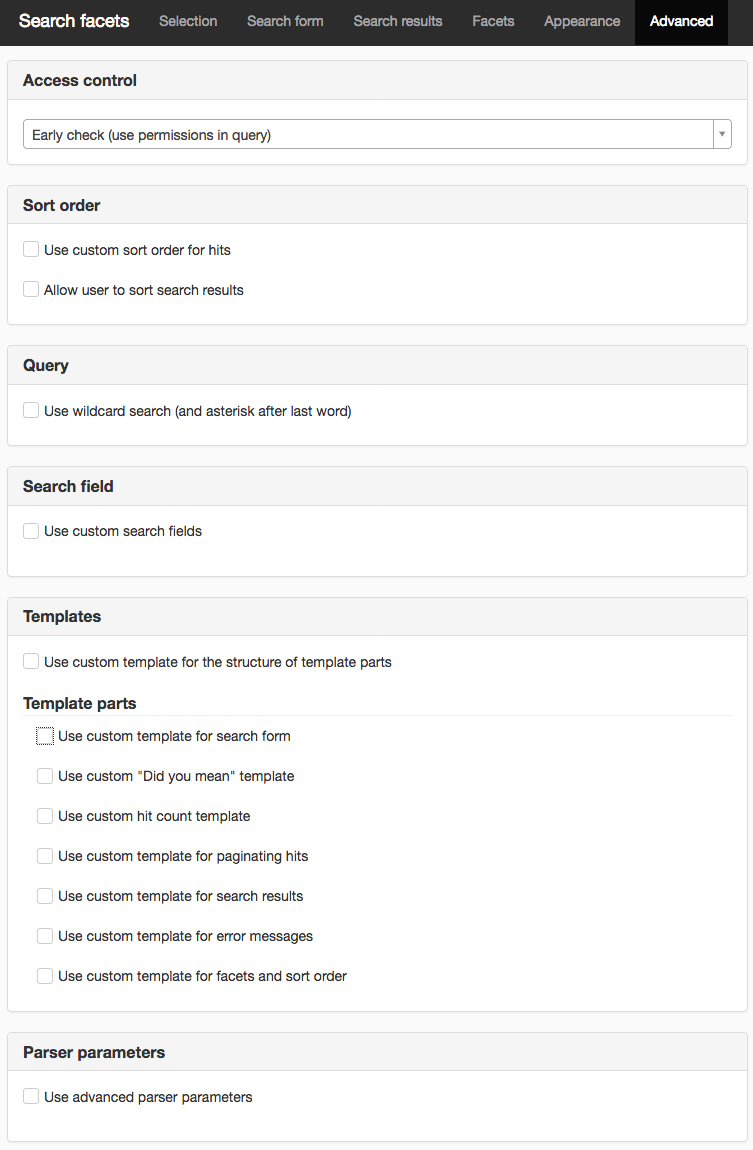
Access control
Here you determine how the hits are to be to access controlled. The choices available are:
- Early check (use permissions in query)
- Late check (via filtering of search results)
This is a performance-related setting. It is performance-demanding (time/memory) to retrospectively check all hits of a search result. The default setting is early check.
However, the use of late check may be necessary if early check cannot be used. An example of such a potential case is whether there are IP address ranges set up on the website. These allow some non-authenticated users (via their IP-number) to have the right to read certain pages - even though they are not public. If early check is used, non-authenticated users will only receive public pages/files/images in their search results.
Sort order
The search results are listed/sorted by hit points (relevance) if no specific sort order is set. The hit points are calculated by the search engine and depend on how important the search query is in relation to the documents found. The calculation of the points depends on many factors and correlations, but the most crucial are:
- how many times the search word is included in the text
- how early in the text the search word is
- how much of the text the search word is (the search word ranks higher in a short text than long text)
- how the index field in which the search word appears is prioritised
- how the hits are prioritised
If you want to deviate from the relevance sort order (i.e. "best" hits first), you can specify which field(s) this module should use as standard.
Use custom sort order for hits
Tick this box and click the Add link to add a sort order field. A new view appears:
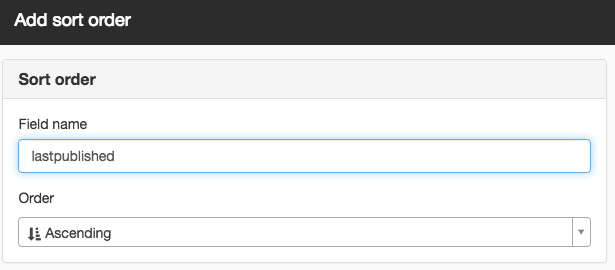
Field name
A sortable (a field that is not analysed and does not have multiple values) field that is in the search index. E.g. "name", "name.sortable", "title", "title.sortable" och "lastpublished".
To sort on metadata, the field name begins with "metadata.sortable.". If your metadata is named "keywords", the field name is named "metadata.sortable.keywords".
Sort order
Search results can be displayed in ascending or descending order. By default, search results are sorted ascending.
Example: To sort by the last date of publication, type Field name: lastpublished and Sort order: Descending.
Allow visitors to change the sort order
If you want to give visitors the opportunity to sort the search results themselves, you can add which sort orders can selected here. Tick the checkbox.
By default, the sort order links are placed above the facets. The appearance of facets also applies to the sort order links, see the Appearance tab.
Click on the Add link to add sort order options.
Query
Use wildcard search
This setting means that simple search words are automatically remade into wildcard expressions. This is done to expand the hit pattern, i.e. more search hits – regardless of the word suffix.
If, for example, the visitor enters "module" as search query , the actual search is performed on "module" AND "module*".
If the visitor enters a multi-word search query, such as "module containing questions", the actual search is performed on "module" AND "containing" and "questions" AND "questions*". That is, wildcard search only occurs on the last word if the visitor enters multiple words.
This setting should always be enabled if the module is set up to use direct search, or if the module is designated as results module by the "Search field for users and content" module
Search field
Use custom search fields
Here you can determine exactly which fields in the search index are to be searched against and which boost factors to use. Here you can add a field that can handle word stems if you know the name of the field.
To add a new search field, click the Add search field link.
Help with scripts is not included in the support agreement.
Templates
Use custom template for the structure of template parts
This template affects how the search results are structured. That is, if you want to change the order of how things are presented. For example, to display "Did you mean" under the paging.
Help with scripts is not included in the support agreement.
Template parts
Use custom template for the structure of template parts
This template affects the appearance of the search form. For example, to add a tag above the search field.
Use custom template for search form
This template affects the appearance of the search form.
Use custom "Did you mean" template
This template will affect how "Did you mean" appears.
Use custom hit count template
This template affects how many hits are displayed.
Use custom template for paginating hits
This template affects the display of paging.
Use custom template for hits
This template affects the appearance of how the hits of the search results are presented. For example, to add more information from a metadata field.
Use custom template for error messages
This template affects the error message that is displayed.
Use custom template for facets and sort order
This template changes whether you want to affect how facets and sort order for visitors are displayed.
Parser parameters
Use advanced parser parameters
Allows you to specify advanced setting parameters for the search engine’s query parser (Solr eDisMax). To make the appropriate settings, expert Solr skills are required.
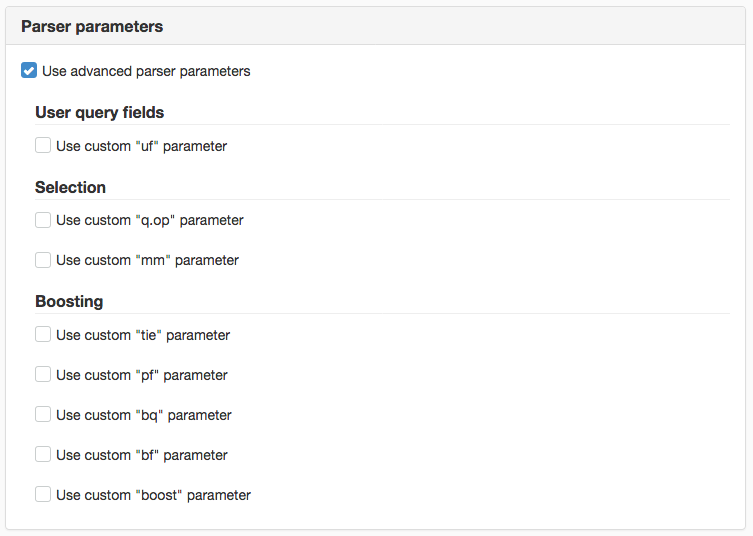
Further information for developers (English only)
The code in the custom templates for this module uses SiteVision’s public API
Available elements in the custom template
The page published:

 Print page
Print page