help.sitevision.se always refers to the latest version of Sitevision
The Web Analytics Panel
Here you can make settings for different web analytics tools such as Sitevision Cloud web analytics (Piwik PRO/Matomo), Google Analytics and Google Tag Manager.
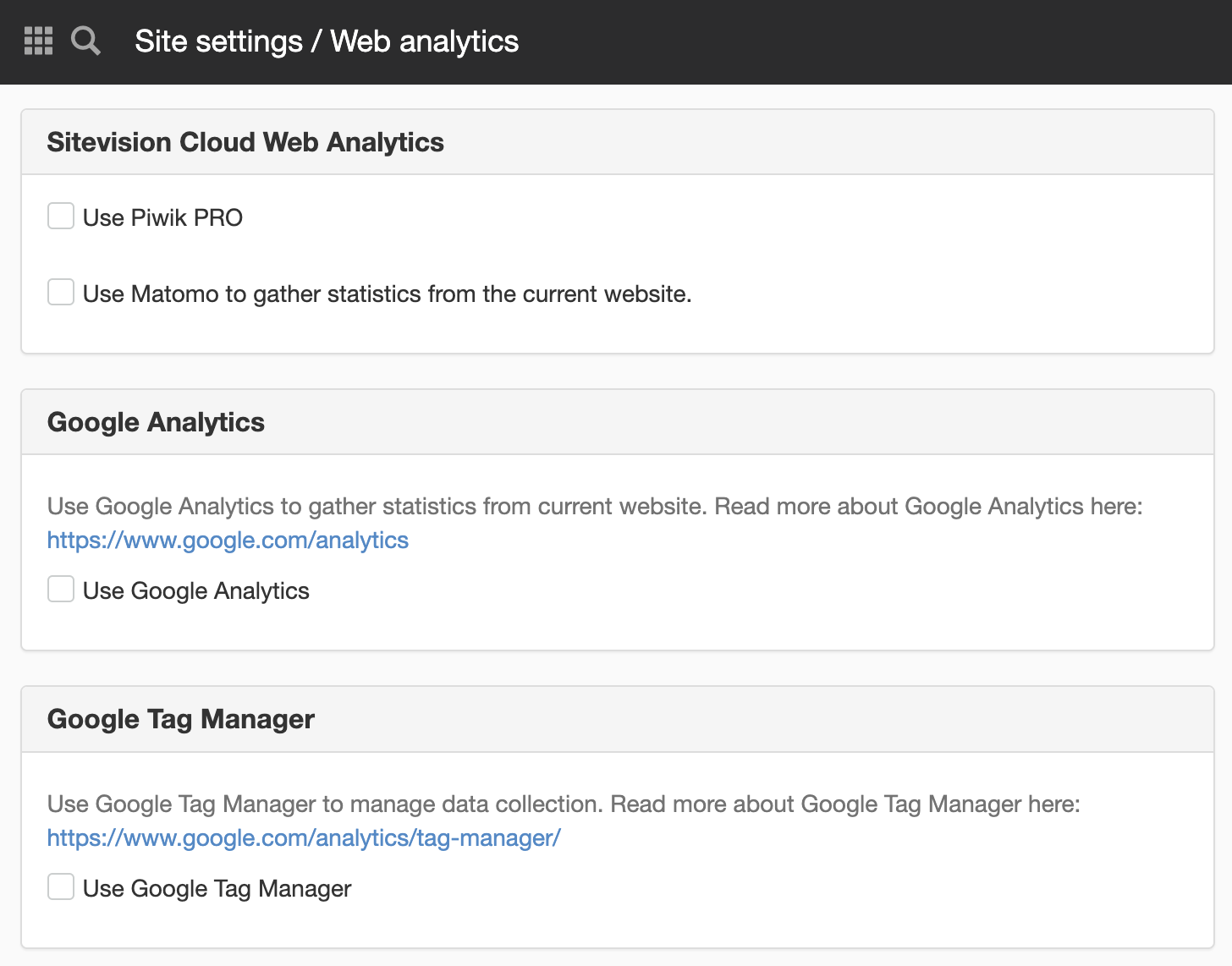
Sitevision Cloud web analytics
Here you can make settings to use Matomo web analytics from within Sitevision.
Use Piwik PRO
Check Use Piwik PRO to collect statistics from the current website and additional settings will appear where you can fill in the website ID.
Use Matomo to gather statistics from the current website
Tick the Use Matomo to collect statistics from the current website checkbox to see additional settings.
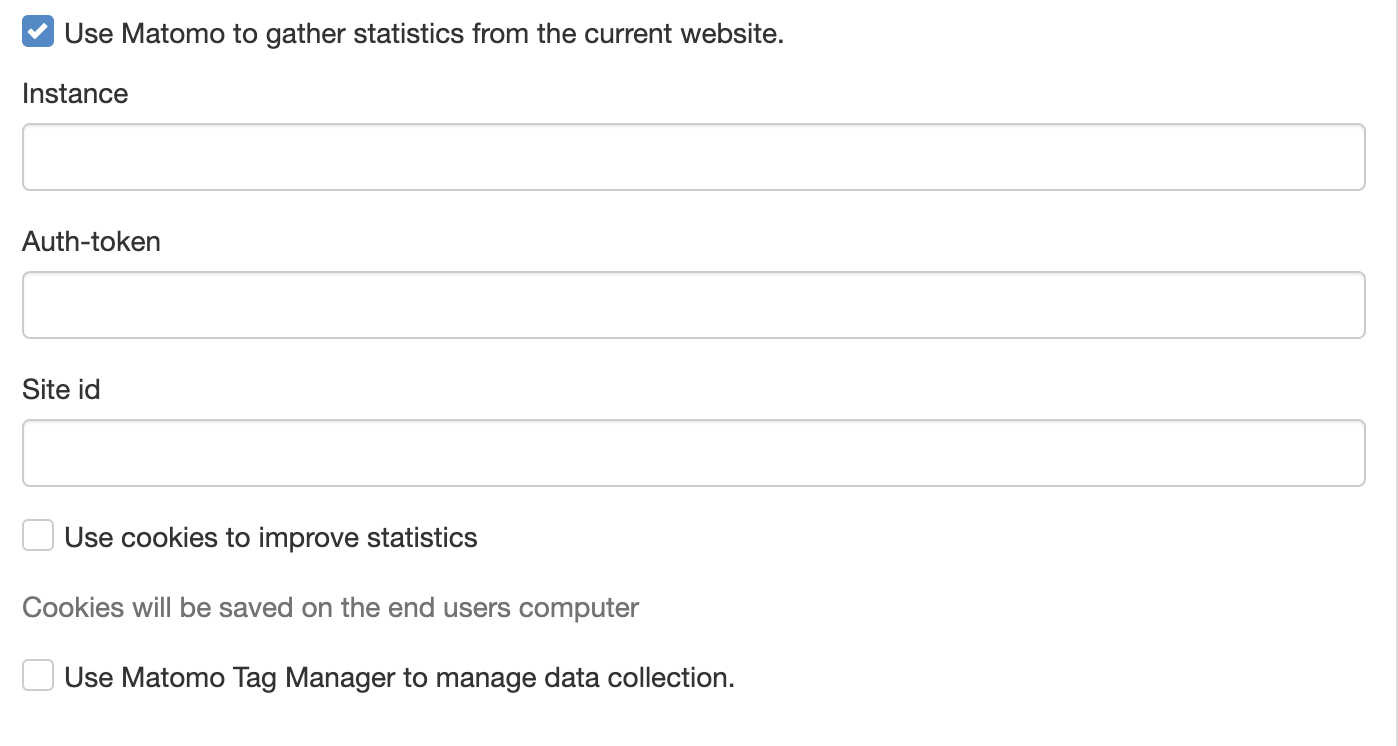
Instance
Sitevision generates a reference that we fill in if you are in the Sitevision cloud. Otherwise, you get this information from us that you fill in.
Auth token
We fill in the Sitevision Auth token for our Cloud customers. If you are an on prem customer, this is delivered to you in a secure way. For security reasons, the current setting is not displayed in edit mode.
Site ID
If you are in the Sitevision cloud, we fill in your website ID. Otherwise, you get this information from us that you fill in.
If you have several websites that should be visible in the same Matomo website, the same website ID is used.
Use cookies to improve statistics
By default, the use of cookies is turned off in Matomo. If you want to enable it, check this box. It is actually a prerequisite for getting a good basis for web analysis. But if you activate this, don't forget to tell us about these cookies in your cookie policy.
Use Matomo Tag Manager to manage data collection
Here you fill in your Container ID that you find in Matomo.
Click through to the Tag Manager in Matomo (top right) and the ID for your container will be displayed. If you have multiple containers, these are displayed under the menu item "Manage containers". If you activate the Matomo Tag Manager, cookies will be saved, unless you turn it off in your Tag Manager.
Registering cookies
If you use Matomo Tag Manager, you must register cookies on the website in order to obtain consent. Cookies will not be set without consent.
The sv-web-analytics cookie is then registered as an analytical cookie in Website Settings -> Features -> Cookies.
This requires a license for Sitevision Web Analytics and a setup in Piwik PRO that is managed by the product support.
Use Google Analytics
Under Google Analytics settings, you can easily add your Tracking ID from your Google Analytics account. You need to have an account with Google Analytics to use this function.
Tick Use Google Analytics to see an additional setting.
Tracking ID
Enter your Tracking ID from your Google analytics account.
Anonymise IP
Tick this box to use the Google analytics function "anonymiselp" so that website owners can request that all users' IP addresses are anonymised in Analytics. Learn more about IP anonymisation in Analytics External link, opens in new window.
External link, opens in new window.
GDPR Enable this to allow you to comply with privacy policies and the authorities ' recommendations regarding the protection of personal data that do not allow the storage of full IP addresses.
Use Google Tag Manager
You can easily add your ID under the settings for Google Tag Manager. It is the Holder’s ID in the format (GTM-XXXXX)
Tick Use Google Analytics Managerto see an additional setting.
Holder’s ID (GTM-XXXXX)
Enter your ID from your Google Tag Manager account.
This function requires you to have "Manage website settings" permission
The page published:

 Print page
Print page