help.sitevision.se always refers to the latest version of Sitevision
Add metadata fields - Advanced
Metadata fields are used to limit specific metadata for pages that are based on a certain template. You add the metadata field under Website settings and enable it on one or more templates as needed.
Under the Advanced tab you can make settings for archive, the search index and whether/how to display the metadata in the page's source code.
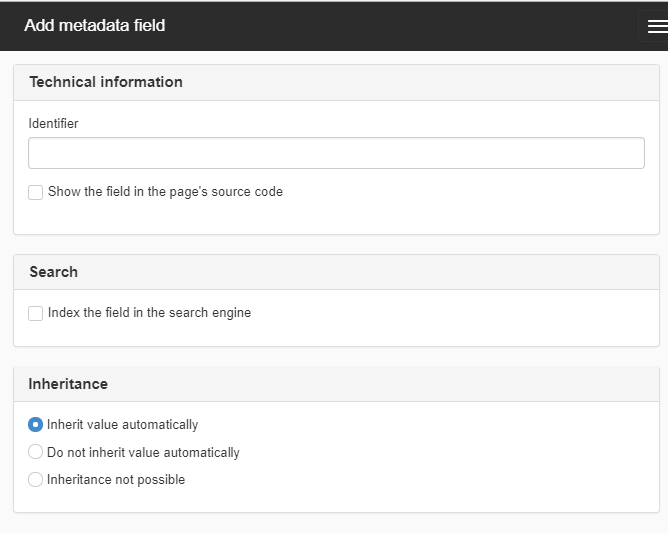
To do this, follow these steps
1. Enter an identifier for the metadata field.
The identifier is a name that SiteVision uses internally for example, modules and the internal API, for example. The identifier may also appear externally in the page's source code. You only use letters A-Z and numbers 1-9 when naming your identifier.

Example of custom identifier.
You can enter a Dublin Core name as an identifier on the page. The following Dublin Core values are obtained automatically in SiteVision if the web page has the HTML 5 encoding standard:
- <meta name="dcterms.identifier" content="http://minwebb.se/>
<meta name="dcterms.language" content="sv" />
<meta name="dcterms.format" content="text/html" />
<meta name="dcterms.type" content="text" />

Example of Dublin Core Identifier.
2. Tick "View field in page source code" to print the metadata value in the page's code. A field drops down where you can enter a schedule for the metadata value.
When you print the metadata value in the page's source code, you can send information about the page, such as a description of the page's content (dc.description). The schedule field is usually left blank. You might need to enter schedule for XML when for connections to external systems.
3. Tick the "Index field in search engine" box to make the metadata value searchable. A new option appears - “Make field searchable as page content”.
4. Tick the "Make field searchable as page content" box to index the metadata value as content.
When a metadata field is indexed by SiteVision, it will search for it in search modules in SiteVision and via the public API. If the field can be inserted into text modules, it may be helpful to also make it searchable as content on the page. The value will then be treated as normal text when searching.
5. Choose the archive option that is best suited for the metadata value’s purpose.
To archive the metadata value you gave metadata field when you created it, select the Preselected option.
Not preselected means that the user must enter a new metadata value on each page, but that the value is then archived downwards unless otherwise specified. If you select the Not possible option, the editor must enter a unique metadata value on each page. It is then impossible to get a value onto an underlying page.
This function requires you to have "Manage website settings" permission
The page published:


 Print page
Print page