help.sitevision.se always refers to the latest version of Sitevision
All groups
The All groups module shows all the groups that a user is a member of.
This module is used in conjunction with the Group module on the profile page that contains a link, "Show all Groups (X)", which leads to a landing page where this module is located.
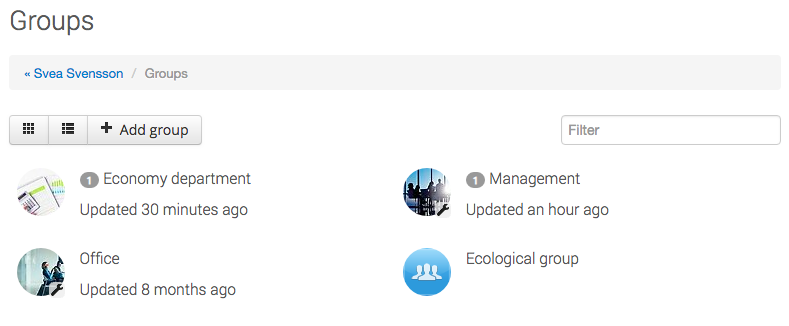
The icons in the top left are used to show more or less information about each group. This makes it easier to get an overview, if the number of groups is large.
By entering characters in the input field for filtering, only groups where these characters are included in the name are shown.
Does sorting look odd?
Groups are sorted by last published post in the group's timeline. If the group has no posts in the timeline, it will be sorted by the date the group was created.
Notifications of new posts
If a user visits a page with the module, and there are new events in groups of which they are a member, a small grey mark appears together with the group's name to illustrate this. The grey mark remains until the user visits the group and the read/timeout has expired.
Leave group
When a user looks at their own groups, it is possible to leave a group by clicking the X that appears when the cursor is moved over the group.
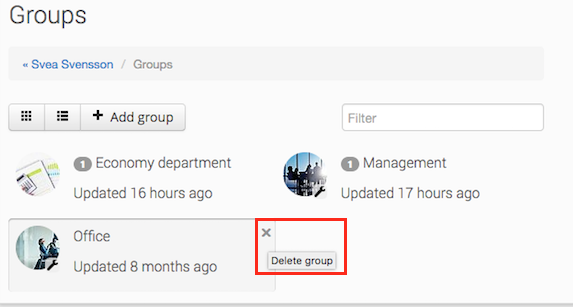
Administrators who have access to the editing interface can always enter and republish the group page. If this happens, it is important that a new administrator is specified.
Delete group
A group must always have at least one administrator. To remove a group, the last administrator in the group clicks the X that appears when the cursor is moved over the group.
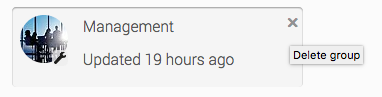
A question appears where the administrator can state whether to leave the group or not. If the administrator chooses to leave the group, it will be unpublished. An unpublished group is not accessible from the view mode. It needs to be published via editor, if it is to be used again.
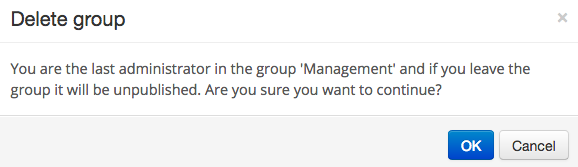
If a closed group is unpublished, you will need to log in with the system user to republish it. This is because the inheritance of the permissions for closed groups is broken for security reasons.
Add group
When a user looks at their own groups, it is possible to add new groups via the “Add group" button. A prerequisite for this is that the user has the correct permissions, otherwise the button will not be displayed.
When a new group is created, the name and type of group must be selected. It is also possible to specify a description of the group to clarify, for example, what the purpose of the group is.
For more information about adding groups, see Theme Social Collaboration - Create group.
To create groups, the Create group page permission is required in the group folder where the group is created.
To create closed groups, the Create closed groups permission is required in the group folder where the group is created.
This function requires the Social Collaboration license.
The page published:

 Print page
Print page