help.sitevision.se always refers to the latest version of Sitevision
YouTube - Settings
With the YouTube module you can easily view movie clips from Youtube on your website. You do not have to handle complicated embedding code but can add a link directly to the clip in the module. You can also insert a YouTube clip into a news module as an alternative or complement to image.
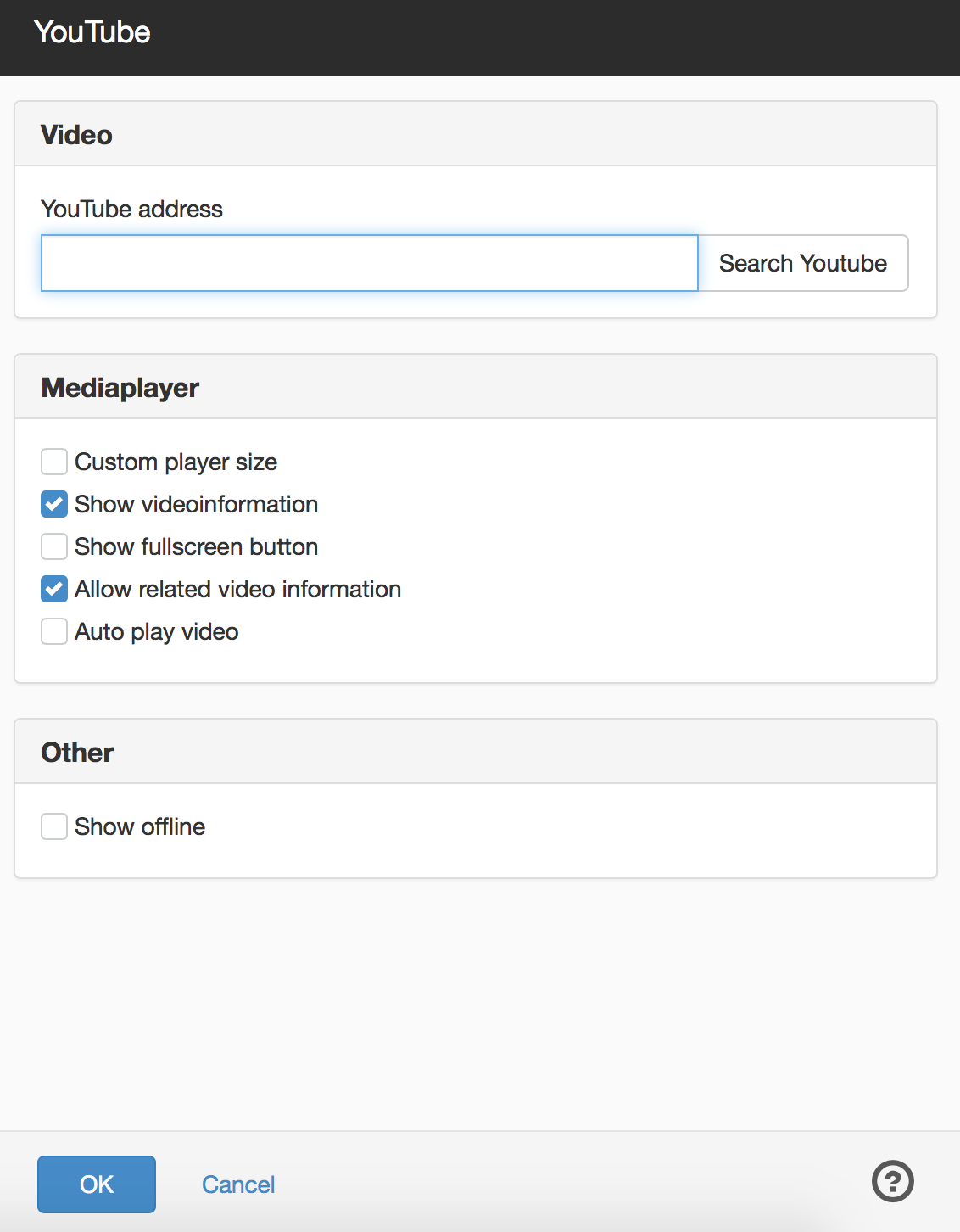
Video
Under the Video setting, paste a link to your Youtube clip. Information can be found at Youtube’s website External link, opens in new window..
External link, opens in new window..
If you do not have direct access to the clip's link, you can click on the Search on YouTube button. This will open a new tab in your browser with YouTube, where you can search for the clip. Copy the link to the clip you want to show. Go back to SiteVision and paste the link.
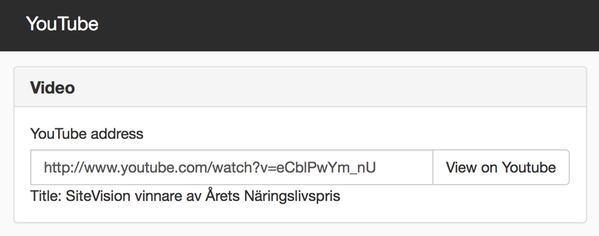
Media player
You can make several different settings for your media player, including customising the size, enabling full screen mode, and starting playback automatically.
Customise player size
You may need to adjust the size of the media player to fit the other content on the page. To display the width and height settings, tick the Customize player size box. The default setting is 560x315.
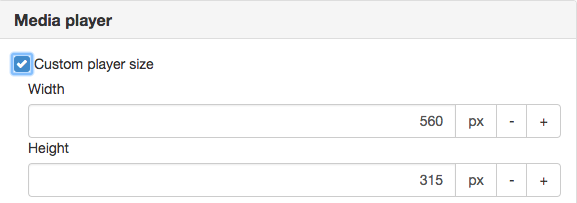
Show video details
Tick this box to show video details, what the movie clip is called, and a link to watch the clip on Youtube.com in display mode.

Videoinformation
Show full-screen mode button
Check this box if there should be an icon to switch to full-screen mode.
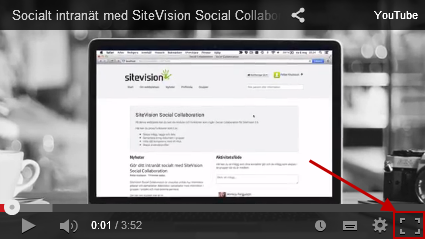
Fullskärmsikon
Allow display of similar videos
Tick this box to see suggestions of similar videos after the video clip ends.
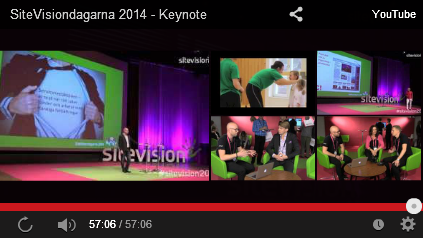
Suggestions for similar videos
Auto play video
Tick this box if you want the video clip to start playing automatically.
Other
Show in editor
If you tick Show in editor, the YouTube controls are also displayed in the editor.

"Show in edit mode" is checked

"Show in edit mode" is not checked
The page published:

 Print page
Print page