help.sitevision.se always refers to the latest version of Sitevision
Show add-ons
Here you can add add-ons from a partner etc.
In the add-ons view, you will see a list of the modules available on the website. Under each module there is an active element used by the module.
The add-ons (modules) work in the same way as other modules in SiteVision; they are available in the module selector for those users who are authorised to use them.
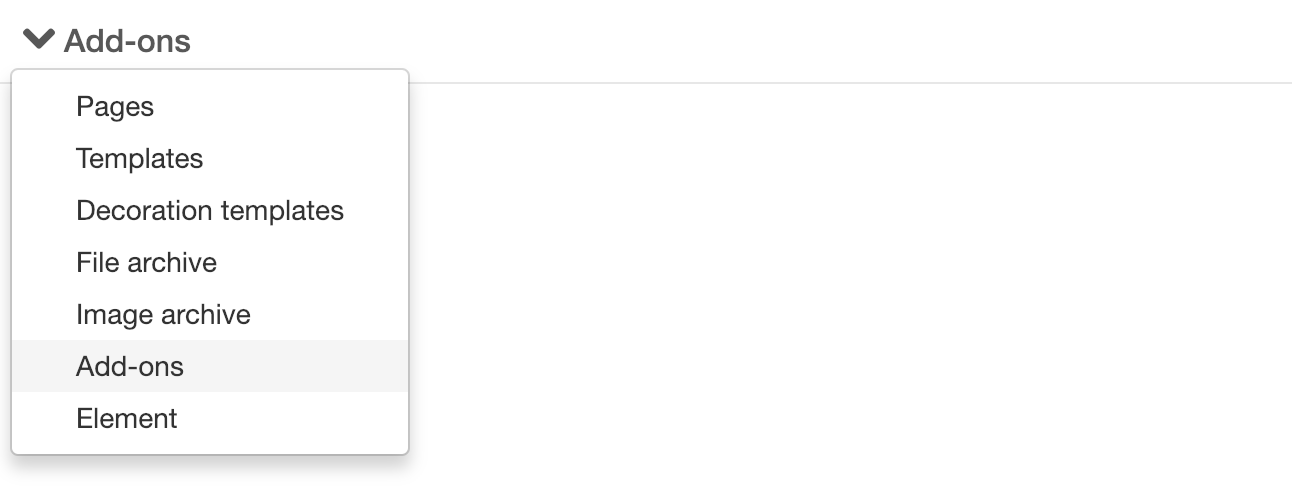
Click the Import button on the left to import an add-on (en -.sve-file). Otherwise, you can drag and drop the sve-file into the white area.
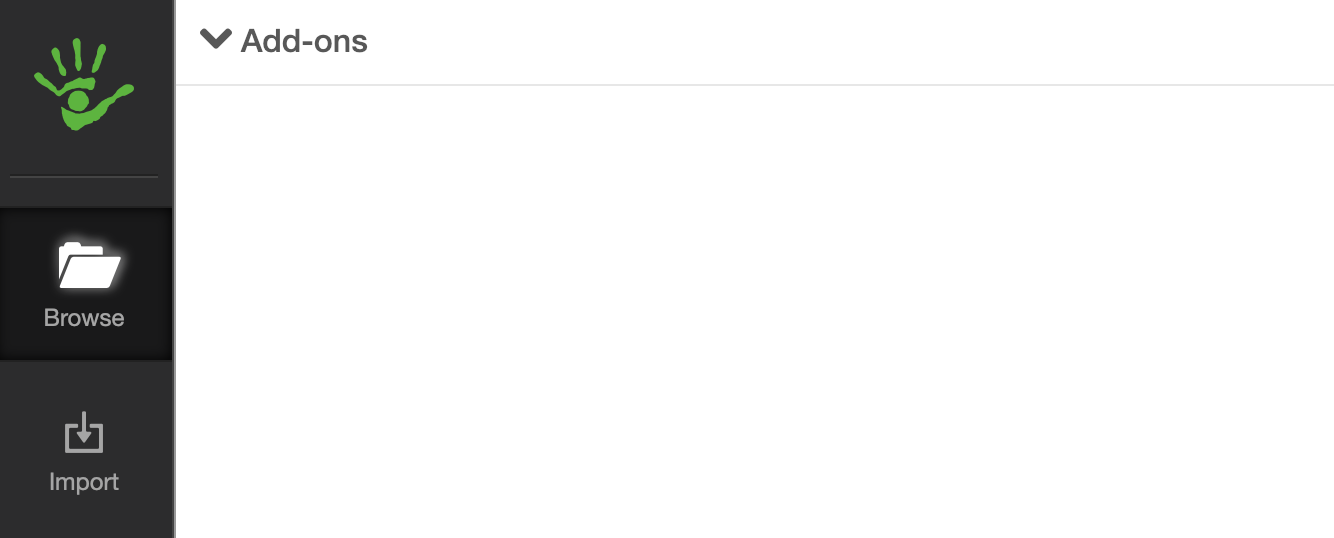
This opens a new view Import element where, as administrator, you choose whether to create a new module that is to use the element or to add the element to an existing module (see Module maintenance). The administrator may also choose the name of the add-on and specify in which module category it is to show in the module selector. You may also make requests regarding the configuration.
When naming a new module, do not use an existing module name. Visually, there is no difference between an add-on module and a standard module.
Important information about third-party elements
Elements that you have received from third parties (i.e. those that are not designed to be used exclusively within their own organisation) must be issued by publishers registered and approved by SiteVision AB.
A registered publisher is characterised by a name as follows "Organisation name [reg id: xyz]". The name appears under the heading "Publisher". If the publisher name does not contain "[reg id: xyz]," the element may not be imported.
If the element is designed to be used within your organisation, it is OK to import it if the publisher does not contain "[reg id: xyz]".
If you want to check whether a particular third-party element is allowed to be imported, you can do so via this verification form.
After you import an add-on, it becomes active if there is only one version of it. The editor can then choose the add-on in the module selector.
Multiple versions of add-ons
If you get an updated version of your add-on, import the add-on here. You will then get a new one that asks if this is a new module or if it should be added to the existing module. Select Add to module and select the existing one.
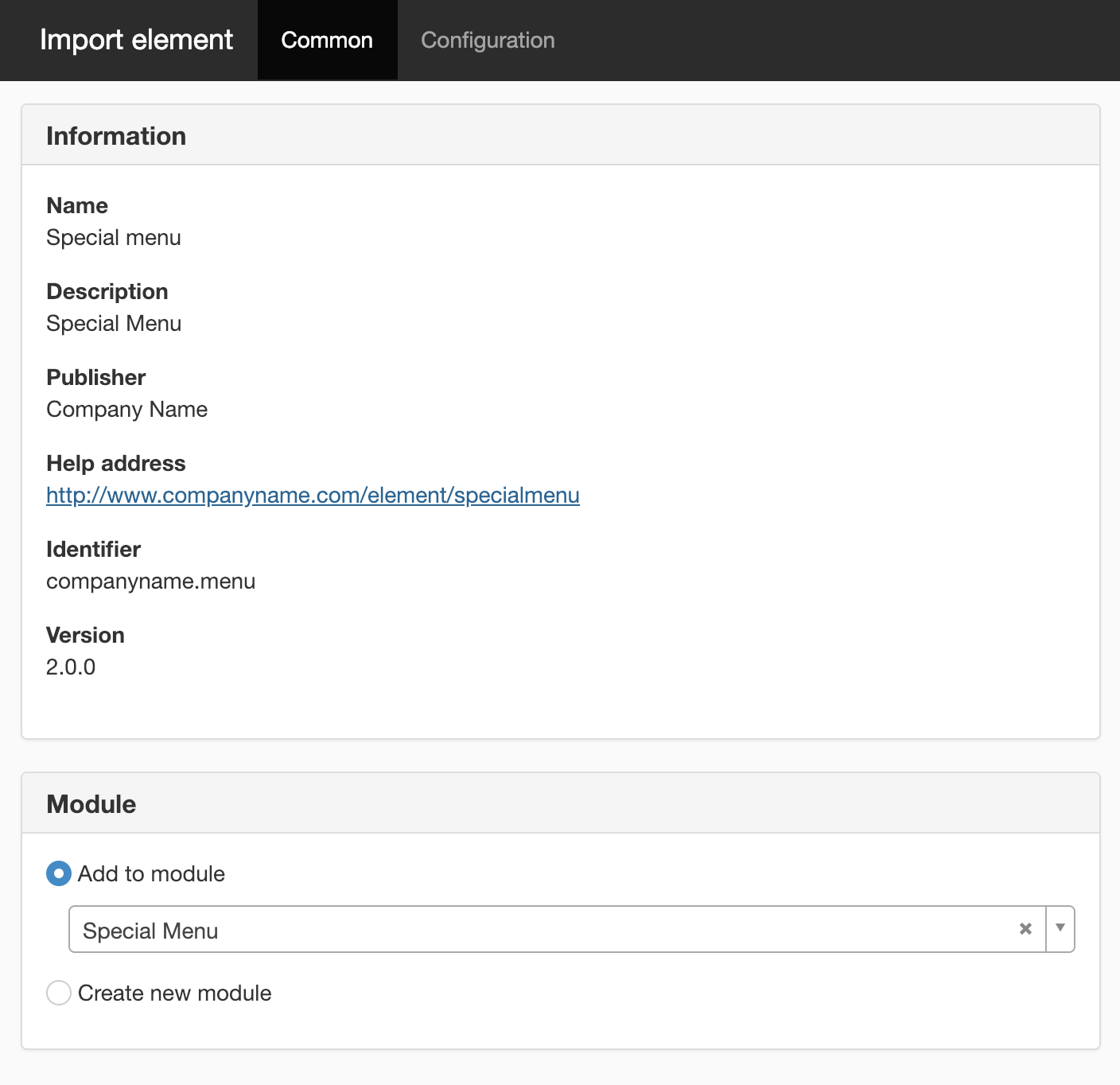
You can then go to a page that uses this module and preview the new version. Go online on the page. An additional icon appears in the preview menu:
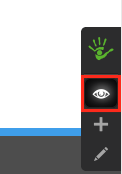
If you clicked the icon, a small dot menu appears in the upper-right corner of that module. There you can switch between different versions.
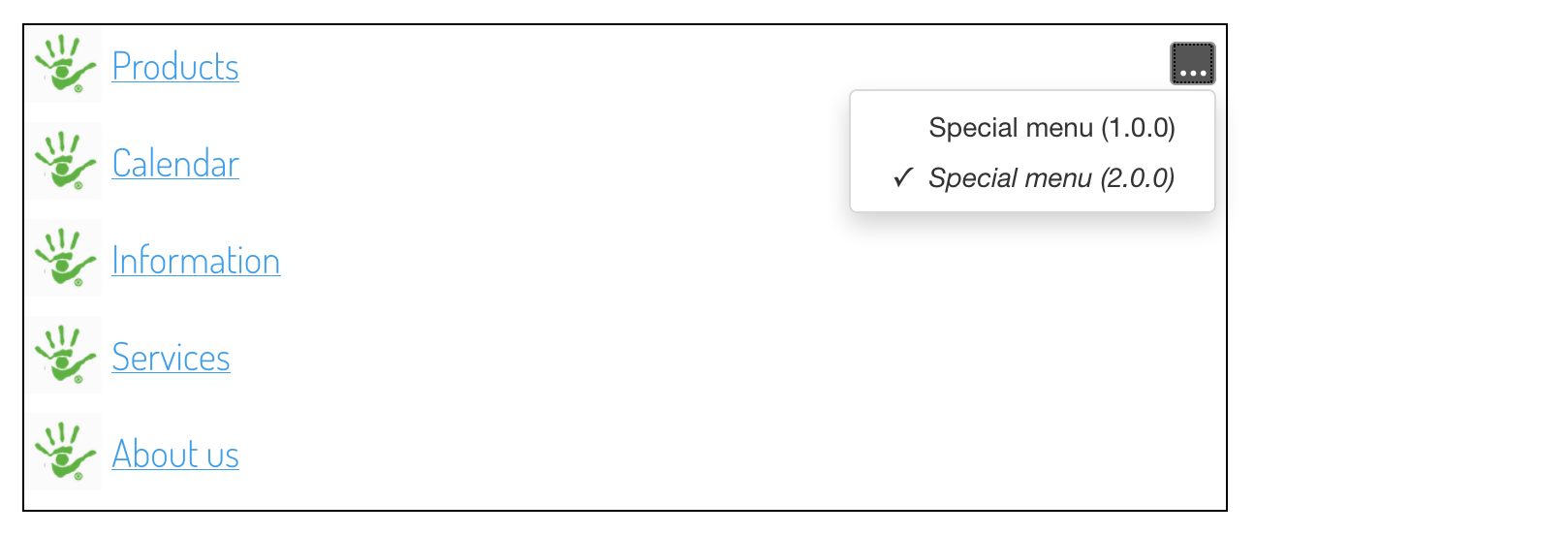
If you are satisfied with the new version, you can go back to add-ons and activate the new version. Select the latest version. Right-click and select Active. All versions of this module on the website will then be replaced with this version.
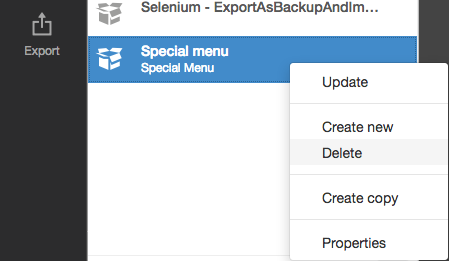
This function requires you to have "Manage add-ons" permission
The page published:

 Print page
Print page