help.sitevision.se always refers to the latest version of Sitevision
Panels Search
Clicking the Search panel displays a view that lets you choose whether to show or hide the page in search results, set priority, and see more detailed information about what is indexed.
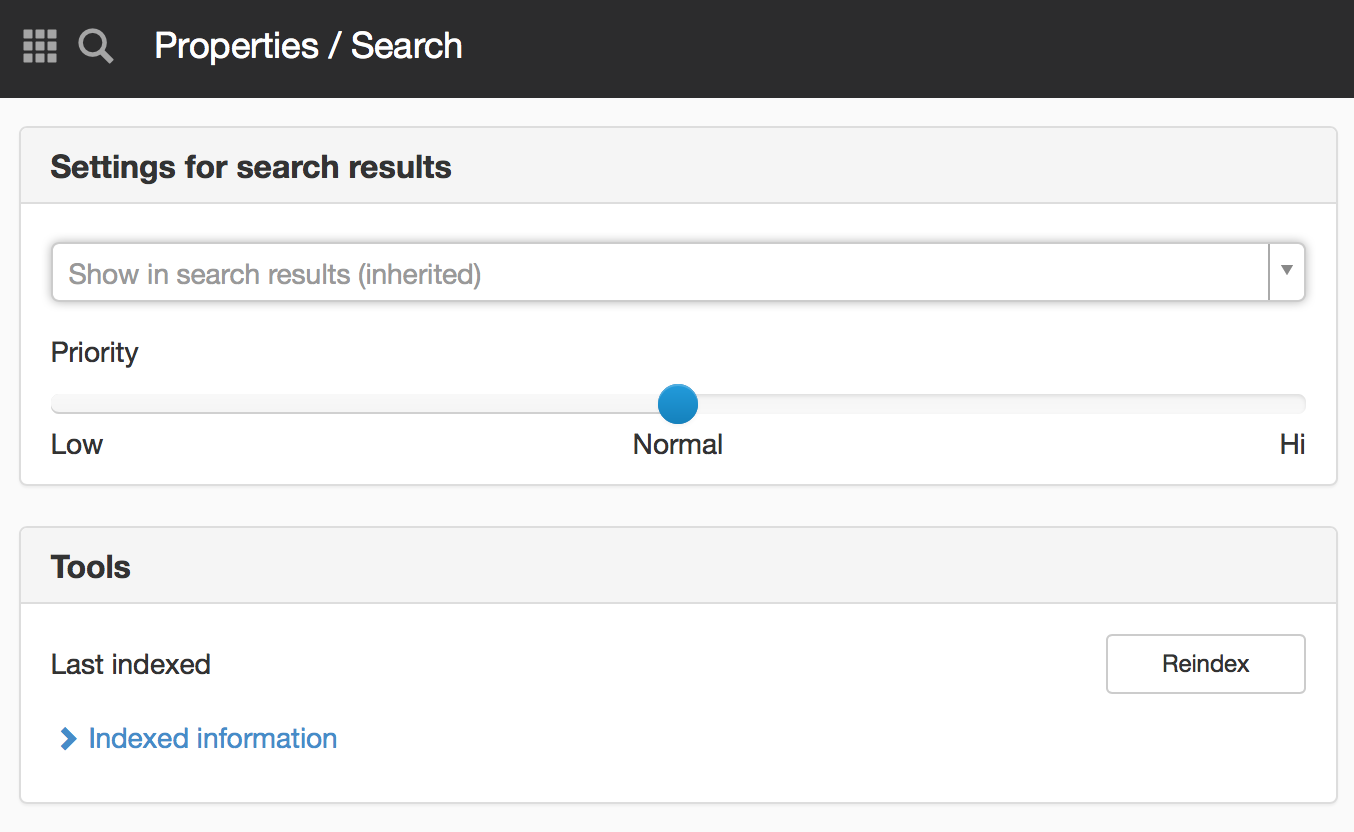
Settings for search results
Show in search results
By default, all published pages are indexed and displayed in search results.
- Show in search results - The page can be found in all search engines.
- Hide in search results - This option selects whether the page shouldNOT be found by search engines. (Technical Notice: Hidden in search results prints the META tag "robots" with the value "noindex, nofollow" in the page's HTML code).
This applies to both SiteVision’s own search engine (where the change happens directly) as well as in external search engines like Google etc. (but the change occurs there as the search engine once again reindexes/visits the page).
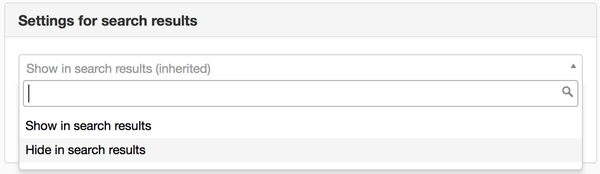
To hide a page - Hide it in menus and make the setting "Hide in search results"

If you change a page to be hidden/visible, SiteVision assumes that you are modifying this page and all the underlying pages. That is, the change is inherited downwards in the structure.
If you do not want the change to be inherited by the underlying pages, tick the box "Local setting, independent of inheritance".
This setting can be done on pages, images, files, link pages.
The built-in search engine takes the settings directly, unlike external search engines such as Google.
Priority
Here you determine the priority that the webpage will receive in searches. By default, this is set to Normal. If you have a page that you want to in your search results, drag the arrow towards the Top.
The Search panel can be found on the item:
- Properties for a page
- Properties for a group page
- Properties for a structural page
- Properties for a module
- Properties for image and file archives
- Properties for folders in image and file archives
- Properties for image and file

If you want a page in search results, set it to a priority between Lowest and Normal.
This setting requires "Modify search priority" permission.
Tools
Here you can see when the page was last indexed by SiteVision’s search engine.
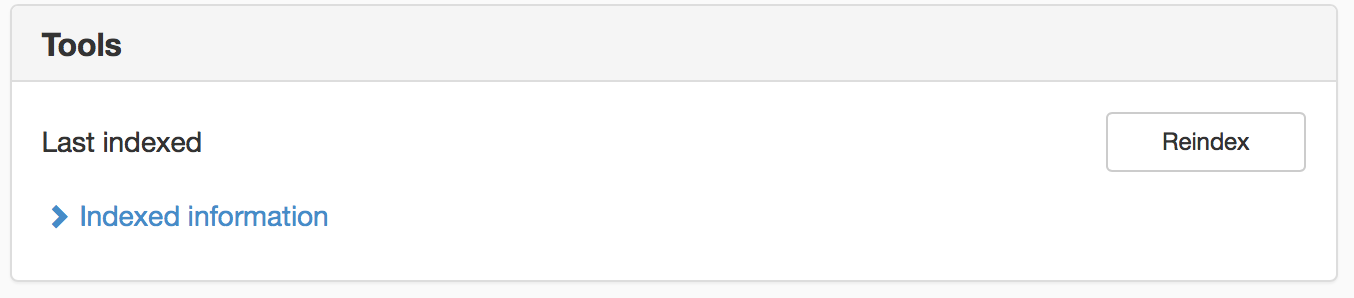
Click the Reindex button to start reindexing the page that is selected. (Note! A reindexing of the entire site is done on the server item)
Indexed information
Click this button to see what is stored for the page in the default index. Note that you will not see fields that are only indexed (i.e. indexed but not stored).
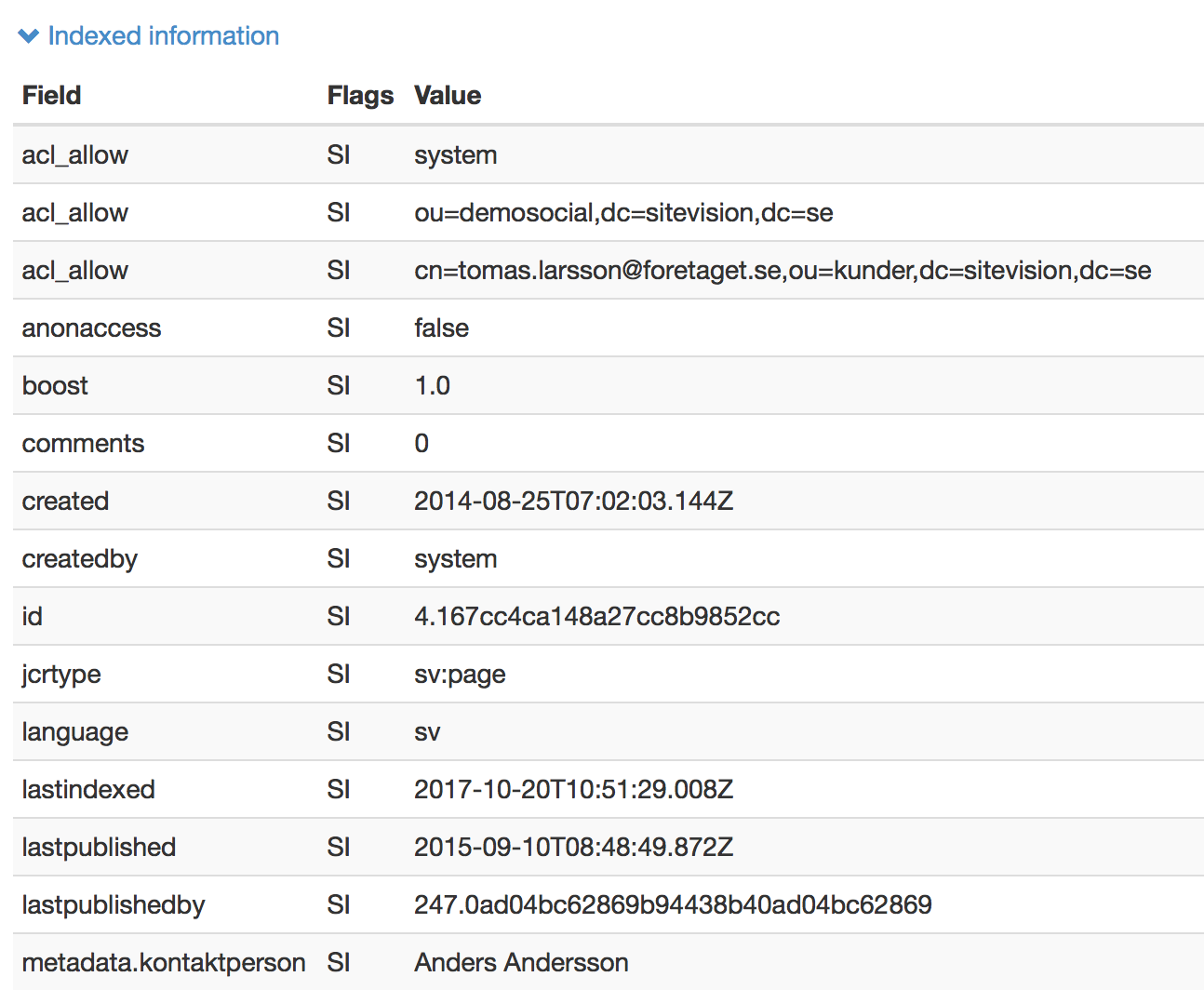
The page published:

 Print page
Print page