help.sitevision.se always refers to the latest version of Sitevision
Colors and fonts
The base color of the intranet, your profile color, and font color are set under Website Settings / Appearance / Theme.
Overall appearance settings for the intranet are controlled via the Customize intranet templates module in the intranet configuration template.
Format templates and web fonts
Is your intranet delivered before October 2022? Then you have a web font assistant in the configuration template. By default, the font Encode is set in the web font assistant.
If your intranet is set up from October 2022, the corresponding web font is set up under Website settings / Appearance / Web fonts instead.
If you prefer to use one of the standard web-safe fonts (Arial, Courier new, Georgia, Helvetica, Times new roman, Verdana), set it as the default font in the website theme instead of Theme font.
You make this setting under Website settings / Appearance / Theme / Website theme.
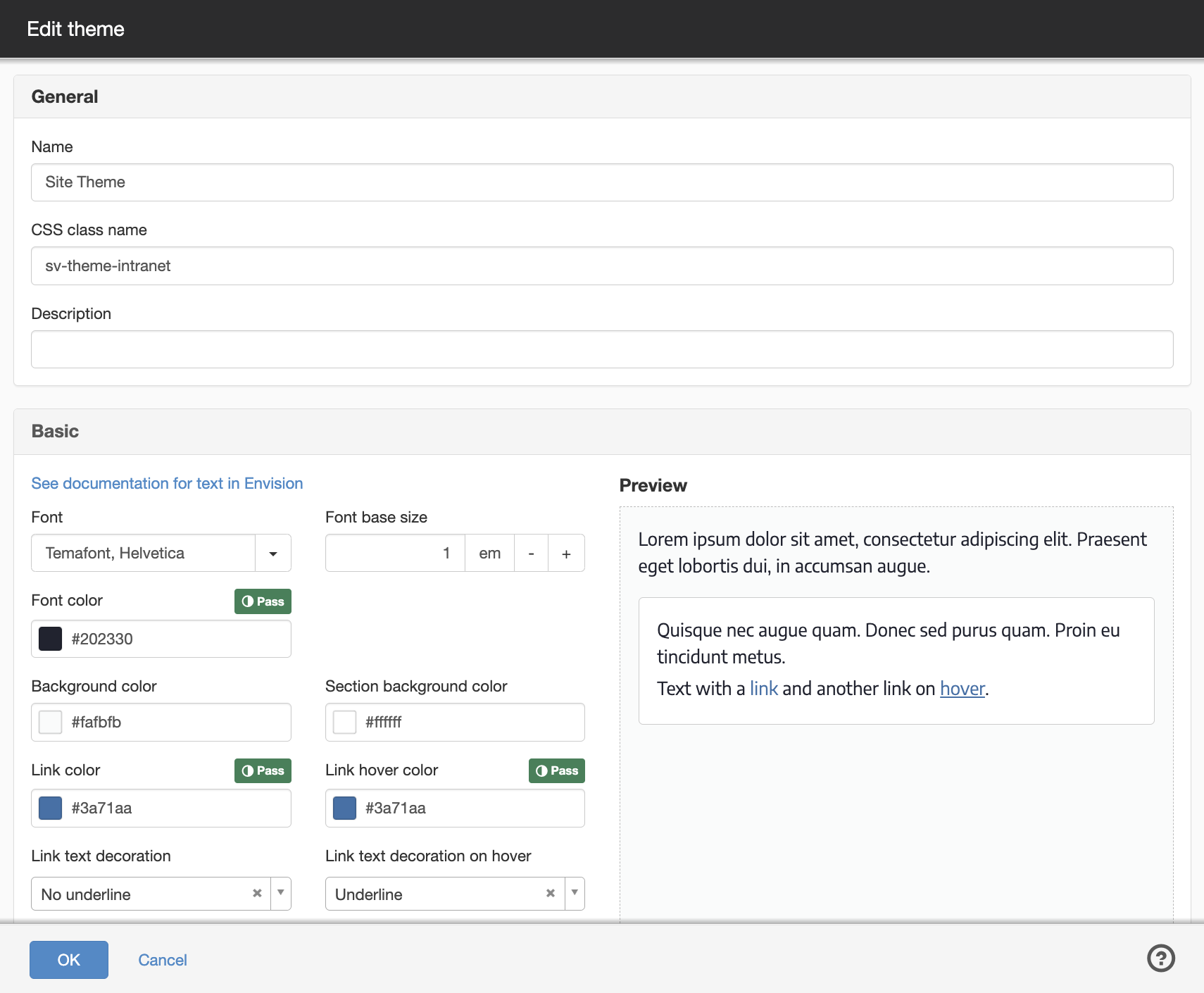
If you want to upload your own web font, from October 2022 you will use Web Fonts. Make sure you have access to the font files you need. Make sure they are in woff2 format.
Then go to Website settings / Appearance / Web fonts.
Link up the variants of your font that you need. The easiest way is to update and replace existing files and keep the name Temafont. Then you don't need to adjust the setting in your website's basic theme (see the image above).
You can read more about how to add web fonts on the help webpage.
Besides the color settings, which you customize in the Configuration template (Customize intranet templates module) and under Website settings / Appearance / Theme / Website theme, there are predefined colors set up on the intranet that are used by different modules and functions. See the image below.
The colors within the red frame are used by modules like the button module and the bottom color Website theme / Danger is used by the crisis information function. This means that if you change that color, you change the color of the crisis banner.
You can adapt these colors to your graphic profile but a tip is to use colors with sufficient contrast and to keep the names of the colors. This way you don't break the link with the website's theme.
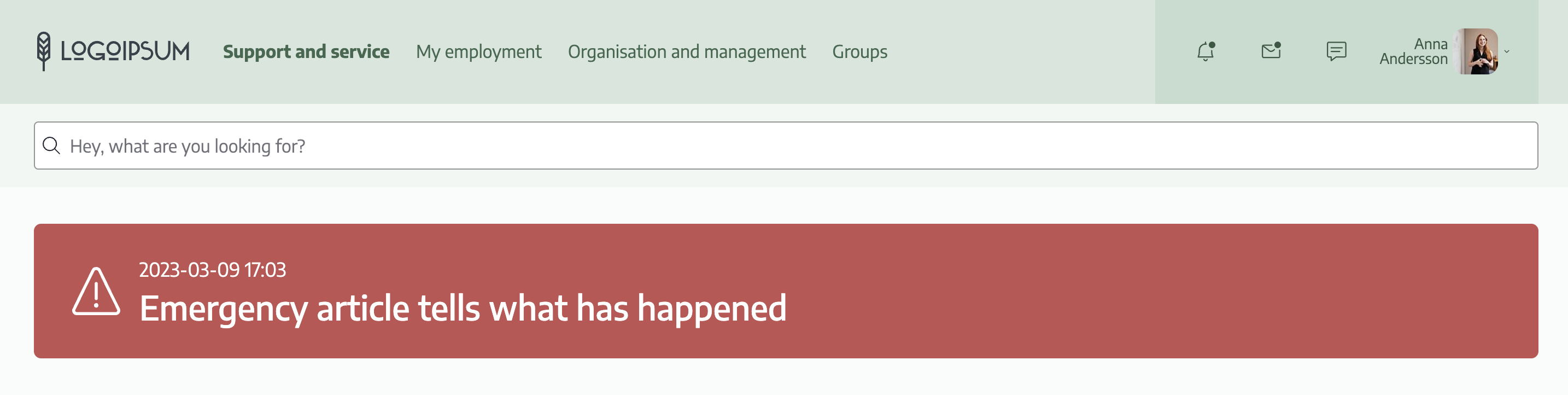
Customizing colors
1. To update a color, go to Site Settings and click on the Colors panel (located under the Appearance category).
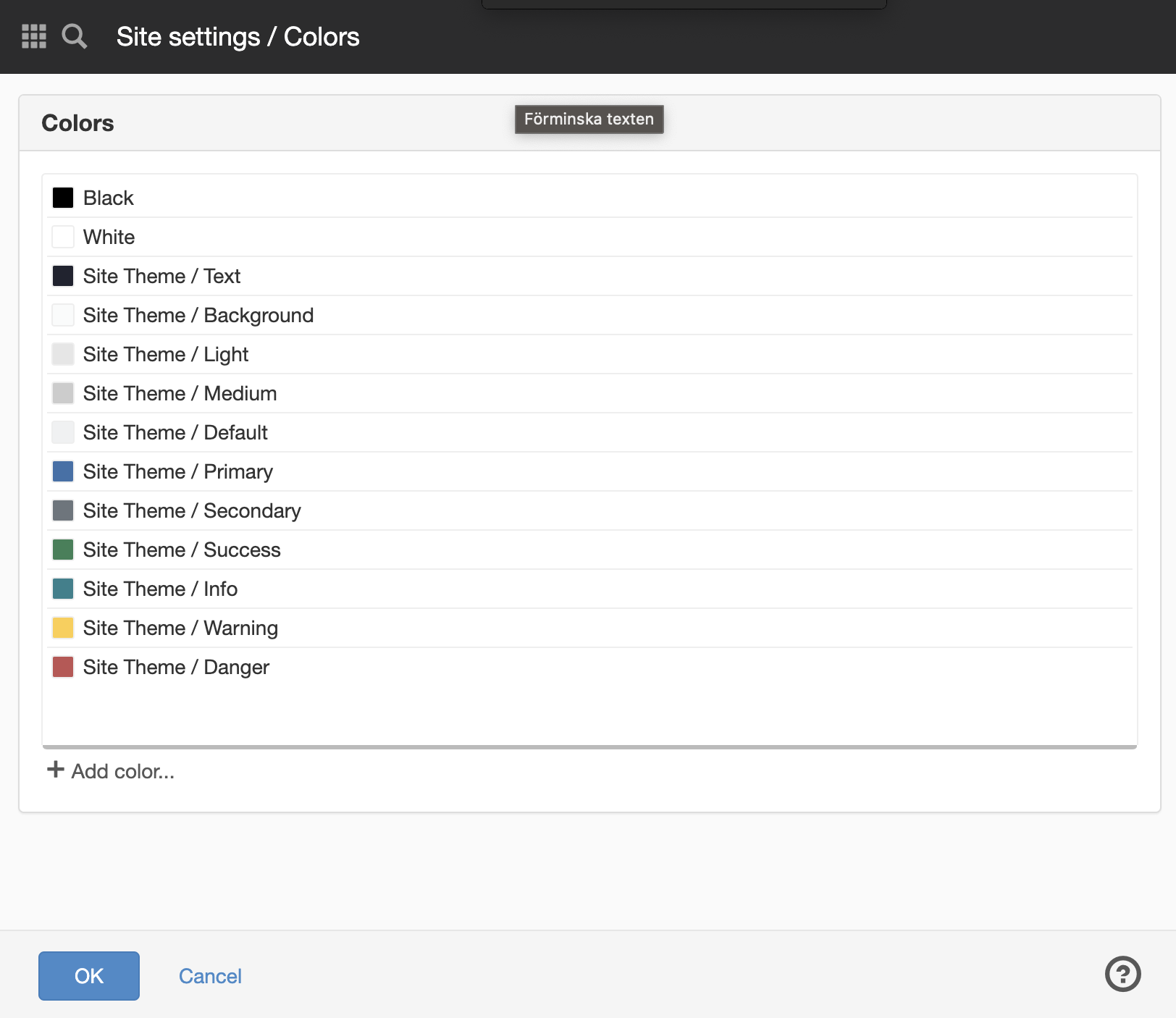
2. Double-click the color you want to change. Change the color by entering HEX code or RGB values. Click OK.
3. Click OK to save and activate your changes when you leave the site settings.
The page published:

 Print page
Print page