help.sitevision.se always refers to the latest version of Sitevision
Server log
In Administration mode, you will find some of the settings that were previously found under Properties on SiteVision Server. Settings and monitoring have been modernised and improved. Administration mode includes a common event log for system events, logs, settings for clustered environments, webdav, jmx, and you can test the server's write speed.
Under Server log, you can view the server log in real-time for the cluster node you are on. What SiteVision prints in the log depends on what problems there are at that particular moment and which log level is set.
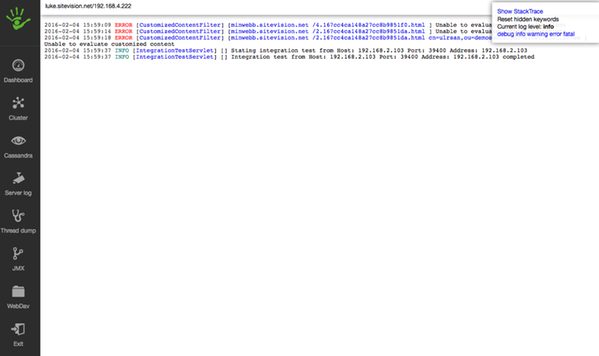
To see more information about a log printout, click the Show StackTrace link.
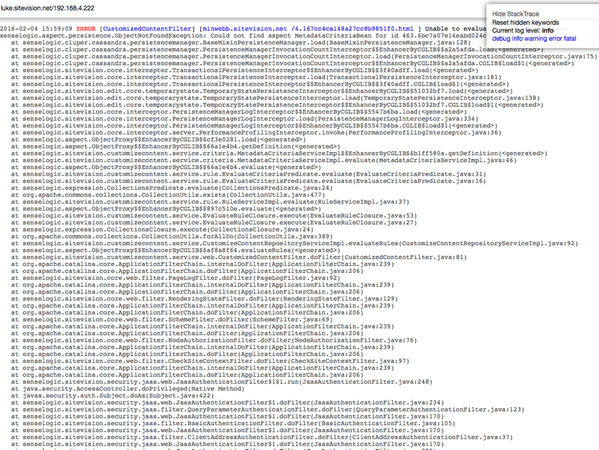
Log level
You can change the setting on the log levels for SiteVision’s classes by clicking one of the links. There are five different log levels. From FATAL that prints a minimal amount of information to DEBUG that prints the maximum amount of information.
- Fatal - Used for the functions that mean that the server can no longer operate. For example, if the server item cannot be created at startup.
- Error - Used for error printouts. Not all errors need to be serious.
- Warning - Seldom used. Something that the developer thinks you should look at.
- Info - Information about what the system is doing. That something started, stopped, etc.
- Debug - Prints all the other log levels. Provides the most information that developers benefit from. E.g. allows you to follow flows in a simple way.
Each level logs its level and all levels above it. That is, if you set the log level to WARNING, it will print WARNING, ERROR, and FATAL. If you set the log level to DEBUG, it will print all levels.
Click the link for the log level that you want to change to.
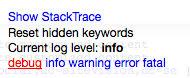
Do not forget to change to a lower log level again if you turn on Debug. Debug generates a lot of printing, which risks the logs becoming very large.
To see the complete log for the server, you need to log in with the system user. With the Manage developer functions permission, you can see the log for the website you are signed in to.
The page published:

 Print page
Print page