help.sitevision.se always refers to the latest version of Sitevision
Add custom directory service - Advanced
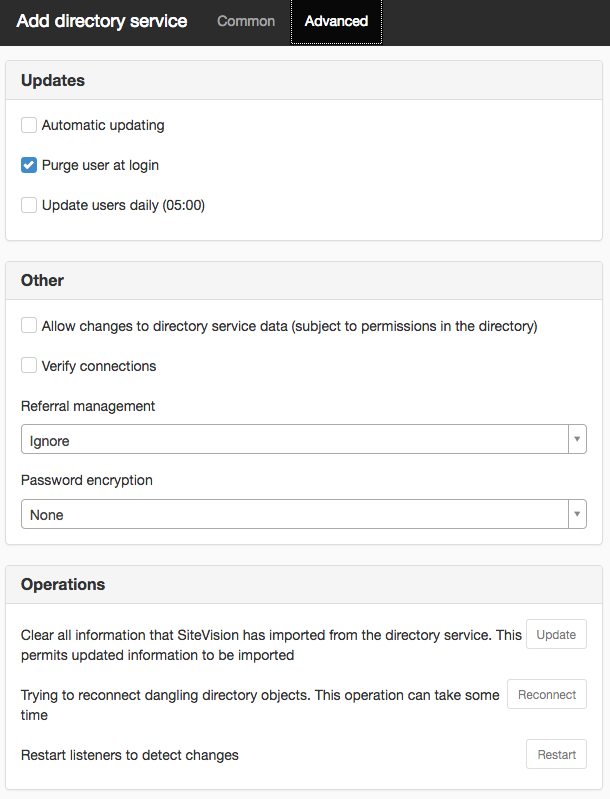
Updates
Automatic updating
Means that SiteVision automatically detects that changes have occurred in the directory service. This box is ticked by default. Older versions of Novell eDirectory must be patched to notify SiteVision of changes.
Purge user at login
If Automatic updating is not ticked, you can use this check box to load new information from the directory service. This will update changes made to the directory service at login.
Update users daily (05:00)
This check box empties all information from the directory service and reloads all information at night. Simply tick this if you have experienced problems with getting updates from users.
Other
Allow changes to directory service data
This check box means that a user can enter e-mail addresses, change password etc in the directory service from SiteVision. This assumes that the proxy user has write access to the directory service for the item you want to change.
Verify connections
Function to verify that connections used have not been disconnected by, for example, a firewall. If you tick this box, an extra connection is made for each enquiry that is performed.
Referral management
Here you can choose between Ignore and Follow. The default setting is Ignore.
This may be required to be changed to Follow if, for example, you have an AD with multiple domains.
Read more about referrals at http://docs.oracle.com/javase/jndi/tutorial/ldap/referral/overview.html External link, opens in new window.
External link, opens in new window.
Password encryption
Here you can choose between None, MD5 or SHA.
Here you can set password encryption to be done using MD5 or SHA. This is so that the password information is not stored in plaintext.
Operations
Update
If the directory service and SiteVision have ended up in sync, click this button to update SiteVision with the latest information.
Reconnect
Users who are shown with a red X in the directory service are users who are in SiteVision, but are not connected to the corresponding user in the directory service. By clicking Reconnect, SiteVision tries to connect all of these users to the corresponding users in the directory service.
Restart
Restarts the services that detect changes.
The page published:

 Print page
Print page