help.sitevision.se always refers to the latest version of Sitevision
Right click on a module in content area
When you right-click a module in the content box, the following options appear:
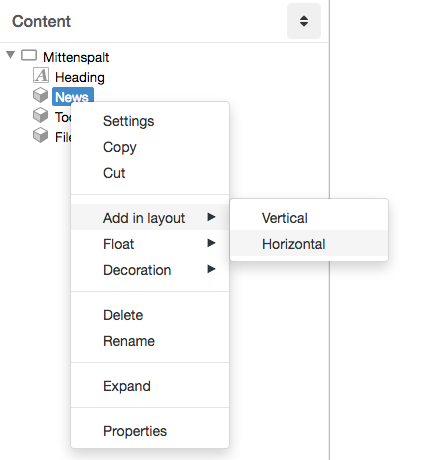
Settings
When you select Settings, you enter the module settings.
Copy
Copies the item you selected
Cut
With the help of cut, you can move an image to another place in your structure. It is also possible to drag and drop the image instead.
Add in layout
Places the module in a vertical or horizontal layout.
Any properties that are set on the module are moved up to the layout. So if, for example, the module has a border, this border will move up to the layout.
To create layouts, the permission "Create layout" is required.
Flow
If you want to work with the way the modules flow, right-click on the module and select flow. The upstream module then ends up on the right or left side, depending on what you choose in the right click menu for flow.
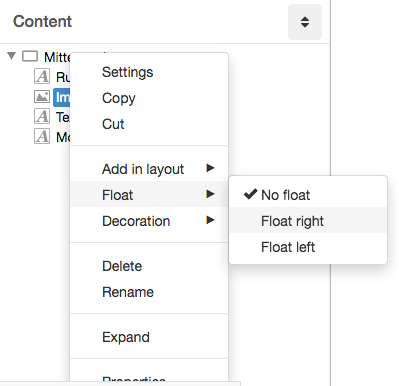
Decoration
When you right-click on a module you can choose to save a decoration that you set up for a particular module. This applies to all settings that you make when you right-click on a module, such as background color, distance and borders. Here you also get the already saved decorations that you can use on the module.
If you (or any other) earlier saved a decoration that is a blue button, you can choose to use it on a module. Right-click and select Decoration -> Blue button.
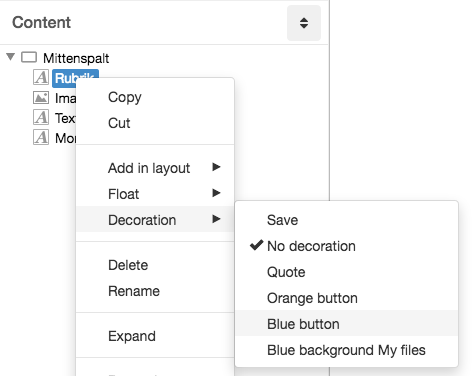
The result is:

To remove a decoration, right-click on the module and choose Decoration -> No decoration

To work with Decorations requires the permission "Manage decorations".
Delete
Deletes the item you selected.
Modules are not saved in the trashcan but are completely deleted.
This feature requires you to have the "Delete" permission
Rename
Renames an object. Finish the change of name by hitting enter to make the change through.
Properties
Takes you to the module's properties
The page published:

 Print page
Print page