help.sitevision.se always refers to the latest version of Sitevision
Search facets - Selection
Under the Selection tab, you can set limits in the form of type, structures and metadata.
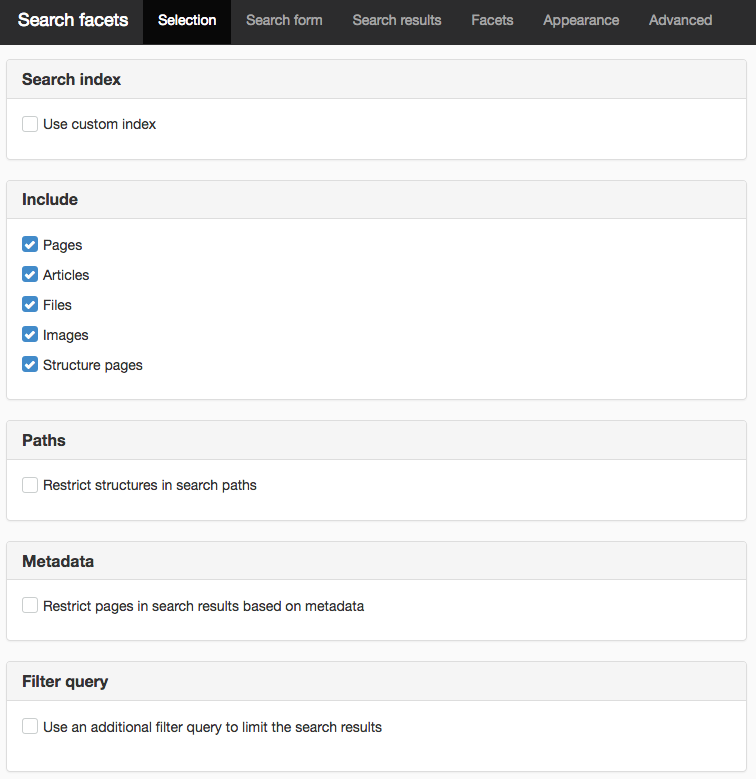
Search index
Use custom index
If you have Search package 1(in Cloud) or search package 2, you have an additional setting - to use your own search index or what is supplied by default. Tick the box and select the index to use in the list.
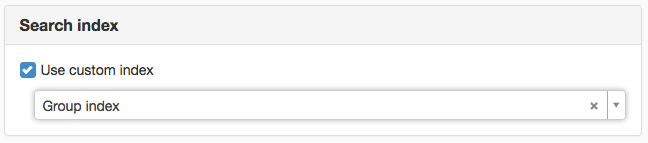
This setting requires that you have a license for Search package1 (in SiteVision Cloud) or Search package2.
Include
Here you choose which types to include in the search. You can select
- pages - common web pages
- articles - located inside archives in SiteVision
- files - file archive and files on page
- images - images and images on page
- structure pages - structure pages are copies of existing pages
All types are ticked by default. It is often a good idea to remove, for example, images if you do not think it adds anything.
Paths
Here you can limit the search to certain parts of the website, such as a sub-branch or a folder in the file archive.
Restrict structures in search paths
Tick the box and click the Add path link.
Metadata
Restrict pages in search results based on metadata
To restrict the search to a specific metadata, you can set this here. Tick the box and click the Add link. The restriction you enter is then displayed in this box.
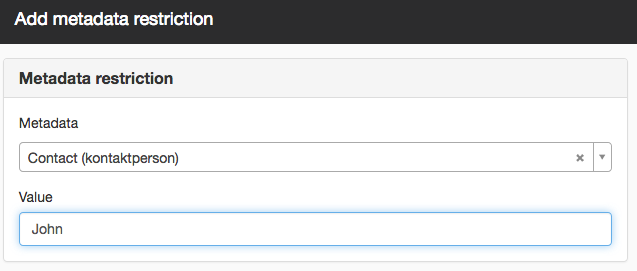
Here you can select a combination for metadata restrictions:
- All conditions must be met
- None of the conditions may be met
- At least one of the conditions must be met
Example 1. You have set up a metadata restriction for metadata Information type and the value Quick guideas well as metadata Subjectand Web value. If you specify that ALL conditions must be met, you will only get search results on pages that have a Quick guide value (for Information type metadata) AND the Web value (for Subject metadata).
Example 2. You have set up a metadata restriction for metadata Information type and the value Quick guide. If you specify that NO conditions may be met, you will not get search results on the pages that have a Quick guide value (for Information type metadata).
Filter query
You can type a search query (a common string) or build a search query using Velocity. If you type "image", the search results are limited to pages that have the word "image" in the title, the name of the page, or the word appears in the content of the page.
The list is sorted by relevance. If you want the most recently published documents at the top, you can set the sort order on the Advanced tab.
Search query *:* searches for "everything" within the selection (see the Selection tab). For example, this can be used with sort order to list "last published pages" or similar.
Fill in field name:value to search on a specific metadata value. The metadata value must have the setting to be searchable (the "Index field in the search engine" check box).
For example, metadata.feedback:Yes
If you are not sure what the field name is called, look at Properties -> Functions-> Search -> Indexed info.
Fill in metadata.analysed.feedback:yes if it should not matter if you use uppercase or lowercase.
Query is dynamic, to be evaluated by Velocity
If the search query is constructed in Velocity, this box should be ticked. Only tick in this box if your search query actually contains Velocity code. Otherwise, the module must do a lot of jobs unnecessarily.
If the search query is evaluated by Velocity, you can use SiteVision’s public API
Available elements in the search query
The page published:

 Print page
Print page