help.sitevision.se always refers to the latest version of Sitevision
Search facets - Appearance
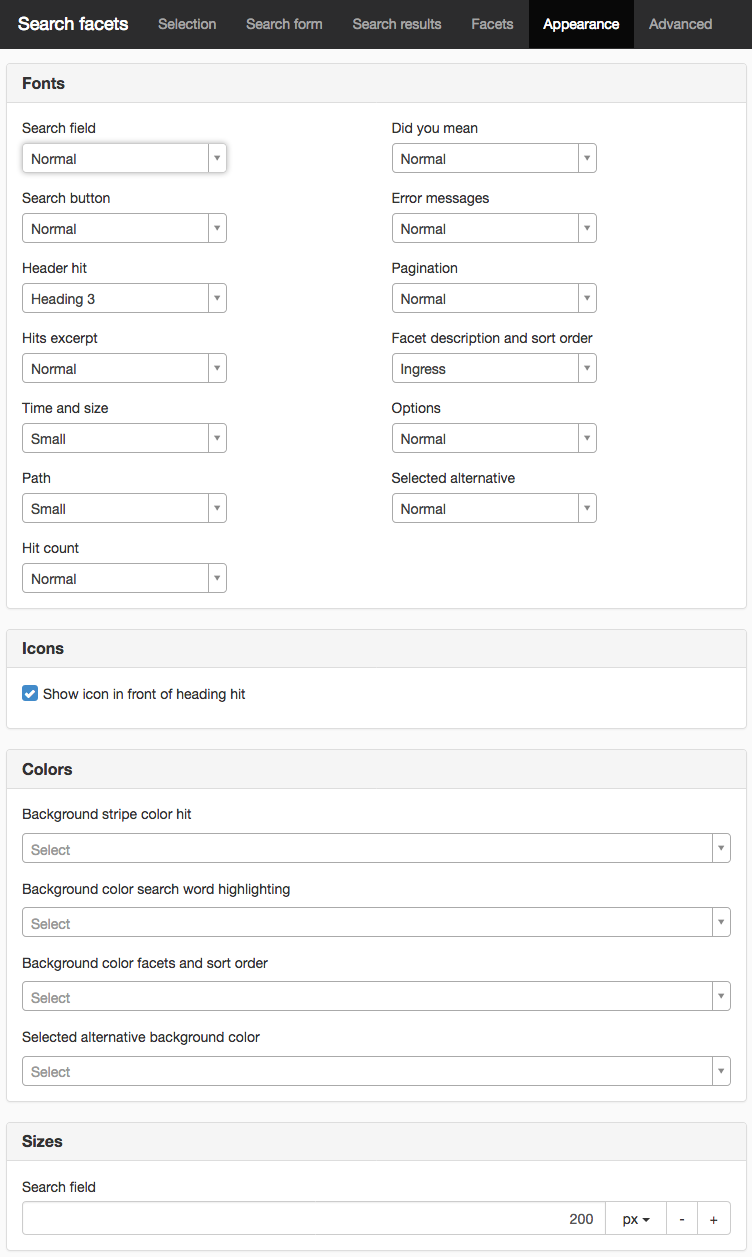
Fonts
Search field
Controls fonts in the search field.
Search button
Controls fonts for the search button if you have chosen to display it with text instead of image.
Header hit
Controls the fonts for the heading in the search hits.
Hits extract
Controls the fonts for the hit extract, that is, the text that appears under the heading in the search hits. What is shown here is retrieved from the search index.
Time and size
Controls the fonts for time and size.
Path
Controls fonts for path.
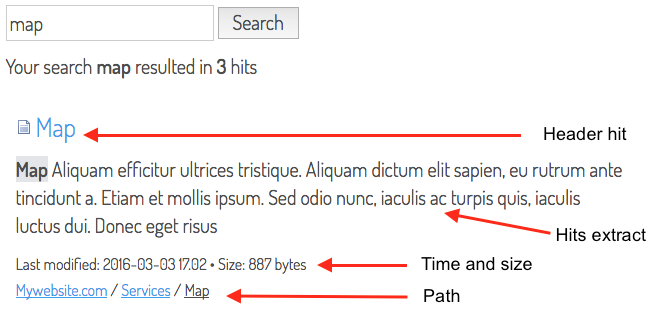
Hit count
Controls the fonts for the number of hits if you set this under the Search hits tab.
Did you mean
Controls the fonsts for “Did you mean” if you set this under the Search hits tab.
Error messages
Controls the fonts for error messages if you set this under the Search hits tab.
Pagination
Controls the fonts for pagination if you have set the number of hits per page.
Facet description and sort order
Controls the style sheet for facet description and sort order.
Options
Controls the style sheet for the different options within each facet as well as the sort order options. (In the following example "Economy, Market, Personnel, Test")
Selected option
If you want the style sheet to be different for the option(s) the visitor selected, set this here.
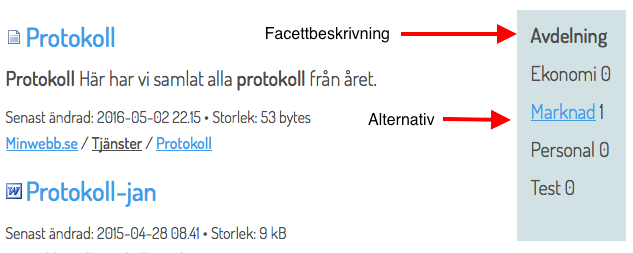
Icons
Show icon in front of header hit
Tick this if you want a document icon to the left of each hit.
Colors
Background stripe color hit
If you want to stripe color the hits, tick this box and select the color from the dropdown list. The listed colours are taken from the colours that are available on the website.
Background colour search word highlighting
To set a background color for search words, they should be highlighted with a color that you select from the dropdown list. The listed colours are taken from the colors that are available on the website.
Background colour facets and sort order
The background color plate that presents the facets.
Selected option background color
If you want a background color for the option(s) the visitor selected, set this here
Sizes
Search field
Here you set the width of the search field. The default setting is 200px. Can be set it in pixels or em.
The size is for the search field, then the search button.
Other
Style for search word highlighting
Can be bold or italic.
The page published:

 Print page
Print page