help.sitevision.se always refers to the latest version of Sitevision
Guide SAML
SAML stands for Security Assertion Markup Language and is an XML-based open standard for exchanging authentications and permissions.
SAML is a federated login method that allows you to log in to a website in SiteVision with the account from its own directory service, without having to be directly linked to SiteVision. When someone navigates to an address that requires login, they are forwarded to an IdP service where the user logs in. When the login is complete, a form with signed information is posted to the site in SiteVision. See the full control flow in the image below. The IdP service is outside SiteVision in your own environment.
The basics of SAML
SAML defines two basic roles: Identity provider (IdP) and Service Provider (SP).
Identity Provider
Identity Provider, also called IdP, stores all user account and password information. The IdP's task is to authenticate users and issue a so-called "SAML ticket" that indicates that the user is logged in. Examples of IdP services are ADFS, Portwise, and Mobilityguard.
Service Provider
The Service Provider, also known as SP, in this case is SiteVision. SP checks the SAML ticket and gives the user proper access to SiteVision.
Setting up SAML login in SiteVision
Start by configuring the IdP. When it is set up, and meets the requirements of SiteVision, go on to make settings on the website in SiteVision (SP).
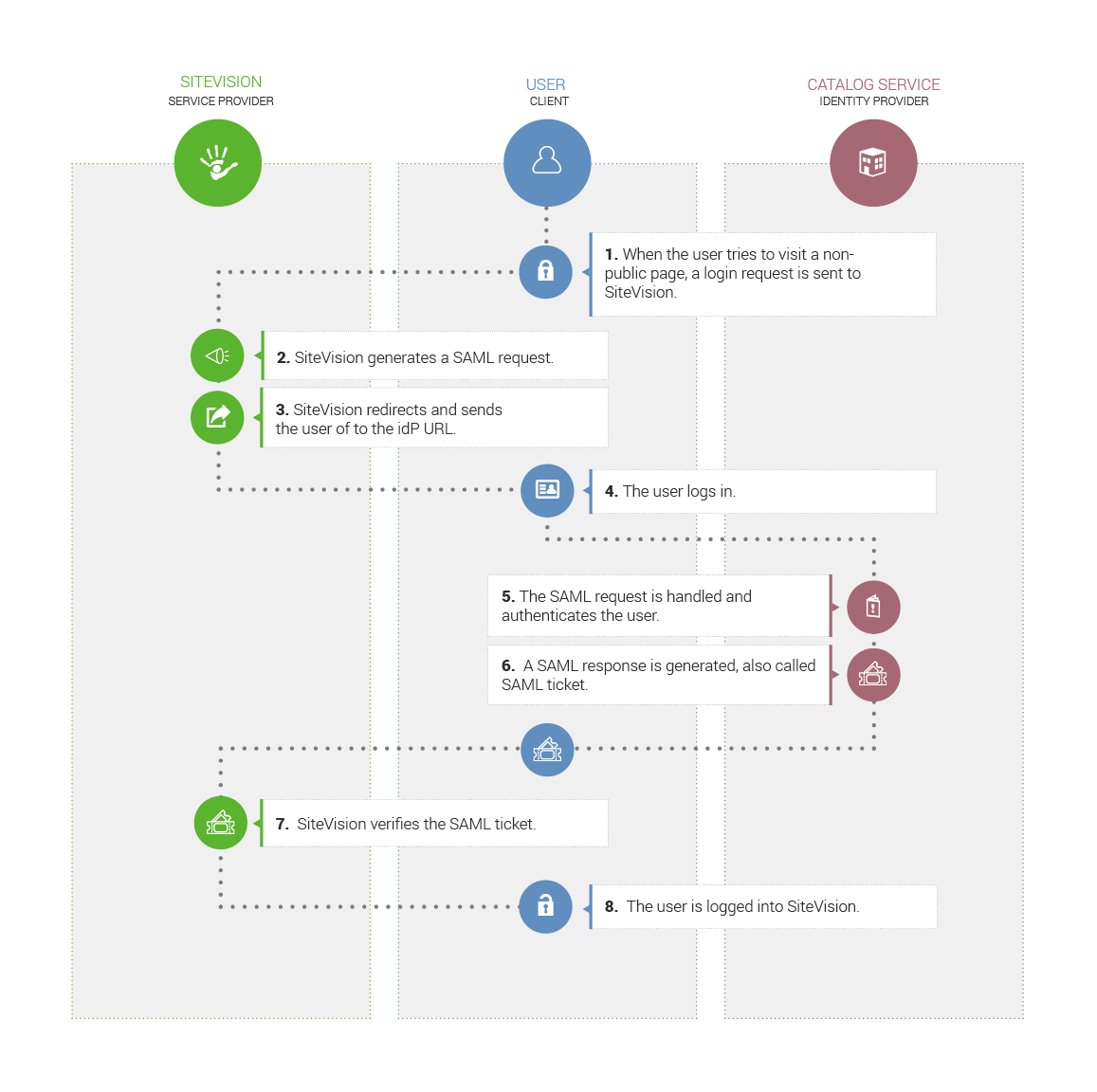
In order for SAML to function properly, users are required to visit the website over HTTPS. It is therefore recommended that you use "Require HTTPS" under the access requirements settings.
If you fail with the login, for example due to incorrect configuration, you will need to restart your browser/switch browser to try again.
This function requires that you have SiteVision Portal and license for SAML. You must then restart the server to apply the license.
The page published:

 Print page
Print page