help.sitevision.se always refers to the latest version of Sitevision
Change template
By selecting Change template, you can select a different template for the page you are on. A new view appears:
Template
Browse to a template you want to change to in the list. The list only contains templates that contain a content area. If you are in template mode, you will see templates that have a template area or no area at all.
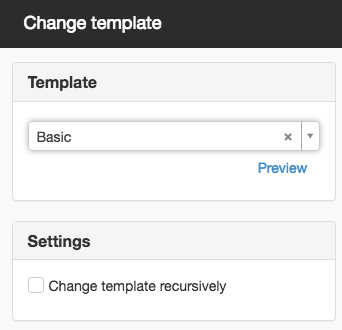
Click the Preview link to preview the template in a new window.
If you select a template that, for example, has more or fewer content areas than the template you selected, an alert box appears:
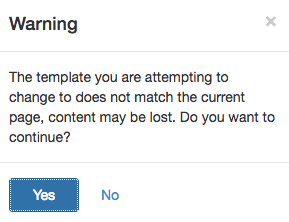
This function requires you to have "Change template" permission.
Settings
Change template recursively
In the change template dialogue you can also get the Change the recursively option. The function changes the template on multiple pages at once. In the dialogue box that opens, you can choose which template you want to replace, and where in the structure the change should begin.
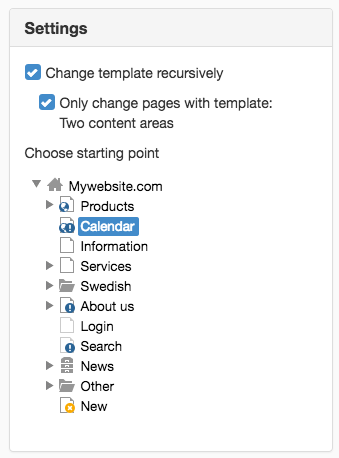
The example above changes the template on the Calendar page and the pages that are placed as subpages of Calendar.
Always try the function so that it is as you imagined, before you run it on hundreds of pages!
You must republish the pages after changing the template.
This feature requires that you have the "Change template recursively" permission or are logged in as the system user.
The page published:

 Print page
Print page