help.sitevision.se always refers to the latest version of Sitevision
Panels Settings on a module
When you right-click on a module, at the bottom you can choose to go to the module's properties.
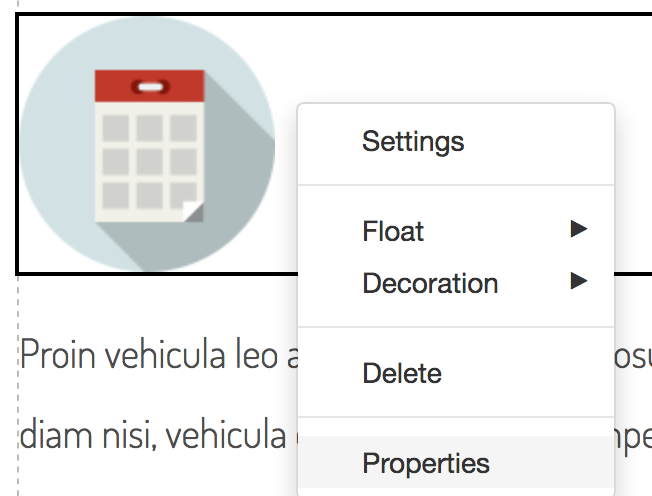
To access the properties of the module and its settings, click the menu selection in the upper left corner, then select Settings.
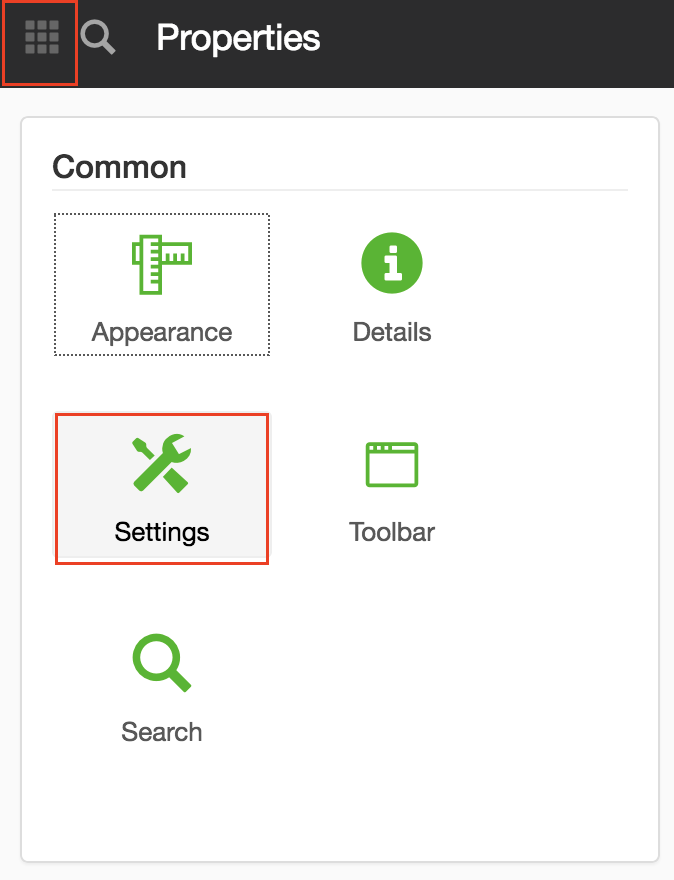
The Settings panel displays settings for language, cache and web archiving.
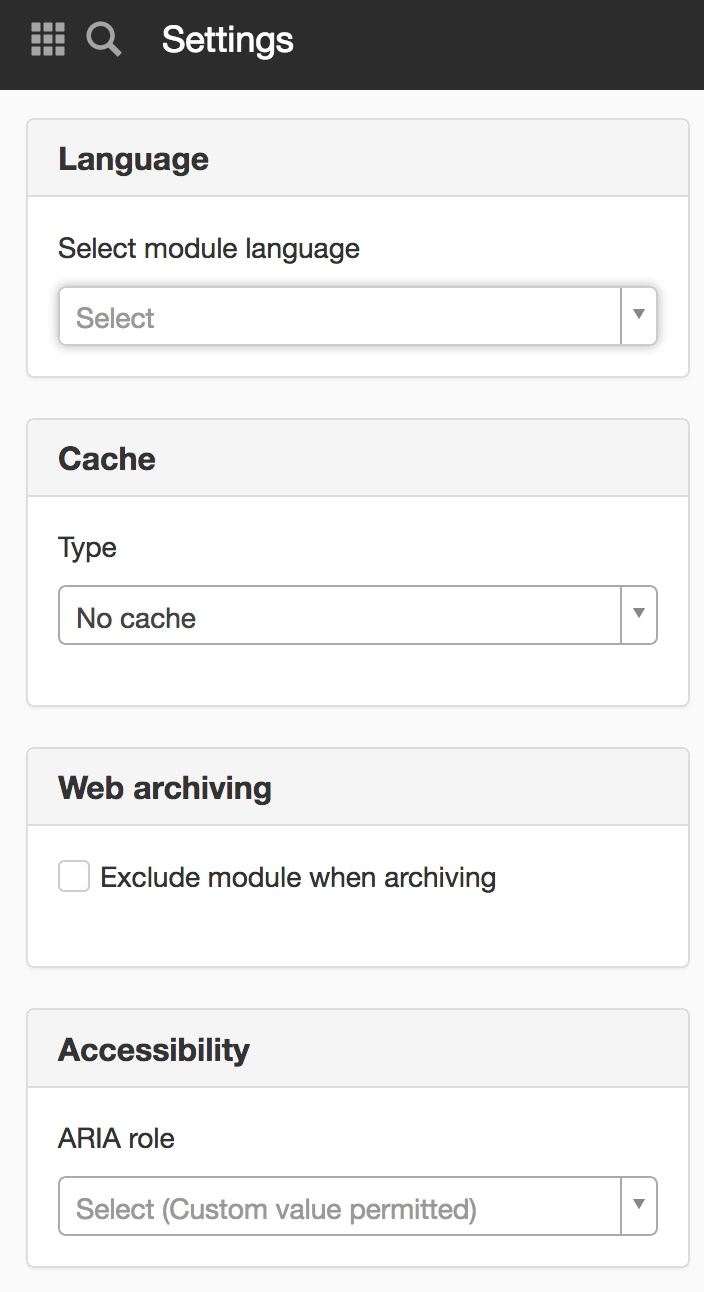
Language
Correct language markup (with lang-attributes) is needed for reading aids to be able to shift languages and search engines to find information in a particular language. Normally, you set the language per webpage, but you can also set it at module level. Click Select module language and browse to the language that applies to the module.
Cache
If a module takes a long time to create its HTML, perhaps because the data source is slow or the code is complex, you can use caching to speed it up. This means that the module will be called once and the content then reused for the next call.
There are four choices when setting up the cache:
- No cache - No settings are made on the module regarding cache.
- Per portlet - If the content from a module is the same regardless of which user calls the page, and regardless of which page the module is on, this type can be used. The module will be called once and the content is stored and reused for subsequent calls.
- Per page - If the content of a module is different depending on the page on which it appears, this type should be used. When, for example, a menu module is used in a template, this is useful. The same module will be called as part of the pages that use the template, and normally the menu should show different content depending on which page is displayed.
- Per user - If the content from a module is different depending on which user is calling the page where the module is located, this type should be used. For example, a module that shows how many new e-mail messages a user has.
Expiration
In cases where the content that the module displays is actually updated at regular intervals, it is advisable to set an expiration the caching. This means that the stored content from a module max may be saved for as long as the expiration, in seconds, indicates. The module will then be called again if a page where it is located should be displayed.
Use caching for dynamic modules
You must tick this box to use caching for dynamic modules. Dynamic modules can display different views, for example a news module that associated with the news menu. If you set the news module to be cached, but did not tick that box, visitors will see the current month's news regardless of the month they click on - because it's cached. However, if you have ticked the box, the cache is cached each month.
Web archiving
Sometimes you may want to be able to extract all static content from a webpage in order to run the website on a server that does not have SiteVision installed. In such cases make a web archive of all static content on the webpage and display a version with only static content.
Exclude module when archiving
The dynamic functions will be visible but not work. Therefore, you should exclude all dynamic modules so that the extraction becomes a working static website. You then have to tick the Exclude module when archiving box. This displays the default message you selected on website settings for excluded modules.
To set a specific message for a module, fill it in the field below.
Web archiving is licence-controlled so it must be included in the license file for it to work.
Accessibility
Use WAI-ARIA landmark roles, such as main, navigation, banner, contentinfo, complementary etc. This allows users with screen readers, for example, to navigate between different parts of the page in a standard way.
Do not nest roles of the same type. Landmark roles must have a tag (h1, h2) if there is more than one role of the same type on a page. ARIA roles have higher priority than element types, do not define whether ordinary HTML elements.
There are 9 different default options:
- banner
- complementary (for example a side column)
- contentinfo (metadata about a page for example copyright)
- formmain (the main content of the page)
- main
- navigation
- note
- region
- search
You can choose from the default options in the list or write a custom option.
Since all browsers and help tools are unable to translate HTML 5 element types yet, we recommend using ARIA landmark roles parallel with HTML 5 element types.
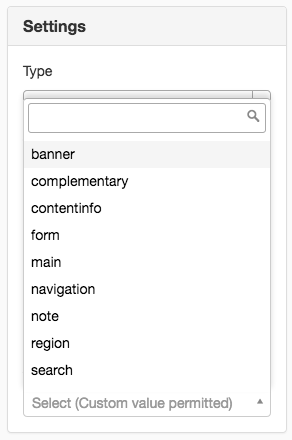
The page published:


 Print page
Print page