help.sitevision.se always refers to the latest version of Sitevision
Fill in a metadata value
A metadata value can be changed in two places. Directly under the Metadata tab on each page/item, but also in the publishing guide.
Properties
By right-clicking a page and selecting Properties and the Metadata panel, the following appears:
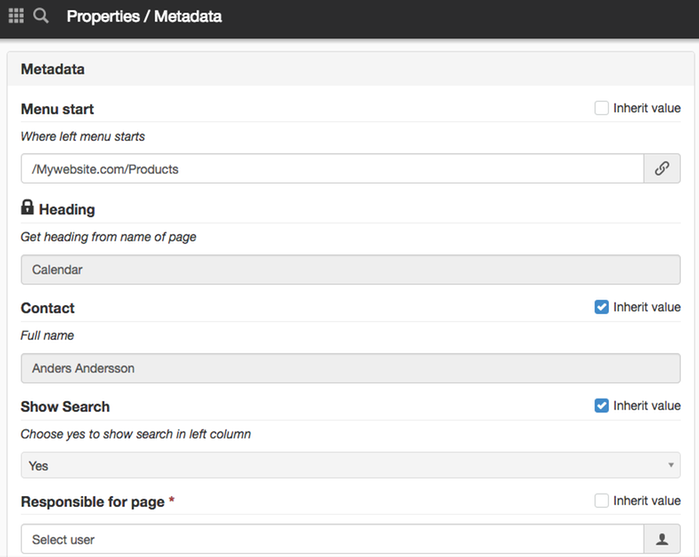
Here you can fill in the following values:
- The Link metadata Menu start is where you designate where the left menu should start
- The system value Heading that gets the heading automatically from the page's name. It has a lock in front of it indicating that it is a system value, you cannot change this value. The system checks this automatically.
- The user field Contact has a name that is greyed out for it has the Inherit value setting, which means that the value is retrieved from the overlying page, so the user does not have to fill in the field. To change this value on a page, untick the Inherit value box.
- The Show Search single selection is also greyed out because it is inherited from an overlying page. If you want to change it to no, you must untick without Inherit value.
- Responsible for page has a red asterisk which means that the field is mandatory. This means that you must specify a value for the page to be published.
Metadata is versioned, which means that you must always publish the changes you make so that they appear online.
When publishing
It is also possible to fill in the metadata values in connection with publishing. Click the Publish icon. A new window opens. Under the Metadata tab, you can fill in the metadata values in the same way as described above.
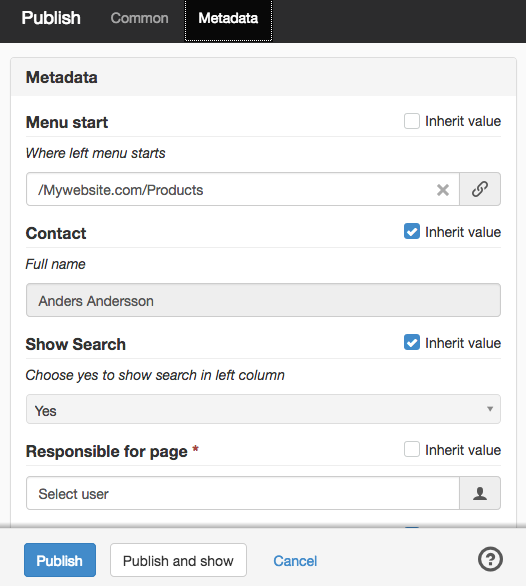
System values and Connection to text module/image module/media module do not appear in the publication dialogue because these values cannot be changed.
If the administrator has specified that metadata is required, these must be filled out each time a new page is created for it to be published. If you try to publish without filling in the metadata, you receive the following error message:
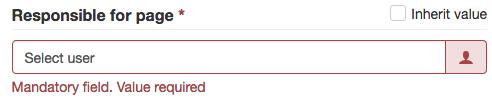
The page published:

 Print page
Print page