help.sitevision.se always refers to the latest version of Sitevision
Panels Addresses
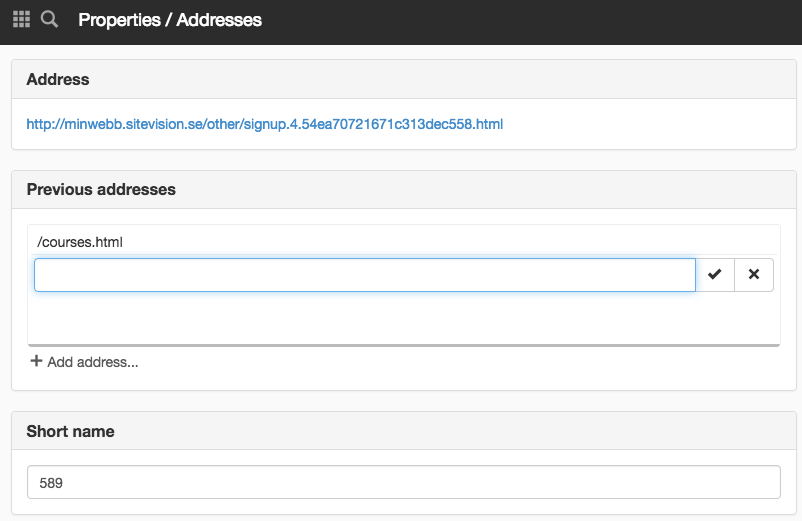
Address
Displays the address of the selected page.
Previous addresses
Previous addresses appear only if you ticked Activate previous addresses on pages under Website Settings -> Addresses.
Here you add previous addresses to activate redirection of old addresses. This means that you can make a 301-redirect to the new page and thus carry over the search engines’ ranking points from the old address to the new address.
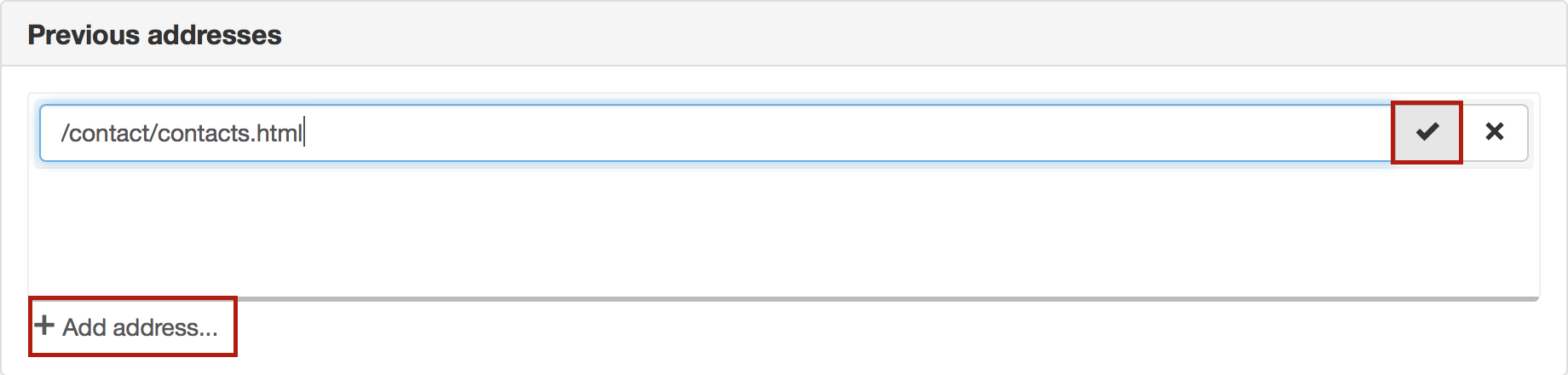
Add address
Fill in a previous address by typing it in the white text field. Then click on the check box to announce that you are finished. If the old page had the address <www.adress.se/index.html> then add /index.html as address. If the old page had the address <www.adress.se/om-oss/sida.html> then add /om-oss/sida.html as address. You therefore take everything after the domain address itself.
Delete address
Select an address from the list and click the X on the right to delete an address.
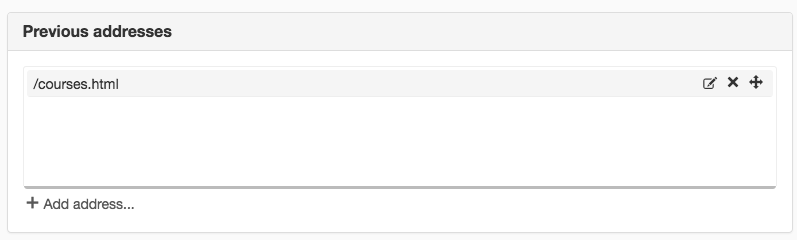
Short name
Here you to enter a short name for a webpage. This is useful if you have selected a URL style that contains a short name. If you do not enter a short name and use a URL style with a short name, that number will be enumerated.
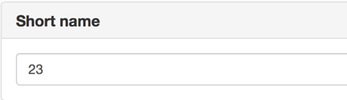
If you do not specify a name yourself, the system suggests a short ID number for you
The short name must be unique. You cannot give a page a short name that is already in use, unless the page is marked with another language.
Where you make URL style settings, you can choose to tick a box to display the short name as a selection in the publishing dialogue.
The Addresses panel can be found on the items:
- Properties for a page
- Properties for a group page
- Properties for a structural page
- Properties for a server
The page published:

 Print page
Print page