help.sitevision.se always refers to the latest version of Sitevision
The Addresses Panel
In the Addresses panel, enter a primary address and any secondary addresses and edit addresses to which the website can be accessed. You enable redelegation of old addresses and specify the URL style.
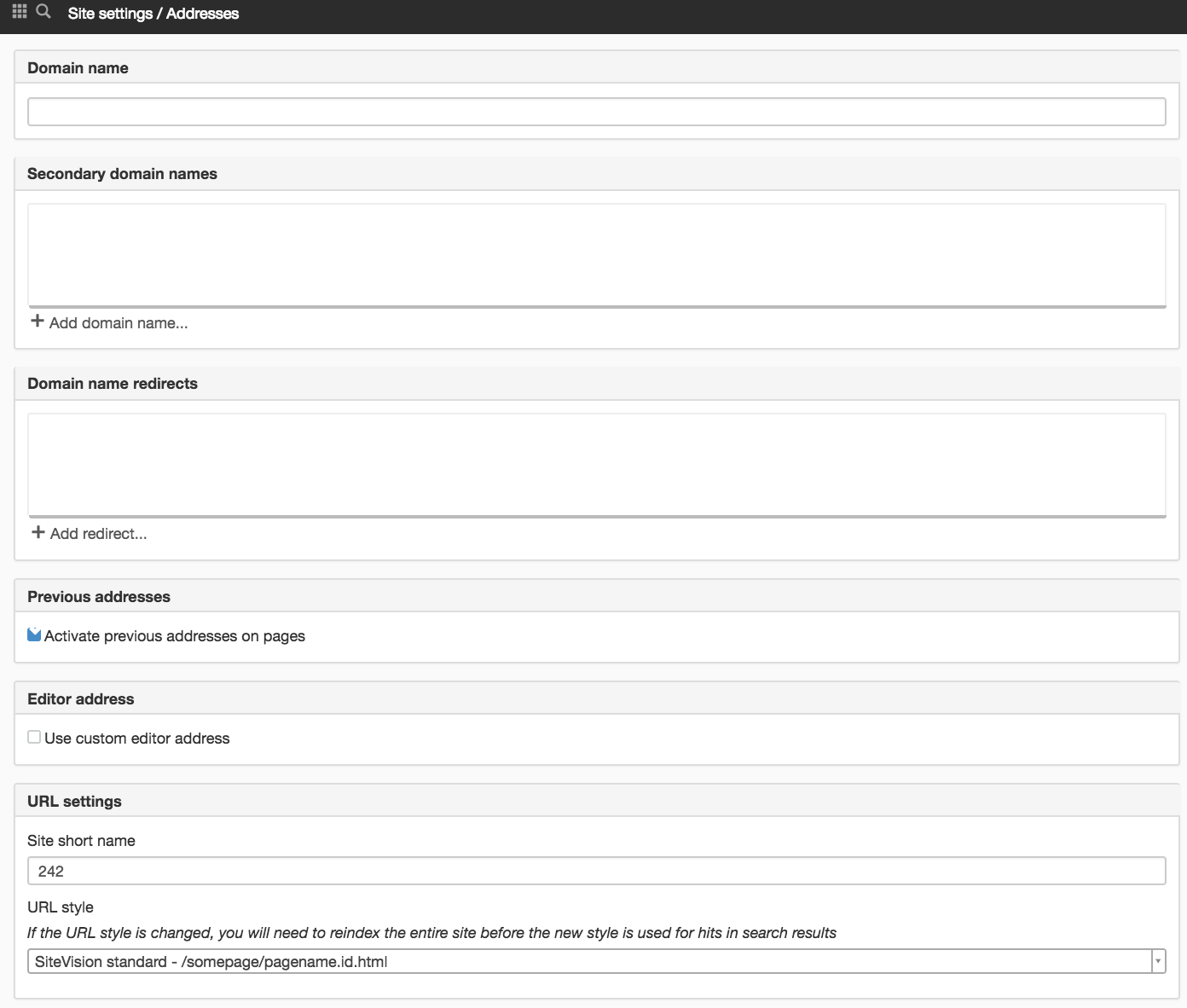
Domain name
The DNS address of the website. Enter the domain name in the white text field.
The address you enter here is what SiteVision prints with the metadata value DC. Identifier. The domain name is also what SiteVision uses to print a so-called canonical (see more under secondary addresses below).
The domain name is used in links that are appended to the "Best before" mail, link check mail, and publication flow mail.
The domain name must be unique - you cannot have multiple websites on the server with the same address. An error message appears:

Do not fill in protocols here. E.g. http:// or https://
For an address to work, it must be directed to the SiteVision server in a DNS.
If you want to add a domain name that contains å, ä, or ö, the address must be converted before it is added. You can do this , for example, at this address: http://www.idnconverter.se/
Enter another address and click on the tick to save. This displays the secondary addresses in a list. Hovering the cursor over an address will display icons to change and delete the addresses on the right.
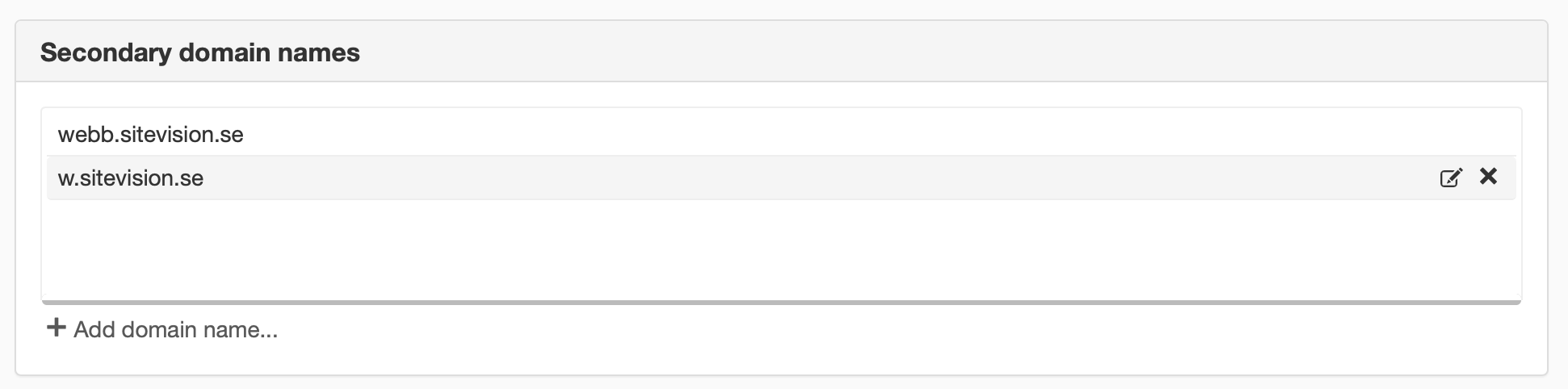
You cannot add an address according to www.foretag.se/no, instead, real URLs such as www.foretag.no must be added.
Redirecting domain names
Add the domain names you want to redirect here. For example, from foretaget.se to www.foretaget.se. This means that even if the visitor enters foretaget.se in the address bar, the visitor will still get to the address www.foretaget.se.
To add a domain redirect, click on the Add redirect link.
Previous addresses
Activating redirect of old addresses means a 301-redirect, a permanent address redirect, where the ranking points from the search engines are maintained from the old address to the new one.

Enable redirection of old addresses
Tick the box to enable the function. To create the address redirects, go to the current page's properties, under the option Page Properties -> Addresses-> Previous addresses.
This function requires you to have "Manage website settings" permission.
Editor address
If an editor address is specified, it is used instead of the primary address in links that are appended to "Best-before-mail," link check mail, and publish flow mail. The editor address makes it possible to direct the links to a specific server in a cluster.
Enter the complete URL here including protocol (http://or https://). The URL must not end with a slash (/).
URL settings
Website short name
Here you can enter a short name for the website if it does not have a primary address.
URL style
Here you can change URL style for how the addresses to the web pages are to appear. There are six different options:
- SiteVision Standard
- Search path+short name
- Short name
- Website short name+short name
- ID number
- Friendly
SiteVision Standard
Search path + a long ID number. Set as the default.
http://minwebb.sitevision.se/produkter/foretagshus.4.167cc4ca148a27cc8b98521f.html
Search path + short name
Search path + the name entered under short name on the page. If you do not enter a short name with a short name, numbers will be used.
http://minwebb.sitevision.se/produkter/foretagshus.hus2.html
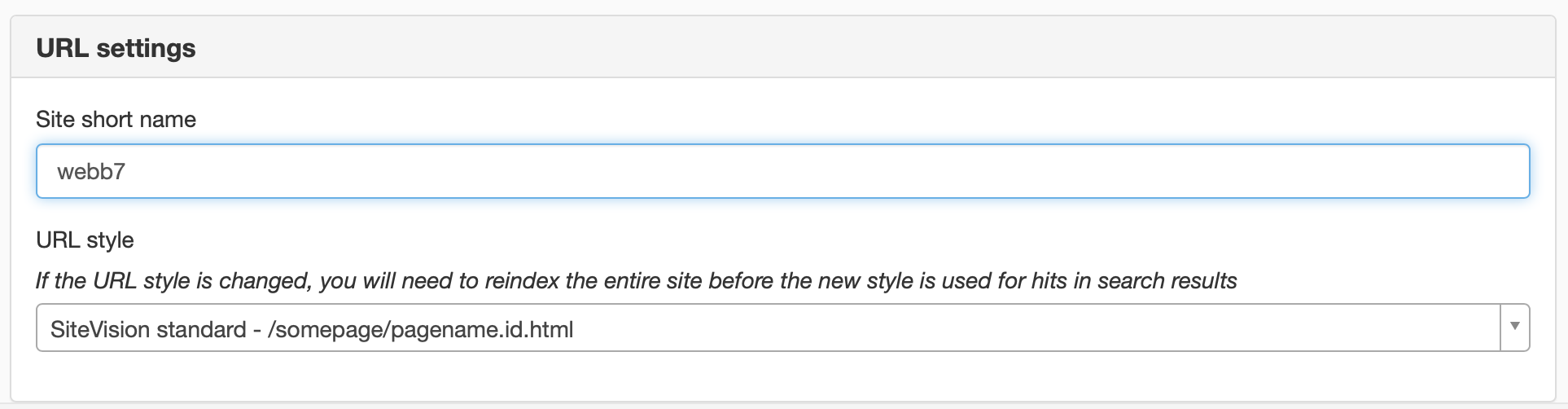
To help the editors, tick the box to enter short name in the publishing dialogue. The following fields are displayed when publishing:
%20Sk%C3%A4rmavbild%202018-11-20%20kl.%2013.33.06.png)
This URL style requires that a domain name is entered on the website.
Short name
Only the short name you entered under short name on the page.
http://minwebb.sitevision.se/hus2.html
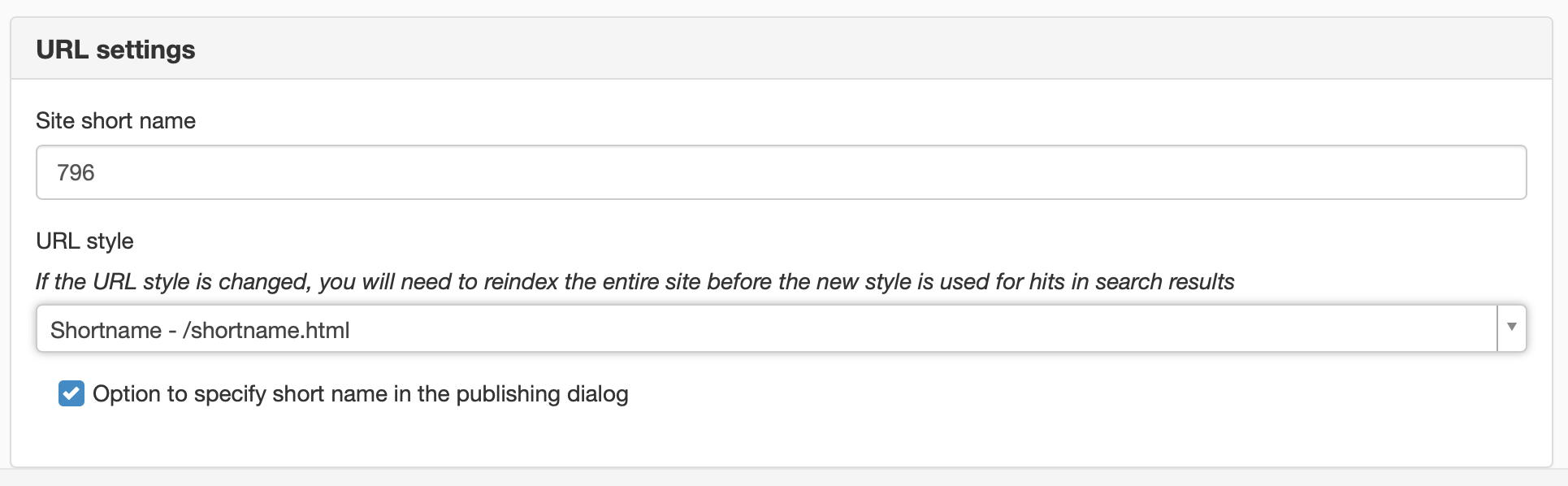
This URL style requires that a domain name is entered on the website.
Website short name + short name
The website short name that is entered under this field (in this case demoweb) as well as the short name you entered under short name on the page. Suitable if you do not have a primary address on the website, for example on a subhouse. In this example, Demoweb is the website short name.
http://minwebb.sitevision.se/Demowebb/hus2.html
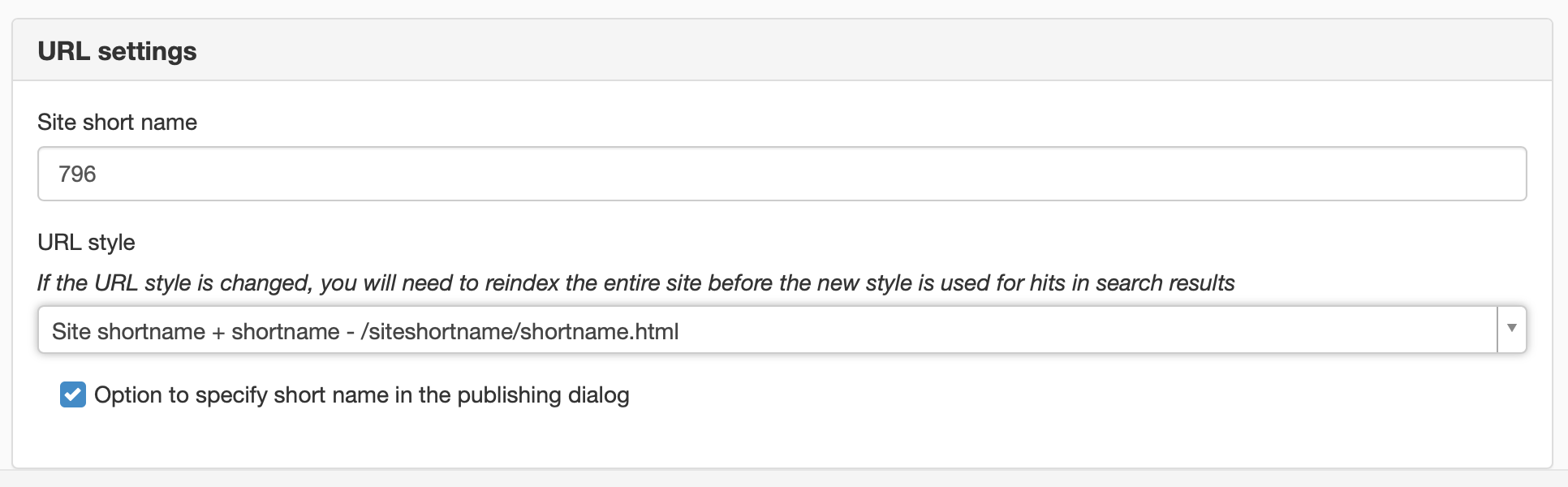
ID number
Only the long ID number found in the normal SiteVision standard.
Friendly
Prints the search path in a way that provides addresses that are easier to read both for visitors and search engines. If no settings are made, this prints the large-letter page names and hyphens instead of spaces (as opposed to the URL-style Search path + short name that writes the words together instead of spaces).
http://minwebb.sitevision.se/produkter/foretagshus.html
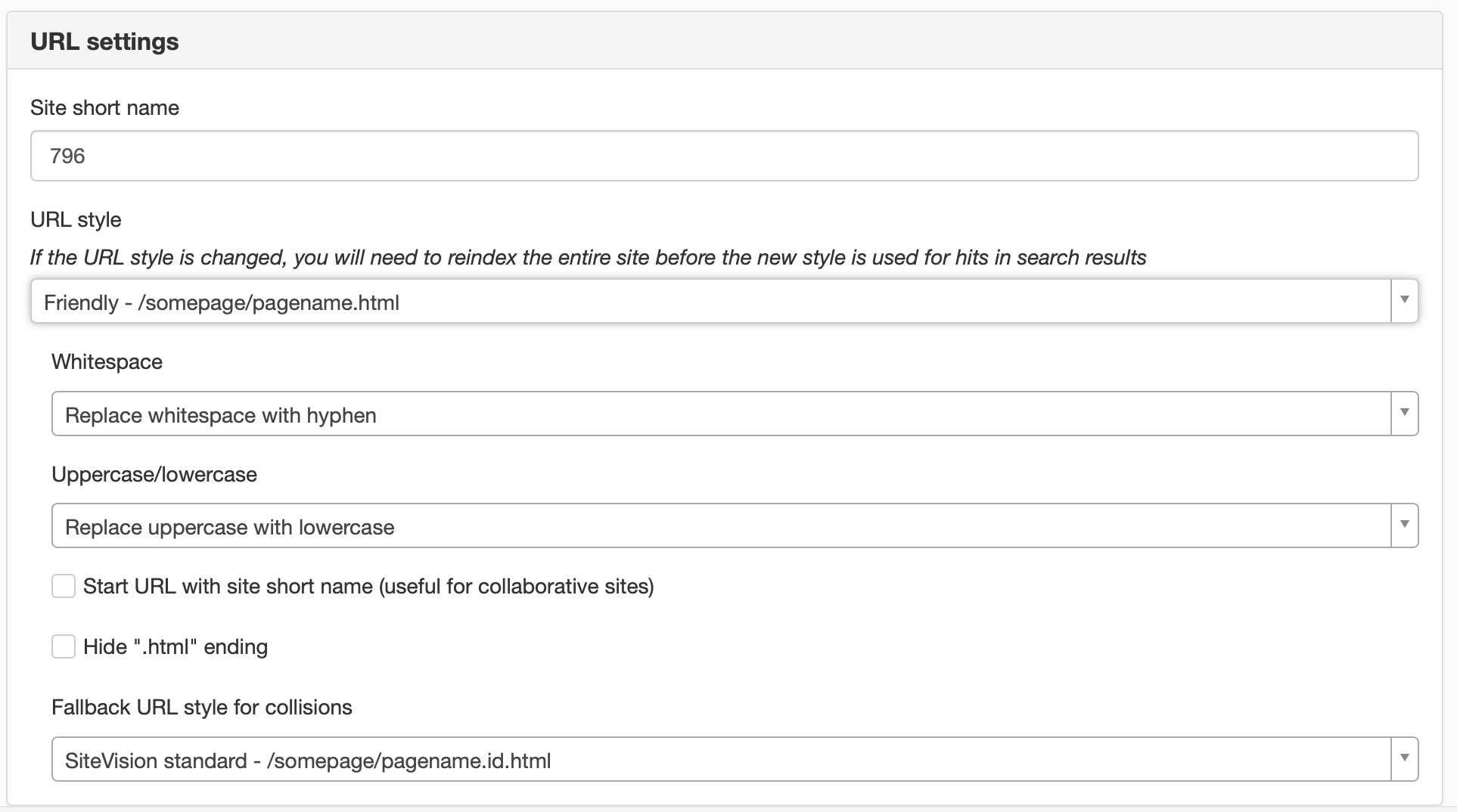
This URL style requires that a domain name is entered on the website.
With URL-style Friendly , you CANNOT change the name of pages and move them around without breaking links. (Internal links work, but external resources get broken links.)
- Spaces - Here you select whether to replace spaces with a hyphen or underscore.
- Uppercase/lowercase - Here you select whether to print the page names in uppercase and lowercase letters or lowercase letters only.
- Start address with website short name (applies to interacting sites) - Check this if you want to include the website short name in the friendly URL style. Interacting websites are websites on the same server.
- Hide ".html" suffix - Tick this if you want to browse to pages without .html.
- URL style at address/search path collision - If you use the same name on two pages in the same structure, there may be a path collision. The pages will be displayed with a different URL style. Here you can choose which URL style to use.
The page published:

 Print page
Print page