help.sitevision.se always refers to the latest version of Sitevision
Panel Indexing
Under the Indexing panel, you can start a reindexing of content/users/social profiles and user-generated content (UGC).
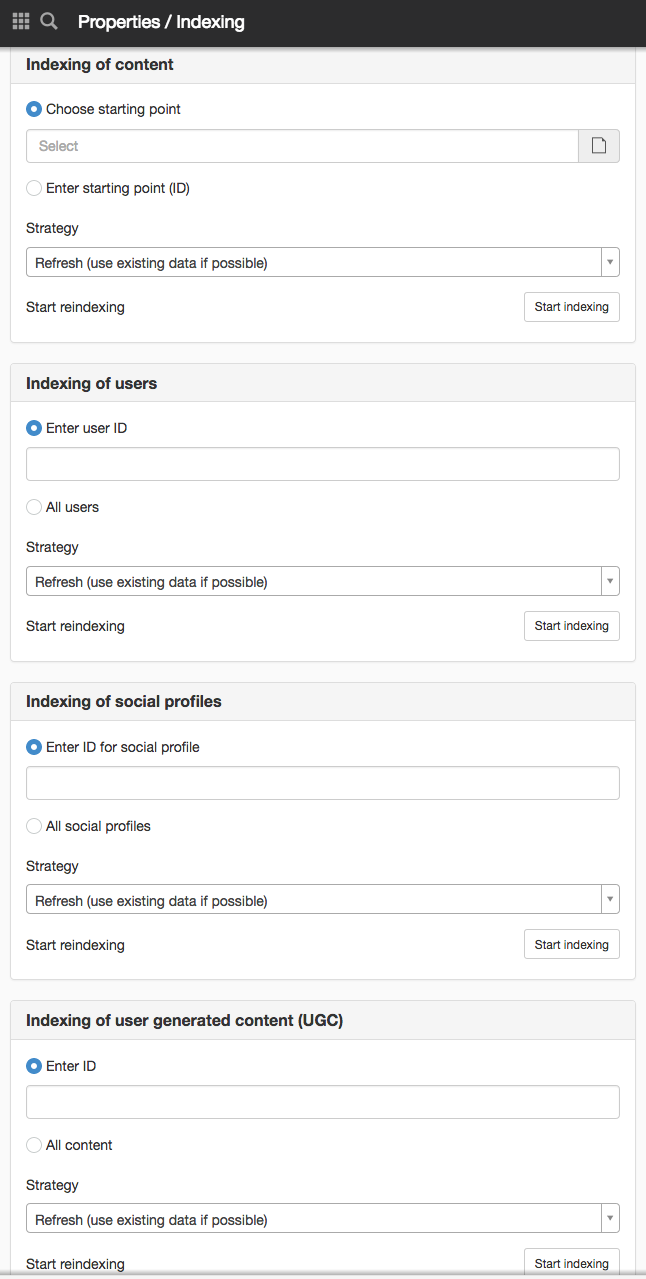
Indexing of content
Choose starting point
Click on the icon on the right to browse for a website or page on which to start indexing
Enter starting point (Id)
Paste an ID number. You can find the ID number by right-clicking on a page and selecting Properties -> General -> the Information panel.
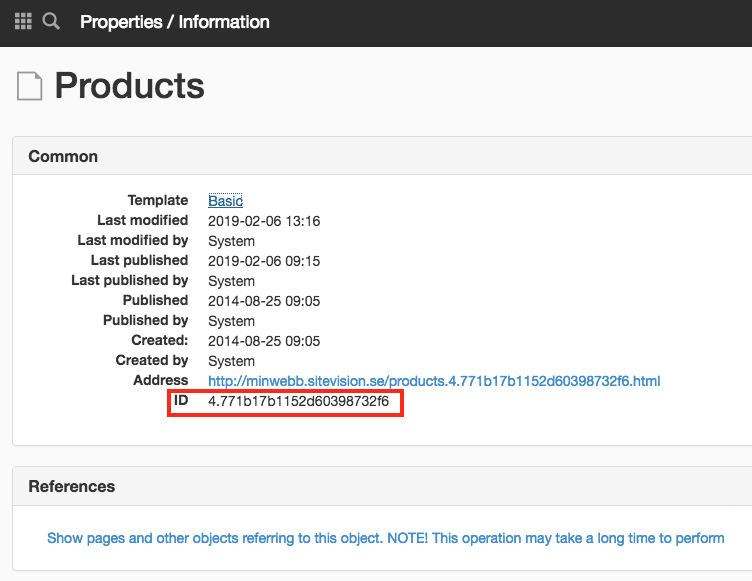
Strategy
There are two options for reindexing:
- Refresh (use existing data if possible)
- Update (extract new data)
If you select "Refresh (use existing data if possible)" then it is indexed stored in Cassandra. What you potentially lose is what might have been in queues when the backup was made, that is, what has not yet been stored in Cassandra/backup.
Start reindexing
Click the Start indexing button to start one for the default index.
Indexing of users
Enter user (Id)
The ID number is not available in the interface, it can only be scripted.
All users
Select this option to reindex all users.
Strategy
There are two options for reindexing:
- Refresh (use existing data if possible)
- Update (extract new data) what needs indexing
If you select "Refresh (use existing data if possible)" then it is indexed stored in Cassandra. What you potentially lose is what might have been in queues when the backup was made, that is, what has not yet been stored in Cassandra/backup.
Start reindexing
Click on the Start indexing button to start one for the user index.
Indexing of Social profiles
Enter user (Id)
It may be a bit tricky to find the ID number of the social profile. However, to find the ID of a social identity, you can go to that person's profile page. At the back of the URL is an ID number starting with 400. This is the ID number of the social identity.
All social profiles
Select this option to reindex all social profiles.
Strategy
There are two options for reindexing:
- Refresh (use existing data if possible)
- Update (extract new data) what needs indexing
If you select "Refresh (use existing data if possible)" then it is indexed stored in Cassandra. What you potentially lose is what might have been in queues when the backup was made, that is, what has not yet been stored in Cassandra/backup.
Start reindexing
Click on the Start indexing button to start one for the index of social profiles.
Indexing of user generated content (UGC)
Enter ID
Enter the ID of a profile, group, post, or comment.
To get the ID of a post, click the clock icon and the date to open the post in its own window. The ID number is located at the back of the URL and starts with 420. E.g. ?entry=420.5ee51ad815fb1b32f5631c
To get the ID of a contact, click the contact to open it in its own window. The ID number is located at the back of the URL and starts with 400. E.g. ?identity=400.5006969014bfff67748bd
To get the ID of a group, go into the editor and select Properties from the page. Select General -> Information -> ID. The ID number starts with 704.
All content
Select this option to reindex all content.
Strategy
There are two options for reindexing:
- Refresh (use existing data if possible)
- Update (extract new data) what needs indexing
If you select "Refresh (use existing data if possible)" then it is indexed stored in Cassandra. What you potentially lose is what might have been in queues when the backup was made, that is, what has not yet been stored in Cassandra/backup.
Start reindexing
Click on the Start indexing button to start one for the user index.
If you have restored from backup and you do not have any indexed data at all (i.e. no search results), you will probably want to get your searches started as quickly as possible. Then, "Refresh (use existing data if possible)" is a good thing to run. You can then later run "Update (extract new data) what needs indexing"
If you want to be sure to get "all" correct, choose "Update (extract new data) what needs indexing". The downside is that it takes much more performance and takes much longer than the first option.
If you have a large website, a full reindexing can take a while and require some power. In such cases, we recommend that you perform large reindexes at times when the site has few visitors.
You will not access the setting if the site is located in SiteVision Cloud.
You need to log in with the system user to access this feature.
The page published:

 Print page
Print page