help.sitevision.se always refers to the latest version of Sitevision
Add facet
After you click the Add facet link, a new view appears:
Facet type
At the top, select the facet type you want to add. Click on the arrow to see the five different options.
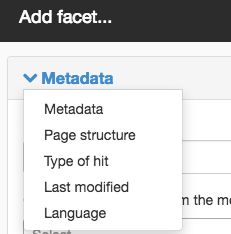
Add Metadata facet
Here you set a metadata-based facet, that is, allows visitors to refine a search result depending on which metadata the hits have.
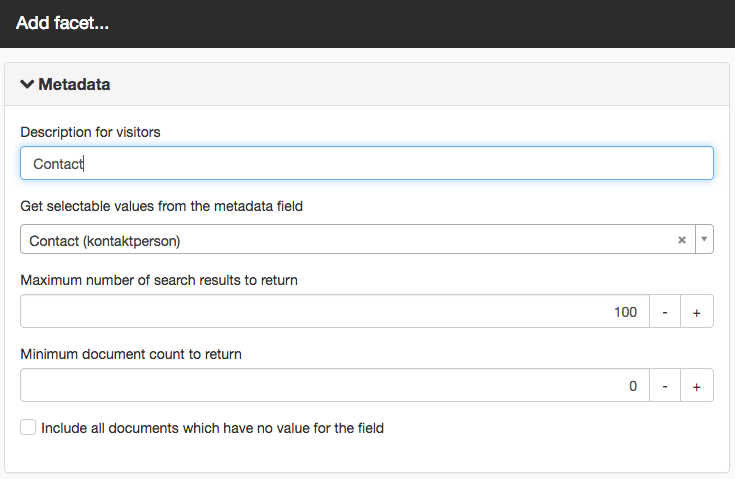
- Description for visitors - Appears as a header for visitors above the various facet options.
- Get selectable values from the metadata field - Here you select the metadata field to be used. Note that only the metadata fields available on the page on which the module is located (as well as those on the website) are selectable.
- Maximum number of search results to return - Here you select the maximum number of returned facets for this category. The default setting is 100.
- Minimum document count to return - Default setting is 0.
- Include all documents which have no value for the field - If a page with this metadata field is missing a value, this does not appear if you do not tick this box.
The Index the field in the search engine box must be ticked for the metadata value for it to be used as a facet.
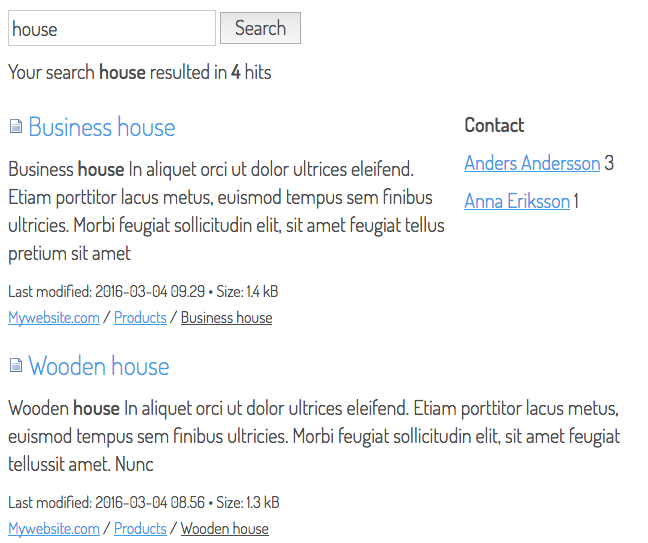
Exemple of metadata facets
Add Page structure facet
Here you set a structure-based facet, that is, allows visitors to refine a search result depending on where in the structure the hits are located.
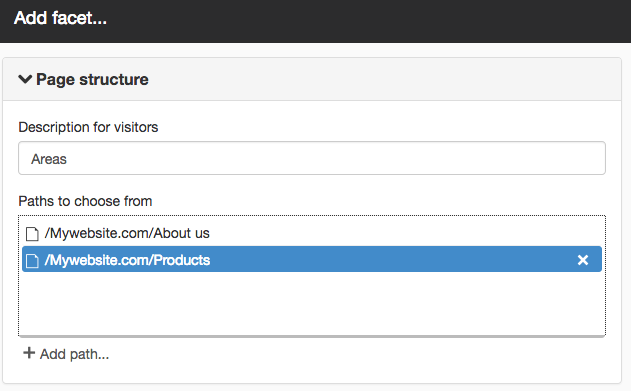
- Description for visitors - Appears as a header for visitors above the various facet options.
- Selectable paths - Click the Add link to browse and name a path/sub-branch.
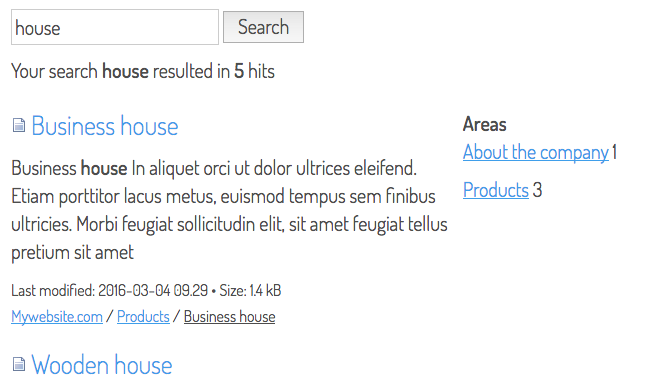
Exampel of page structure facets
Add Type of hit facet
Here you set a type-based facet, that is, allows visitors to refine a search result depending on which type (page, file, image etc.) the hits have.
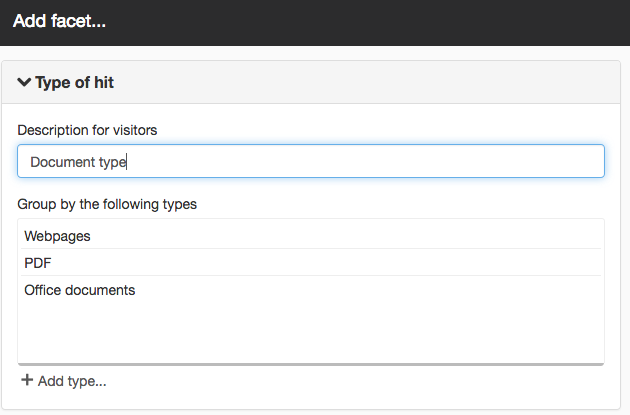
- Description for visitors - Appears as a header for visitors above the various facet options.
- Group by the following types - Click on the Add type link to add more types. To delete a type, select it from the list and click the cross on the right.
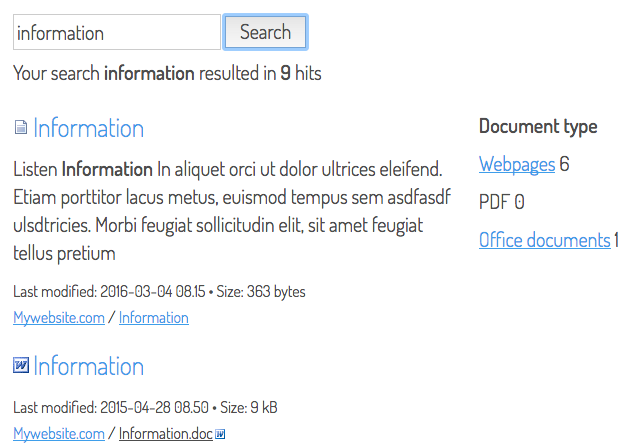
Example of type of hit facets
Add Last modified facet
Here you set a time-based facet, that is, allows visitors to refine a search result depending on how “old” the hits are.
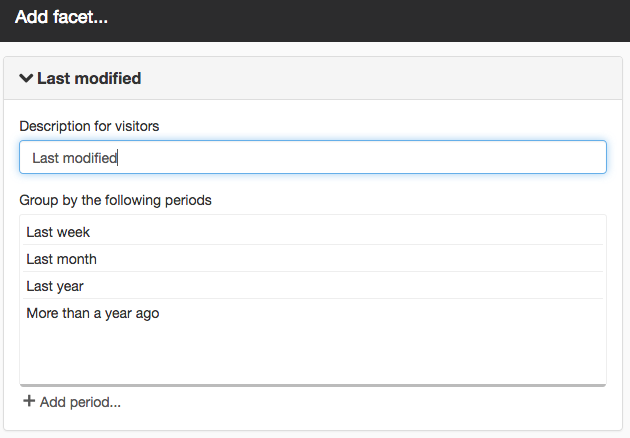
- Description for visitors - Appears as a header for visitors above the various facet options.
- Group by the following periods - Some periods are suggested here. To delete a period, select it from the list and click the cross on the right. To add a period, click the Add periodlink to add additional options.
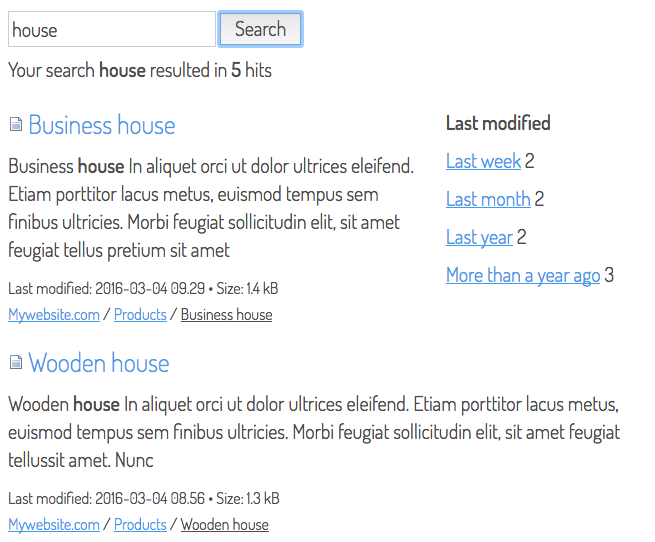
Example of last modified facet
Add Language facet
Here you set a language-based facet, that is, allows visitors to refine a search result depending on which language the hits have.
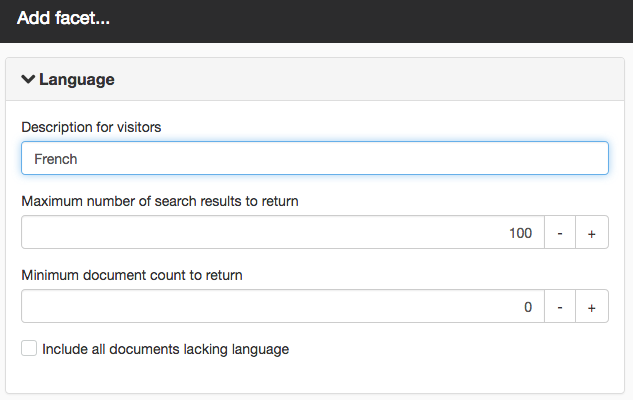
- Description for visitors - Appears as a header for visitors above the various facet options.
- Maximum number of search results to return - Here you select how many hits to return. The default setting is 100.
- Minimum document count to return - Default setting is 0.
- Include all documents which have no language - If a page/document is missing a value, this does not appear if you do not tick this box.
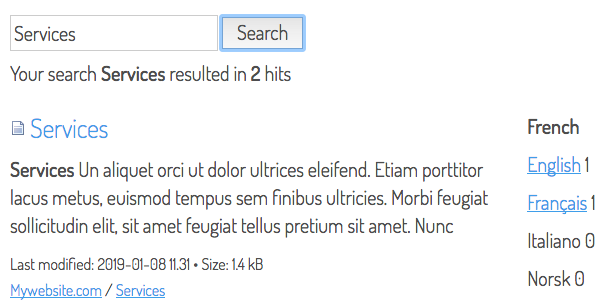
Example of language facets
The page published:

 Print page
Print page