help.sitevision.se always refers to the latest version of Sitevision
Menu - Common
The Menu module is one of several menu modules found in SiteVision. Menus reflect the structure of the site so that the visitor can navigate around the pages. Pages, link pages, structure pages, and articles appear in the menu. Folders, archives, and structure folders are not displayed because they are only holders of pages and articles.
Under the Settings tab, you can set menu type, where in the page structure the menu should start, and whether the menu should appear blank if no starting point has been designated.
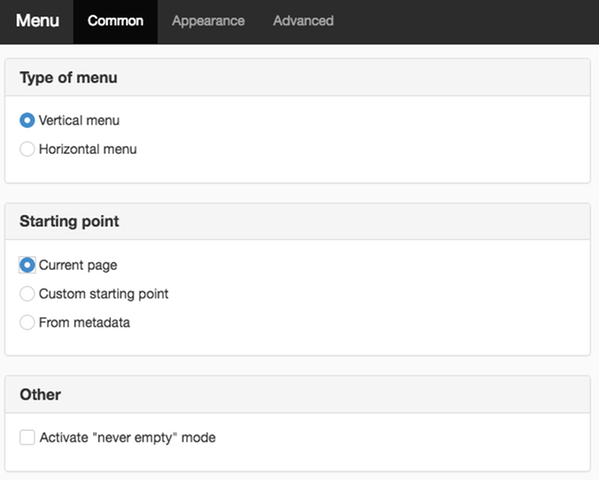
Type of menu
You can choose between vertical and horizontal menu. Code-wise, both options are based on a list.
Starting point
Current page
You can choose how the starting point for the menu should be specified. Current page means that the menu will start on the page the visitor is on.
Custom starting point
If you choose Other starting point, you can specify a specific page in the structure where the menu should begin. Click on the dropdown menu that appears when you select the option to designate page, folder or archive. The menu will always show the same content, no matter where in the structure you are. A fixed starting point can be useful, for example, for a top menu where the content to be displayed should always be the same.

From metadata
With the help of the metadata type Link metadata, you can designate where in the structure the menu should start. The metadata definition setting is made on the website and by making inheritance of the metadata value possible, all pages will get a value, until you cancel the inheritance and specify another link as the start page. This allows you, via the same menu module, to display different content in the menu depending on where in the structure you are.

Other
Activate "never empty" mode
Displays the previous level if the current page has no underlying pages. For example, if you are in the data department that has no subpages, the menu jumps up one step and displays parallel pages i.e. all departments.
The page published:

 Print page
Print page