help.sitevision.se always refers to the latest version of Sitevision
Find your way in edit mode
There are several different ways of navigating around the structure in the editor.
Browse
You will find the browse button in the sidebar . It is used to hide or show the structure of the website and its contents. You need to have "View pages" permission for the button to appear.
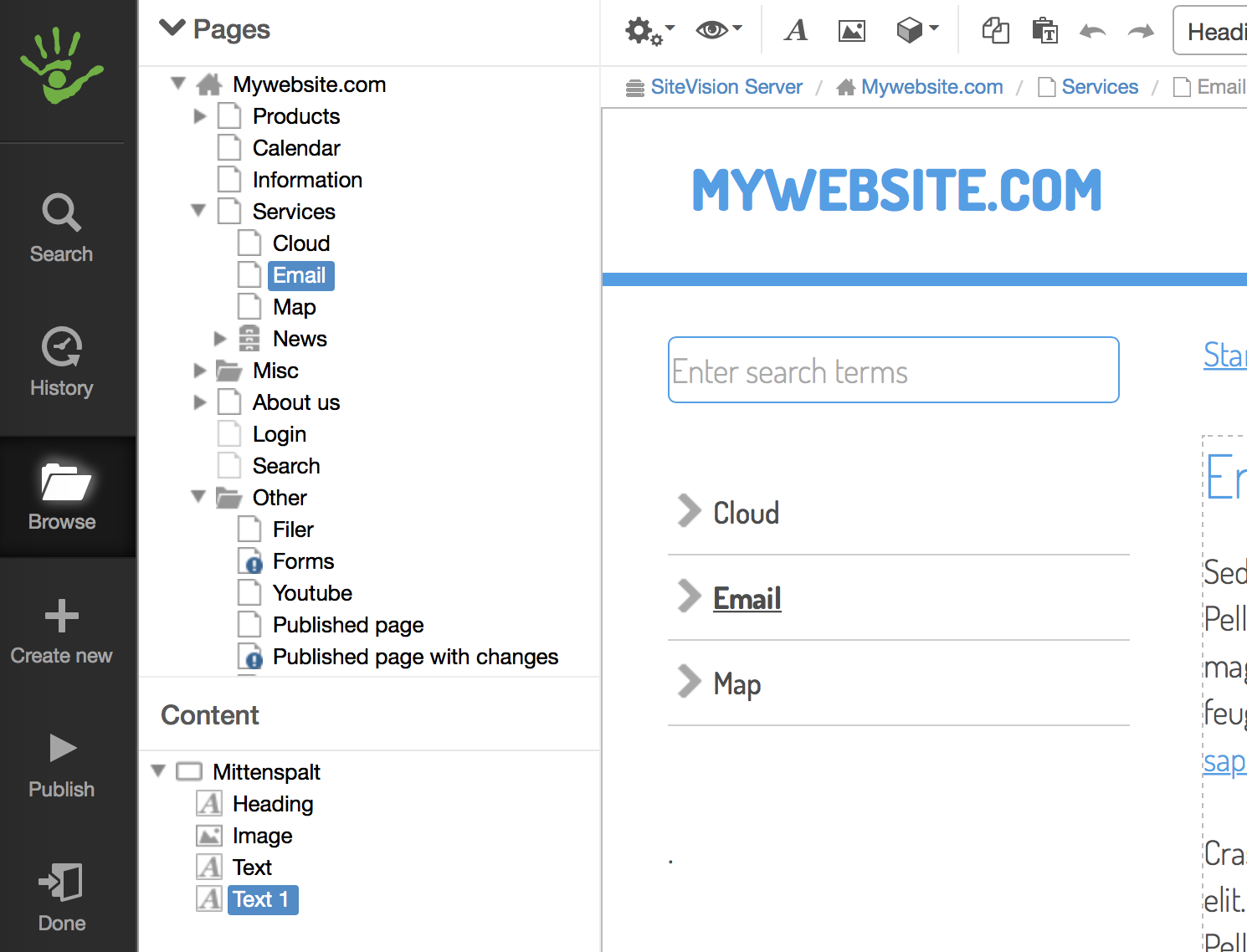
Browse
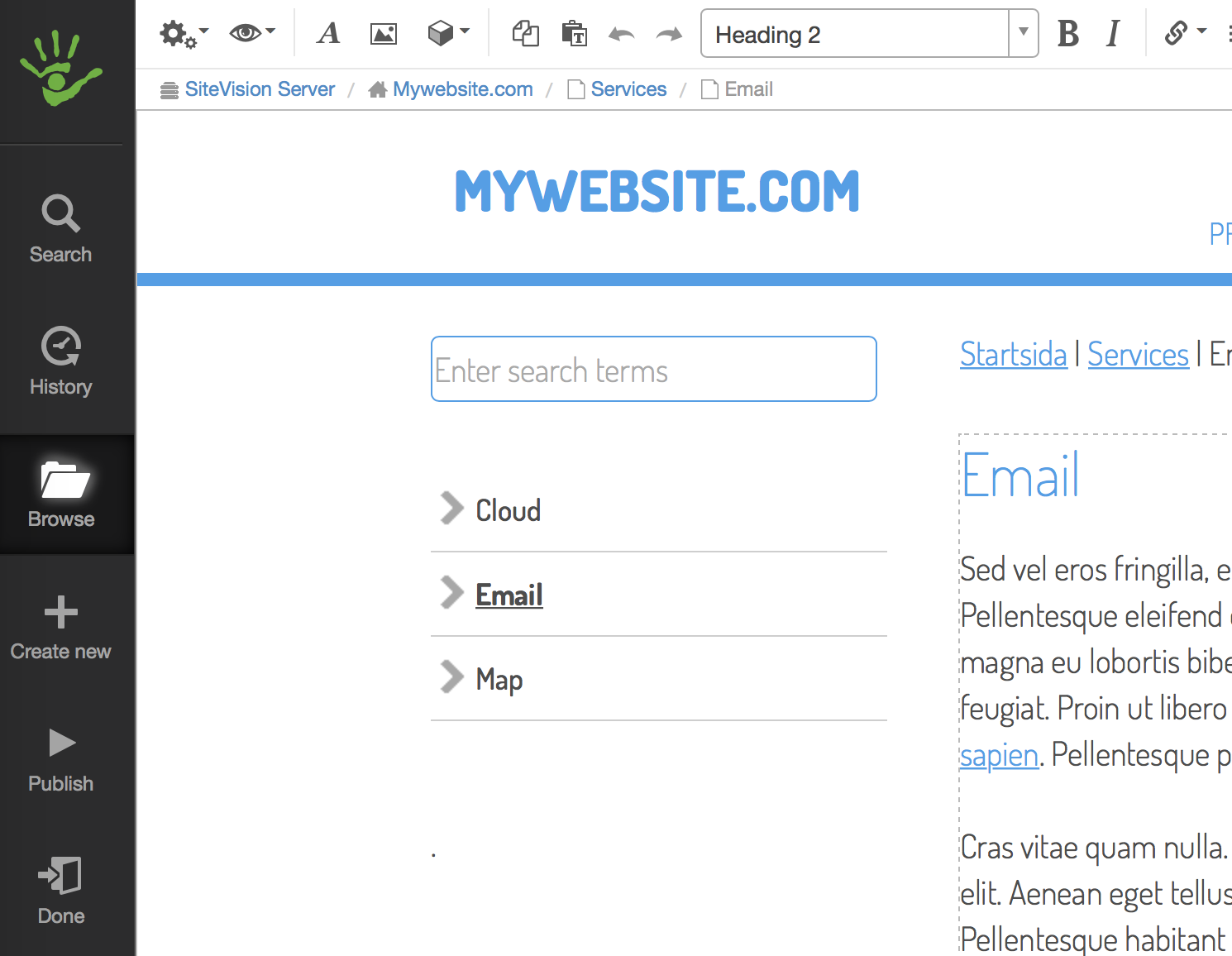
No browse
When Browse is active, you are able to navigate the pages and also gain direct access to the file and image archive, templates and decoration templates. You can do this via the menu that appears at the top of the navigator.
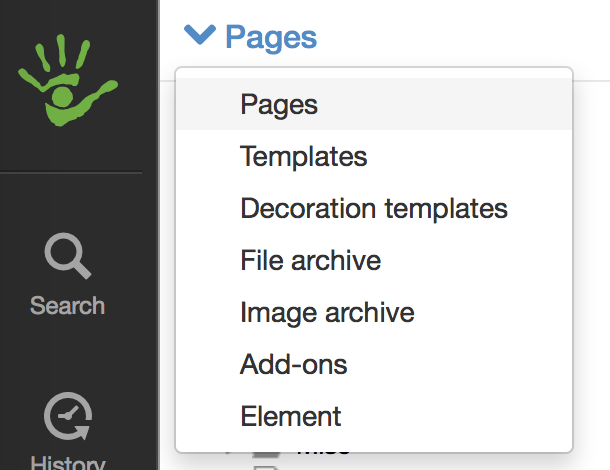
Search
Search shows results from pages, articles, link pages, structure items, files ,images, folders, templates and decoration templates from the entire website. The search results are grouped and sorted based on where you are in the structure, for example; if you are in the file archive, files are listed at the top. The search is a live search that shows hits instantly, and also shows the most hits from the part you are in when you search.

Search in the sidebar searches by name, title and image description, as well as abbreviation (if the website uses a URL style with abbreviation).
Hover the mouse cursor over a hit to see where it is in the structure. Click on the hit to go to your search hit.
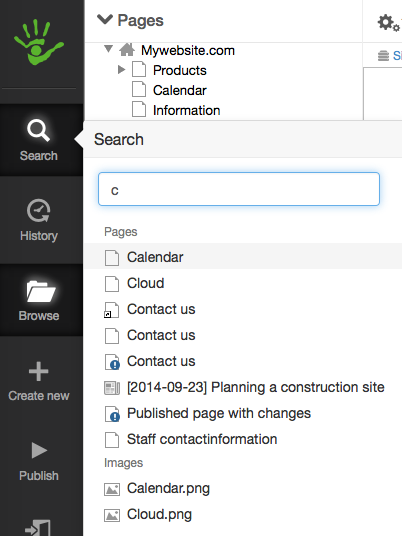
In the example above, you can see that the search result is categorized - three hits on pages, one hit on an image, two hits on files.
Link path
Just below the toolbar, you can see the link path, a submenu you use to navigate your website in the editor. The icons and link texts indicate different things.
The icons indicate a menu with the subpages that are below the current screen. The link path menu helps you navigate to other pages in your structure.
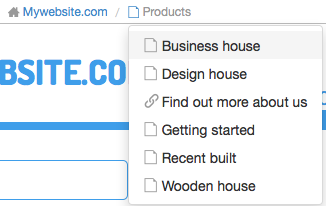
The headings, page names, represent a trail to where you are in the structure, and also act as a shortcut for you to navigate back to previous pages in the structure.

History
Displays the last ten pages you have worked on. Click on a link to access that page.
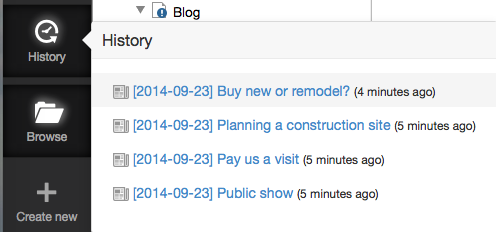
The page published:

 Print page
Print page