help.sitevision.se always refers to the latest version of Sitevision
Drop down menu - General
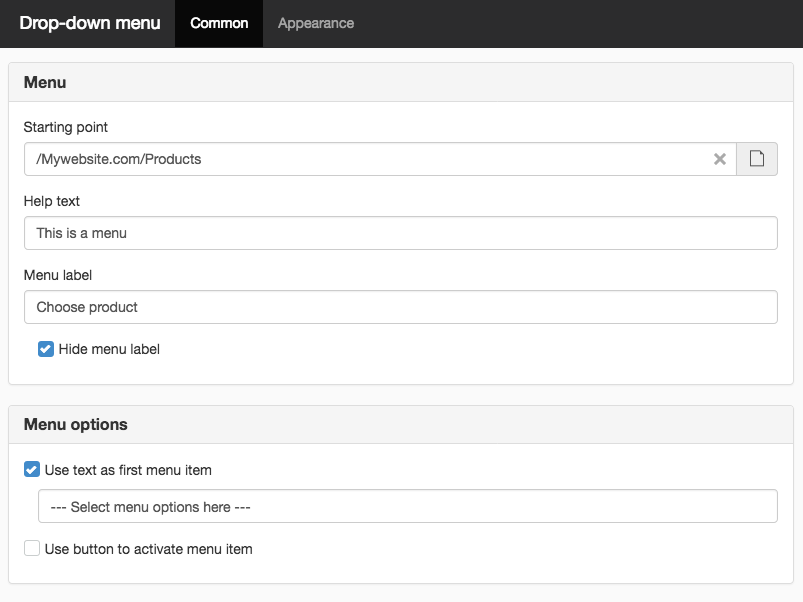
Menu
Starting point
Click the page icon to designate the folder or page with the subpages that will be the basis for the drop-down menu.
Help text
Here you can describe what the menu contains as a help text that appears as a ToolTip when the site visitor hovers the cursor over the menu or uses a tool. The description is not visible on the webpage, only in the code. Good from the point of view of availability.
Menu label
Here you fill in a menu label. Menu labels are used for assistance to connect the menu label with the correct input field. This appears in front of the drop-down menu:
With menu label
Hide field label
Tick this if you do not want the field label to be visible on the webpage.
Menu options
Use text as first menu option
Here you can type text that appears as a menu option at the top. However, this option is not clickable, it only appears as text.
By default, "-----Select menu options here------" is displayed. You can overwrite this with custom text if you want. With default text (and without label) it looks like this:
Use button to enable menu options
From an availability point of view, it is important to use a button to enable menu options. If you choose not to use the button, visitors go directly to the page when they make a selection in the list.
Default button
A default button is a regular text button. The default text is Select but you can choose to write whatever you want in this field.
Image button
Here you can select an image button if desired. Click the image icon to select the correct image in the image archive. Then enter any image description text.

The page published:

 Print page
Print page