help.sitevision.se always refers to the latest version of Sitevision
Collaborative space - group
A group is a collaborative space where users can work together. There is an activity flow for posts, comments and votes, a shared file archive and the ability to save shared links and selected posts.
Anyone who creates a group automatically becomes an administrator of the group and can manage the group's settings, members, etc.
If the group is open, anyone can join or follow the group. If the group is moderated or closed, the administrator needs to add members to the group.
You can read more about groups in Sitevision here.
Content page for groups
You can combine groups with "regular" intranet pages. If you create subpages for a group, they are automatically listed in a left-hand menu in the group. Keep in mind that the person(s) who will create any pages under a group page need to have a higher authorization on that part of the structure (for example, editor).
An alternative if the majority of groups are to be able to have subpages is to extend the rights of the group administrator role so that it can create and publish pages.
You can read more about roles and how to change a role here.
The image shows an example of a group on the intranet:
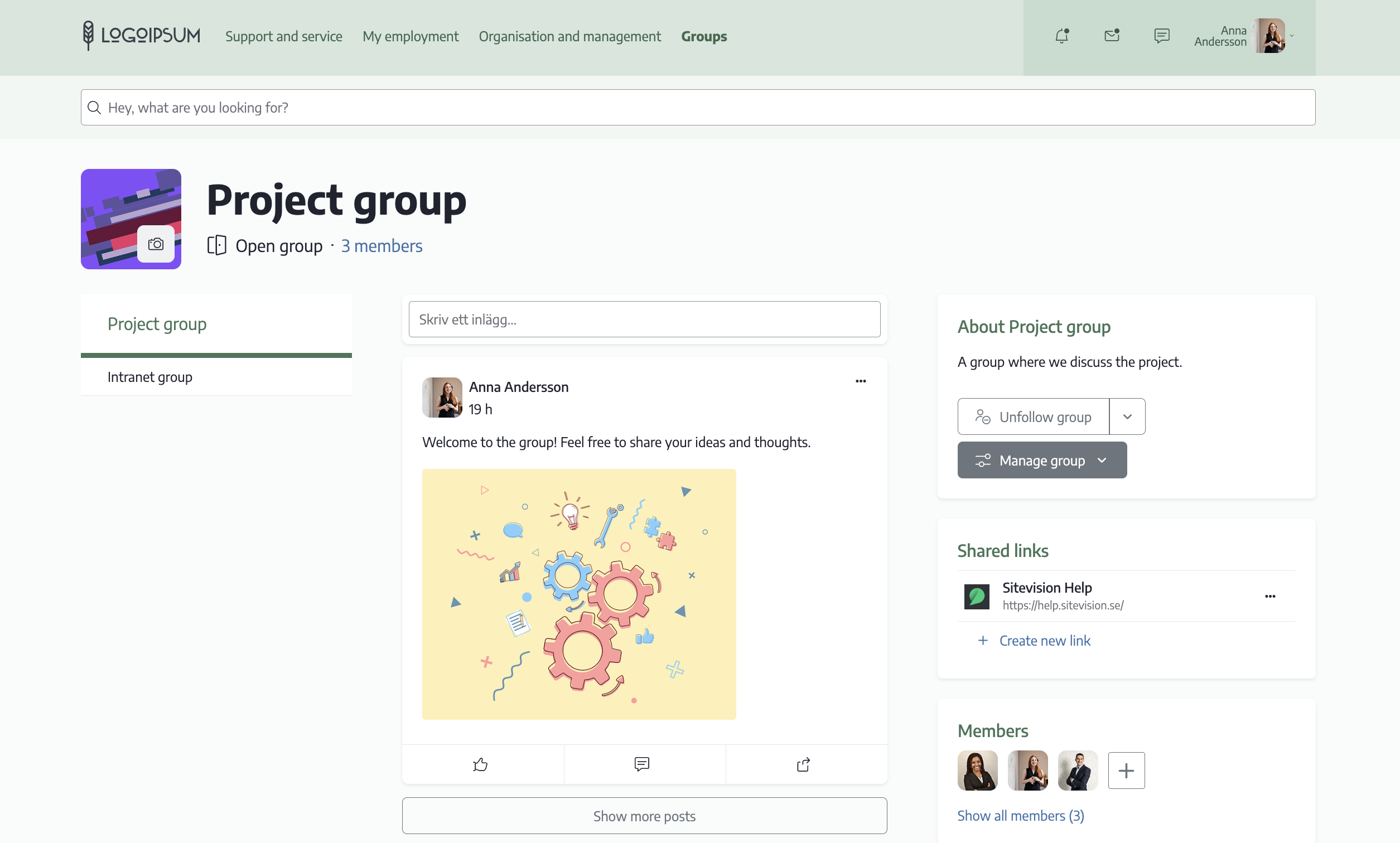
Create a new group
By default, all users can create groups. New groups are created on the Groups page. You can access it via the home page or the profile page.
To add a new group, click the Create new group button, fill in the group name and click Create group.
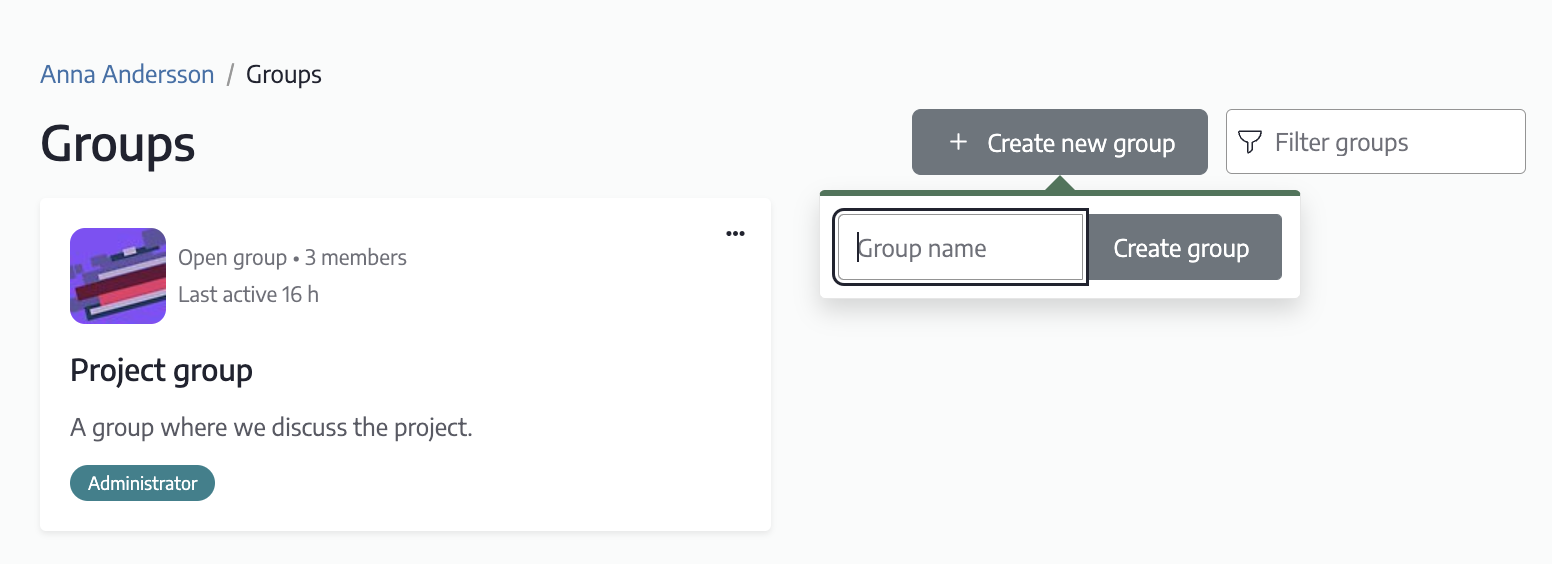
Fill in the group's information
Then write a description explaining the purpose of the group. For open and moderated groups, the group name and description are then searchable on the intranet. For closed groups, only members of the group can search for them.
This is also where you specify the type of group: open, moderated or closed.
Then click on Create the group.
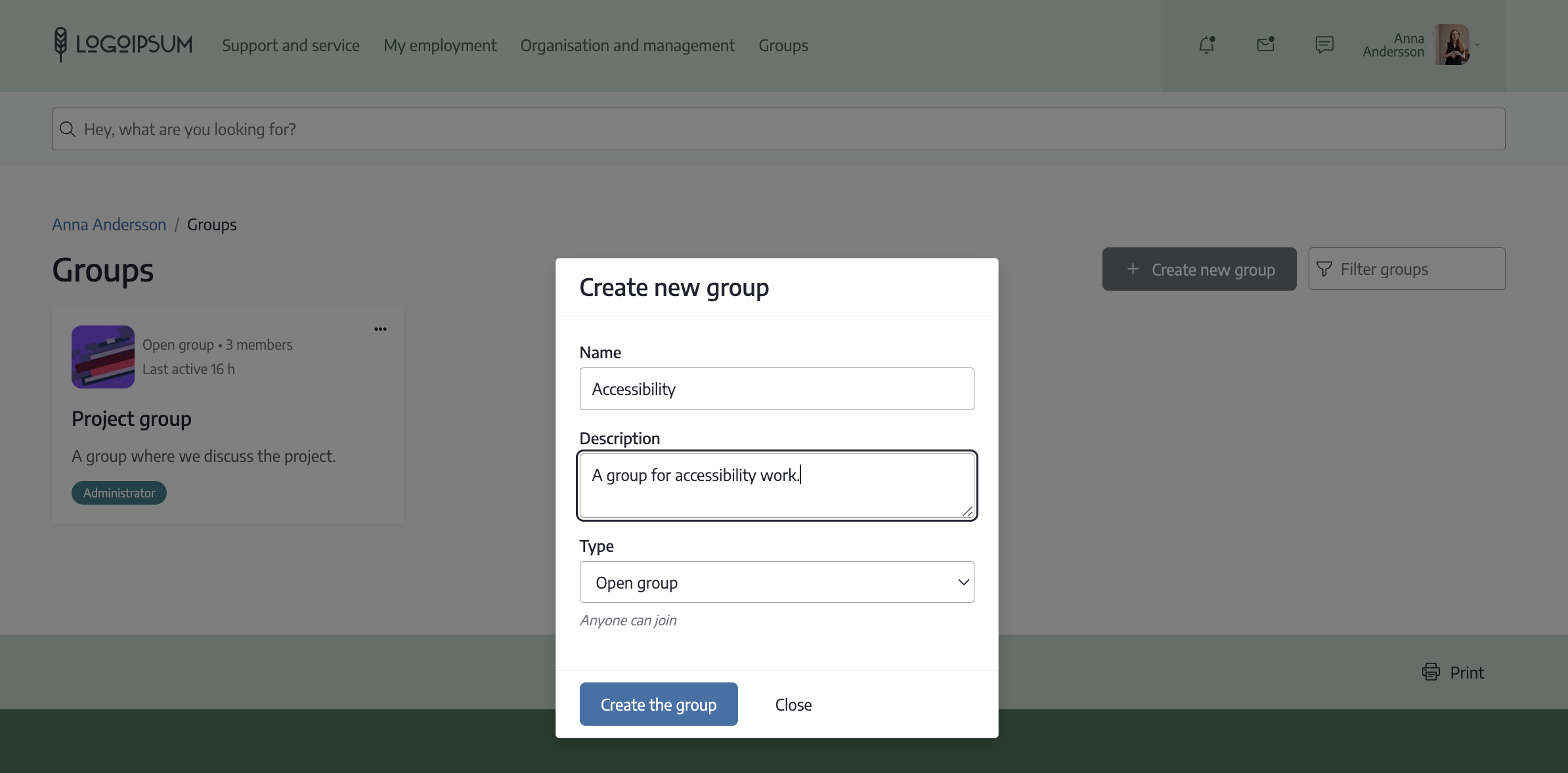
Administering the group
Your new group is now created and you can continue administering the group by adding a profile picture for the group, adding members or if you want to adjust something in the group settings. See the red boxes in the image.
Only the group administrator can administer the profile picture and group settings of the group.
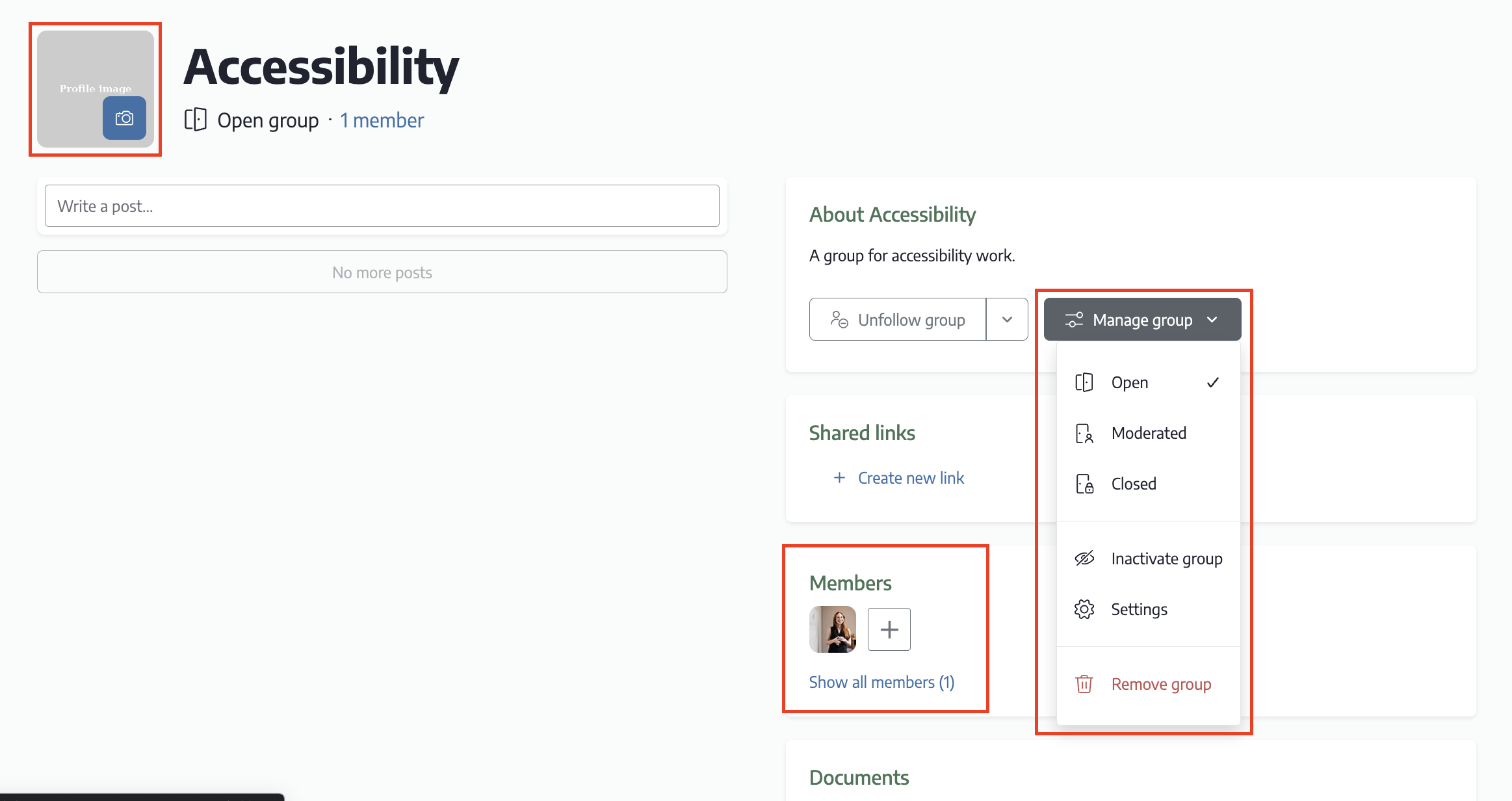
Adding a member/group administrator
Always encourage more than one group administrator in each group. The person who created a group automatically becomes the group administrator but should then add someone else as an administrator to the group.
You can do this by clicking on Show all members. Click on the three dots at the top right of the member you want to make an administrator and activate as Administrator.
Similarly, you can remove a member from the group.
At the top right, you can add more members to the group.
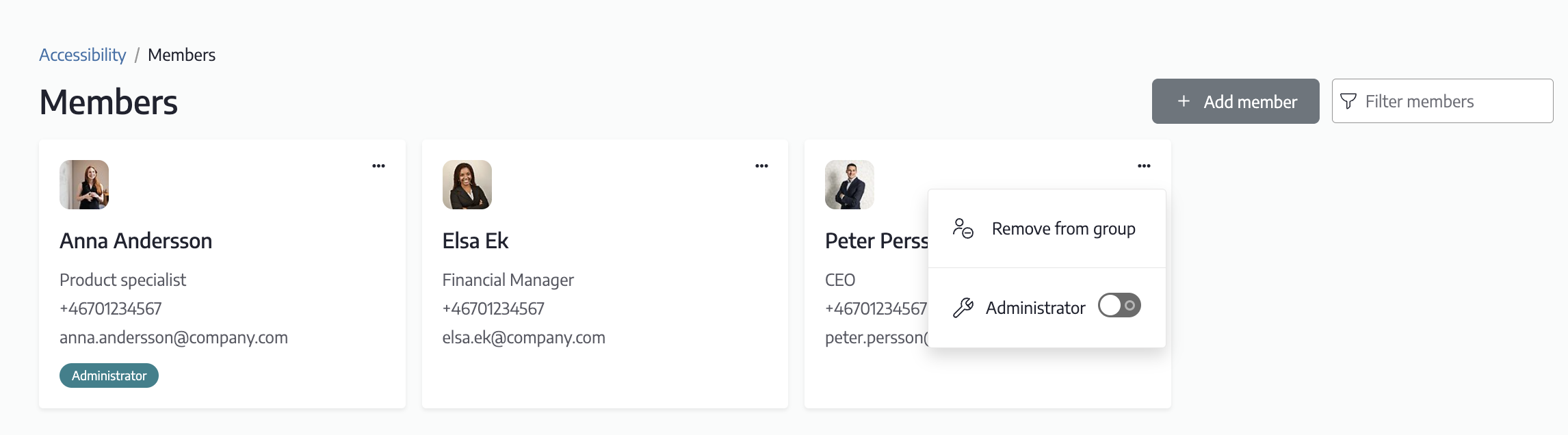
You can read more about the settings for Groups in the help web.
All groups
The All groups page provides a list of all groups on the intranet. They are listed using the List groups module.

The groups are sorted alphabetically, but you can change this in the module settings if another sorting is more suitable for you.
Here you can read more about the settings that can be made in the List groups module.
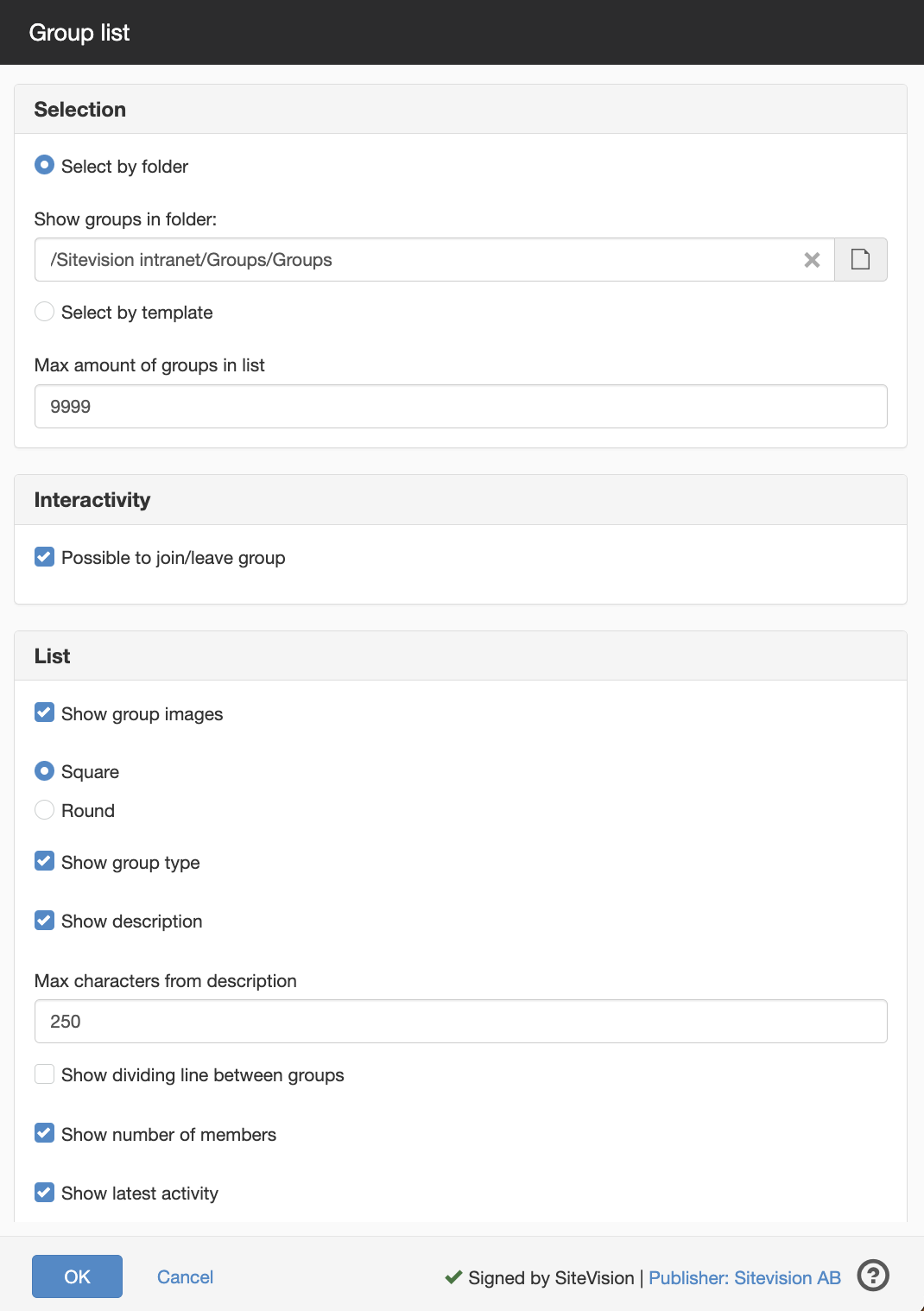
The page published:

 Print page
Print page