help.sitevision.se always refers to the latest version of Sitevision
Contact status
The Contact status module is used on the profile page to manage the contact relationship between users. The module is only visible if you visit another user's profile page. It is not visible on your own profile page.
Users that you have added as contacts can be seen in the Contacts and All contacts module on your own profile page. Posts made by your contacts can be see in your composite timeline. If the Followers module is on the profile page, you can see your own profile image among the user's followers.
With the Contact status module, you can manage social profiles if you have permission.
Follow these steps
Add contact
1. Go to the profile page for the user you want to add as a contact.
2. Click on the "Add contact" button. The page reloads and the text on the button changes to "Delete contact".
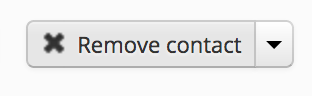
Delete contact
1. Go to the profile page for the user you want to delete as a contact.
2. Click the Delete contact button. The page reloads and the text on the button changes to "Add contact".
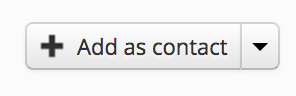
Block contact
If you have added a user as a contact, you can block so that posts written by that user do not appear in your composite timeline.
1. Go to the profile page of the user whose posts you want to block from the composite timeline.
2. Click on the arrow on the right of the "Remove as Contact" button. You will see a submenu with two options.
3. Click on "Block contact".
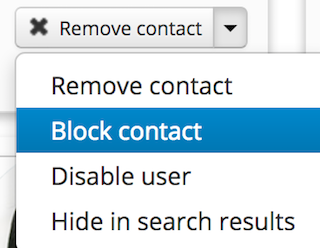
Unblock contact
If you have added a user as a contact, you can block so that posts written by that user do not appear in your composite timeline. You can remove a block that you set up for a user before.
1. Go to the profile page of the user whose posts you want to show again from the composite timeline.
2. Click on the arrow on the right of the "Remove as Contact" button. You will see a submenu with options.
3. Click on "Unblock contact".
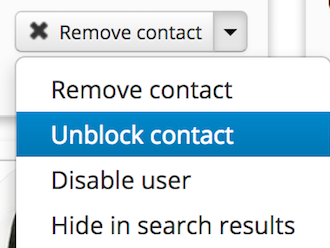
This module requires the Social Collaboration license.
The page published:

 Print page
Print page