help.sitevision.se always refers to the latest version of Sitevision
List menu - General
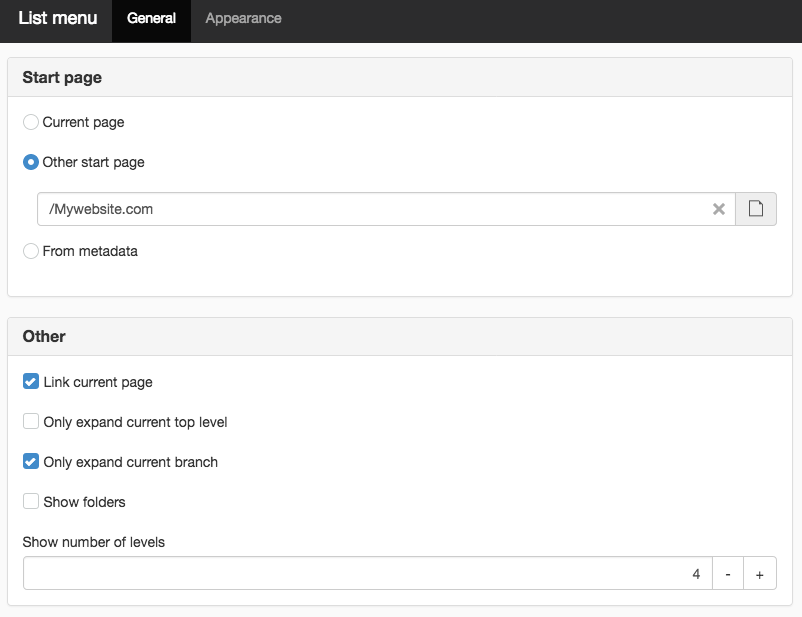
Starting point
Current page
The menu is displayed from the current page.
Custom starting point
The menu always appears from a specific page, such as the Start page. The menu will always display the same contents. Otherwise, the menu will be displayed based on the selected page.
Click the page icon to designate the starting point.
From metadata
If you have a metadata field that is a link type, you can set up different home pages depending on where the visitor is on the website. So you can use the same menu but show different menus, depending on where you are in the structure. For example, if you have a top menu with eight different selections and you want the left hand menu to appear based on the option selected in the top menu.
Follow these steps:
1. Set up a metadata definition of the Link type on your website. Rename it Menu selection for example.
2. Mark the pages from which the menu will appear. For example, to display the menu based on the "Products" page. Follow these steps:
- Select the Products page in the Navigator.
- Publish the page and on the Metadata tab , find the metadata field Menu selection.
- Untick "Inherit value" and browse to the Products page.
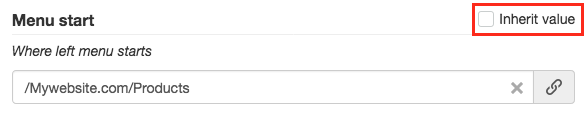
3. In the menu, select option Use start page from Metadata. Designate the metadata field you created under point 1.
4. Done!

Other
Link current page
Here you choose whether to link the current page in the menu. By default, this box is ticked.
Only expand current top level
If you tick this box, the entire active top level is expanded, that is, all top levels are closed except that which is active that shows all the content underneath (obviously depends on how many maximum levels you have chosen to show).
If you do not tick this, all content is shown.
Only expand current branch
If you tick this, only the branch that is active on the subpages is expanded. For example, if you open theImage sub-level, only the branch that is open appears, no other sub-level. If you open Table, Image closes again.
You can combine these two check boxes so that only the top level that is active expands together with the active branch.
Show folders
Here you can choose whether the menu should show folders.
Show number of levels
Here you can set the number of levels to display in the menu. The default is three levels.
The page published:

 Print page
Print page