help.sitevision.se always refers to the latest version of Sitevision
Administration
Click on the "Administration" tab at the top right. A new view is then displayed:
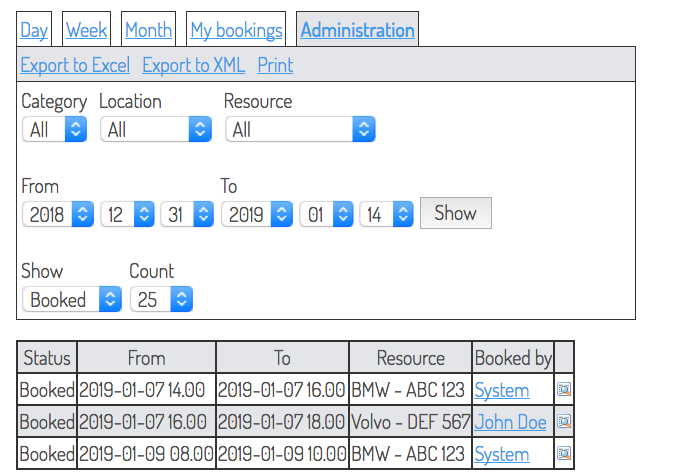
Export to Excel
Exports all information about the bookings to Excel. Exports the selection you made. Click this link to save the file to your computer.
Export to XML
If you want data in the form of XML, click on this link. This will give you the information about the booking in XML.
Prints the bookings according to the selection you made.
Category/Location/Resource/From/To
Here you can create different views of the booking based on one of the above categories. If I wish to see all bookings for cars in Stockholm, I select this under the Category and Location selector.
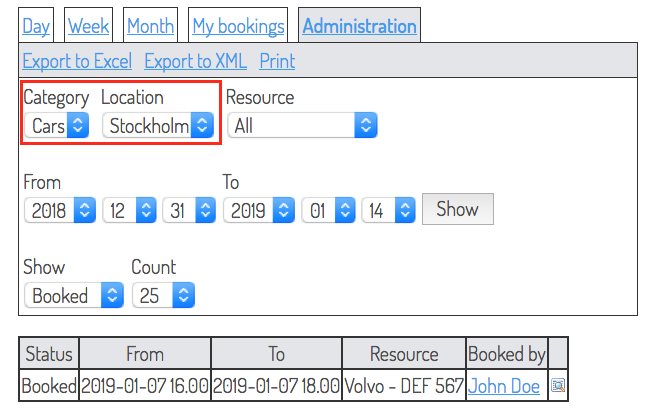
The result will then appear in a listing below the administration view.
Show Quantity
Here you can choose to view all bookings, booked or cancelled. You can also set how many are to be displayed on a page. If, for example, you select five per page and you have more bookings, a page numbering appears below.
View bookings
You can also enter the respective booking to see more information about the booking. Click the icon at the far right per booking row.
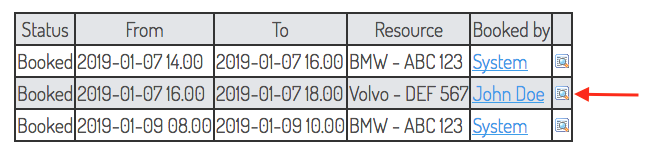
A new window opens (same as when you clicked on another person's booking). The file is displayed with the following info (if you did not add extra form questions):
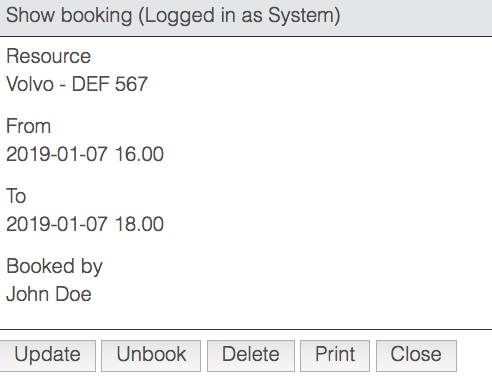
- Update - if you click on Update you can change the booking
- Unbook - mark the booking as cancelled. This is to make it possible to see in retrospect which bookings have been cancelled for example for invoicing.
- Delete –delete the booking from the database. Unlike "Unbook" which only marks the reservation as cancelled.
- Print - prints the booking.
- Close - closes the dialogue box.
The page published:

 Print page
Print page