help.sitevision.se always refers to the latest version of Sitevision
Booking - Bookings
Here you add the resources that should be possible to book, specify the categories they belong to, and where they are located.
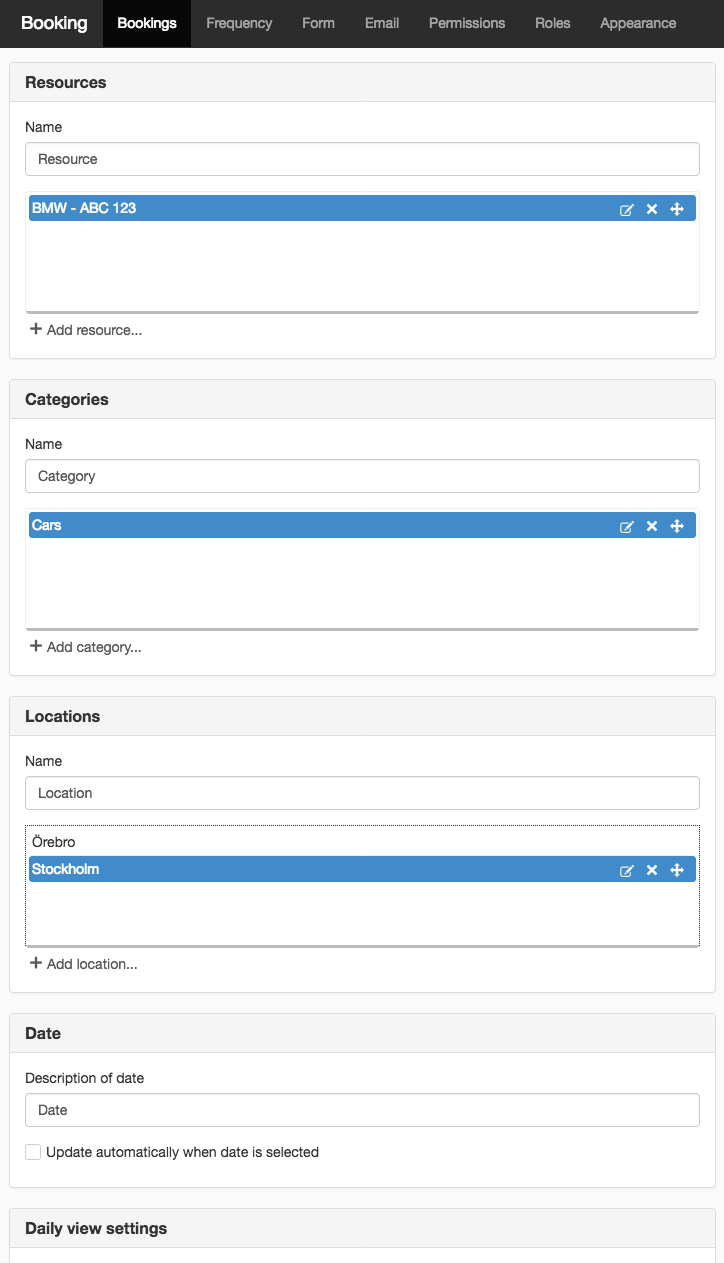
Resources
Here you fill in the different resources that can be booked, for example, the name of the conference room or the registration number in the case of cars. Click on the Add resource link to add a resource.
Categories
Here you enter in the various categories such as cars, conference rooms, equipment etc. In booking, the visitor can then choose to view the different categories for themselves. Click the Add category link to add a category.
Locations
Here you enter where the resource is located. For example, if you have offices in several locations, a company car is connected to a particular location, a conference room can be in different buildings etc.
Click on the Add location link to add a location.
Change/Delete/Move
- Change - It is possible to change a resource/category/location. Select the resource you want to change from the list and click the Change icon on the right.
- Delete - You can delete a resource/category/location by selecting the option you want to delete and clicking the X on the right.
- Move - You can change the order of a resource/category/location by dragging and dropping them to the correct place in the list.
Date
Description of date
To change the description of the date shown at the top of the booking.
Update automatically when date is selected
Tick the box for automatic updating after a date is selected. If the box is not ticked, the Show for updating button appears.
Daily view settings
Number of hours
Here you can set the number of hours to display in the booking view. The navigation arrows hide the first and last hour. To show between 08-16, set 11 hours.
Start time
Here you enter the time at which the booking should start. If you want the number 08 to appear, set the start time to 07 because the navigation arrow hides the first hour.
Minimum bookable period
Period (minutes)
Specifies the minimum time period it is possible to book. If the time period is set to 15 minutes, there will be four clickable boxes in one hour. If it is set to 30 minutes, there will be two clickable boxes in an hour and so on.
The page published:

 Print page
Print page