help.sitevision.se always refers to the latest version of Sitevision
Personal details in Question form
The personal data question is used to create a single personal data question. This is to prevent having to add text fields for each input task.
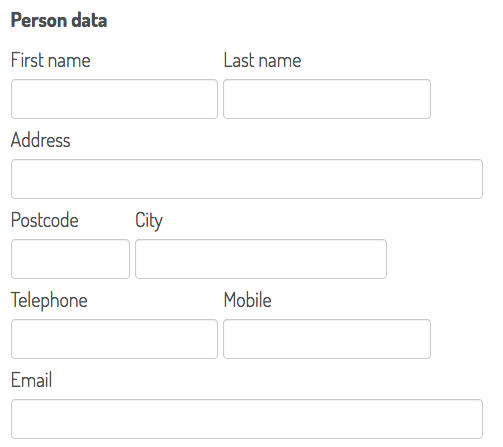
Click on the Add field link to add a field (a question). Select the field type you want to add. You will get different settings depending on the field type you select.
General tab - Field type Personal data question
Select field type: Personal data question in the list.
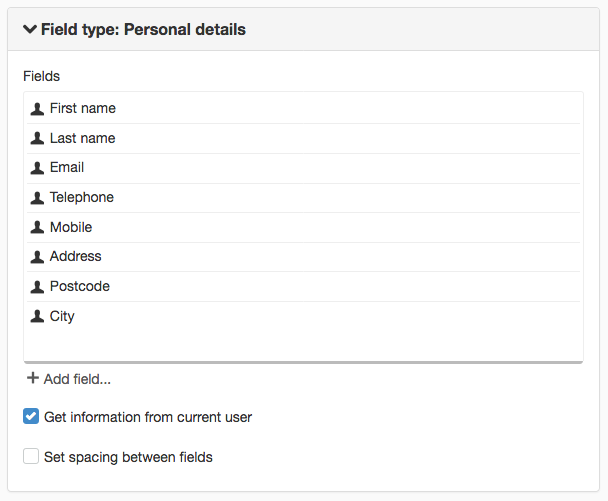
Field
Displays all the input fields that are automatically created when you add a personal data question.
The following fields are automatically added:
- first name
- last name
- telephone
- mobile
- address
- postcode
- city
Add field
Click on the Add field link to add a field.
Get information from current user
If the user is logged into SiteVision, the personal data question can retrieve the data that is available about the logged-in person in the directory. The system then fills in this data automatically. For example, if the user's first and last name, e-mail, and phone number are in the directory, these fields are automatically populated in the form.
Set spacing between fields
Here you can enter spaces between the different fields in the personal data question. You can choose to specify the dimensions in PX or EM.
Delete field
For example, if you do not want Postcode and City, select them in the list and click X.
Add field
To add fields that were deleted, click the Add field link.
Change field
To change a field, click on the Change icon. This displays the same settings as add fields.
The page published:

 Print page
Print page