help.sitevision.se always refers to the latest version of Sitevision
The Web archiving Panel
The new web archiving function replaces previous HTML export. The function is license controlled and any HTML exports that were enabled on the website prior to the upgrade to version 4.3 will be automatically migrated to Web archiving. The new function give you better control of archiving, and allows you to archive based on the personalisation of your website.
Only published material is included in web archiving!
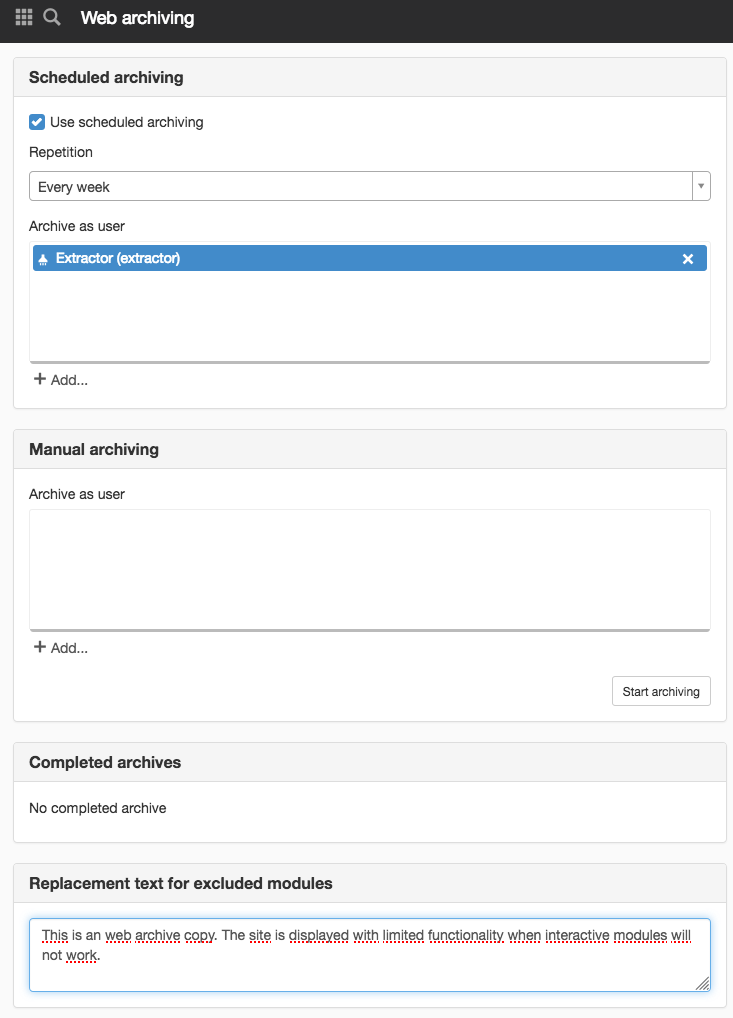
Scheduled archiving
Use scheduled archiving
To schedule a web archive, tick the Use scheduled archiving box.
- Repeat - Here you can choose between Every week, Every month or Every year.
- Archive as user - Here you can choose which user you want to archive the site as. There are three options:
- User - Here you select a user and then the website is archived based on that user regarding their permissions and any personal settings on the website.
- Anonymous - This will archive the website based on a user who is not logged in. I.e. it only takes public pages.
- Extractor -The website is archived based on a user who can see everything, i.e. all permissions.
When you click Add, a new window opens where you can choose one of the three options above:
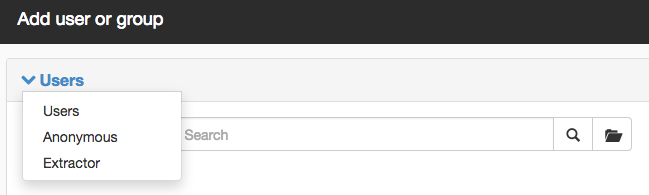
Then click OK. You can now also see the scheduled job in the schedule manager under the server. The job will be run overnight. If you have started more jobs, they will be executed in order and one at a time.
Manual archiving
If you want to web archive at a certain time, you do not need to set up scheduling, instead choose which user you want to archive as, and then click Start archiving.
There are three options for archive as user
- User - Here you select a user and then the website is archived based on that user regarding their permissions and any personal settings on the website.
- Anonymous - This will archive the website based on a user who is not logged in. I.e. it only takes public pages.
- Extractor -The website is archived based on a user who can see everything, i.e. all permissions.
When you click Start archiving, you receive the following message:
If something goes wrong with archiving, for example, the user or directory has been removed, an e-mail is sent to the website manager and server manager.
Completed archives
Here you will see a list of the archives that have been completed. When the status OK, you can click date, status, type, or server to obtain more information about what has been archived:
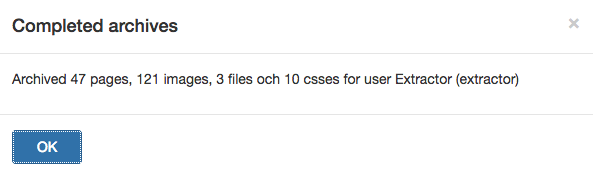
The result of archiving ends up in the form of a tar.gz under <webbplatsadress>/webdav/webarchive/
If archiving does not have a status of OK and something has gone wrong, the server log will receive an error message. For example, this may be if the disk or memory is too full to perform the archiving.
You can also see a status per web page if this page is archived or not and at what time it is archived.
Replacement text for excluded modules
Here you can enter a message that appears on the modules that are not in the HTML export.
This function requires you to have "Manage web archiving" permission as well as license for web archiving (previously HTML-export).
The page published:

 Print page
Print page