help.sitevision.se always refers to the latest version of Sitevision
The Social Collaboration Panel
Social Collaboration consists of a number of modules, pages and settings that together create a social network. The Social Collaboration panel provides central settings used in modules and on pages linked to Social Collaboration.
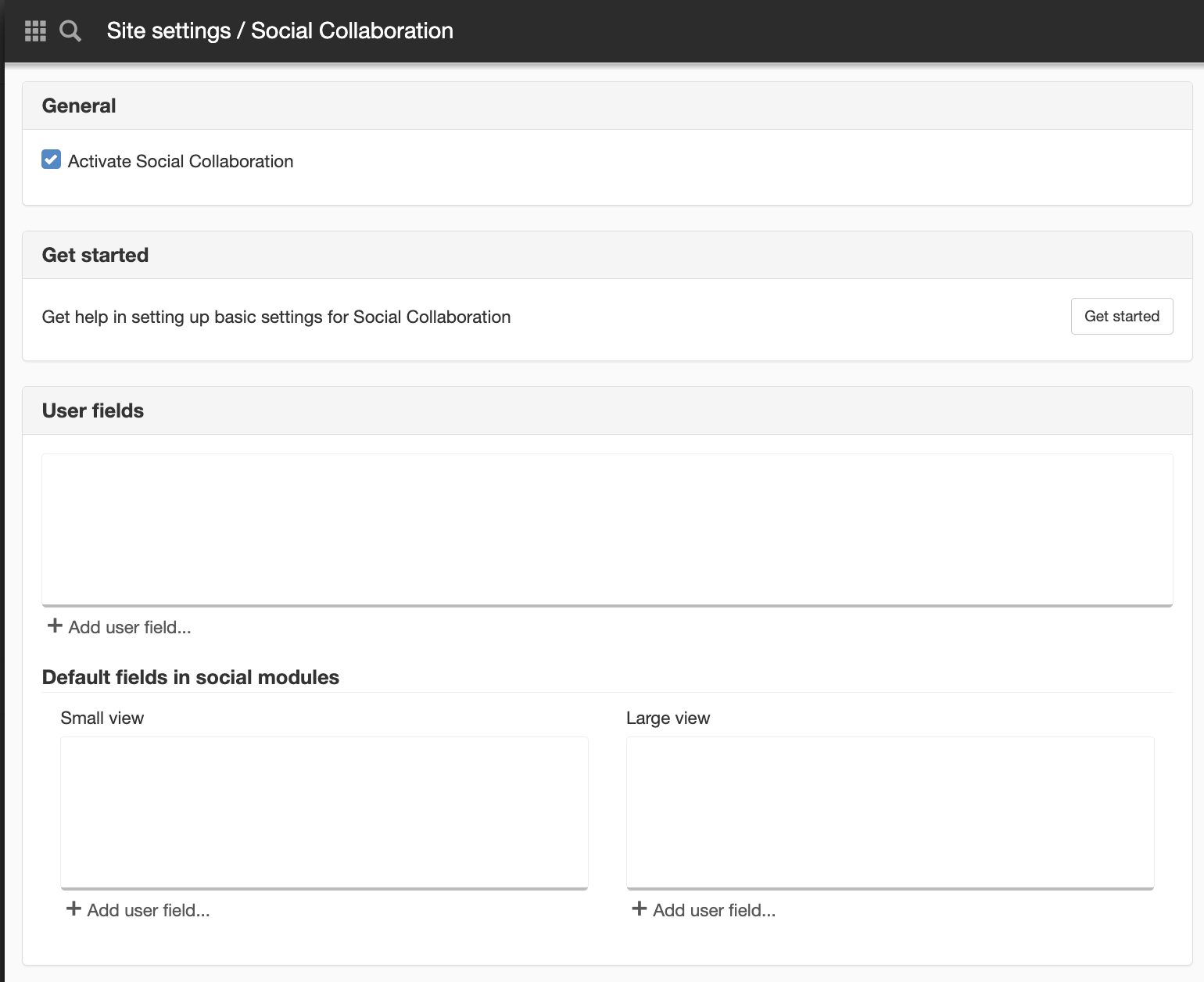
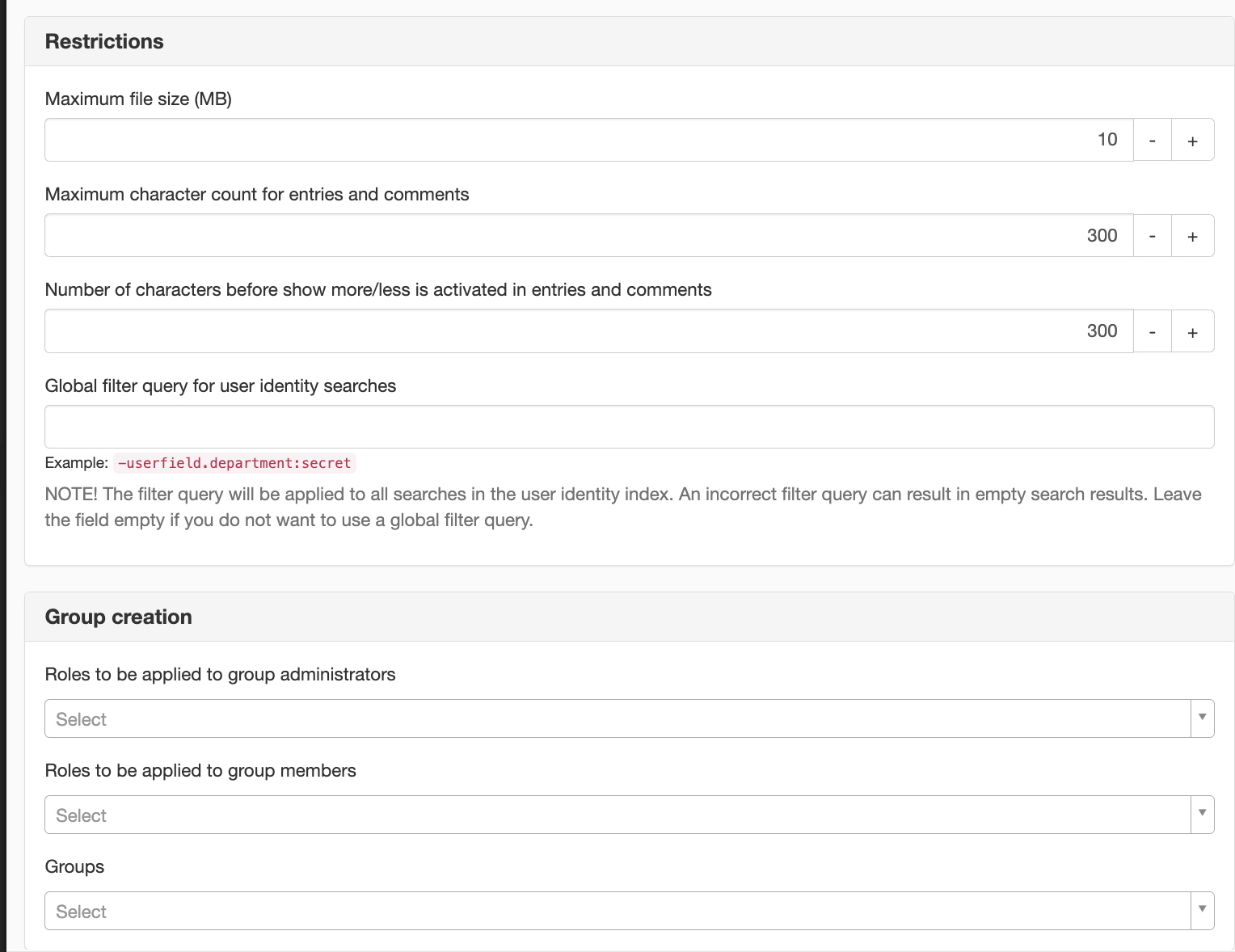
General
Activate Social Collaboration
To use Social Collaboration and start the settings guide, you must enable Social Collaboration for the website.
Get started
Get help in setting up basic settings in Social Collaboration
The settings guide automatically makes the necessary settings for you to get started with the social network.
Learn more about the settings guide.
If the guide is already running on the website, the "Get started" button will not appear.
User fields
Information about users is exposed through user fields in the social modules. User fields can both be linked to existing attributes in the directory service or stored only in SiteVision.
Selected user fields create a large and a small view. Depending on space, these are used by default in various social modules that present user fields. In each individual module, custom settings can also be made for the user fields that are to be presented.
Click on Add user field to add a user field.
Default fields in social modules
Small view
Small view is used, among other things, in the following social modules:
- Search field for user
- Search field for users and content
Large view
Small view is used, among other things, in the following social modules:
- User fields
- Personal settings
- Predefined user search
- Search user
Restrictions
Maximum file size (MB)
Type a value for the size of the files that can be uploaded into groups in Social Collaboration. Enter the value in MB. The default value is 10 MB.
Maximum character count for post and comments
Enter the maximum number of characters each post or comment can have in Social Collaboration. The default value is 300 characters.
Number of characters before view more/less is activated in posts and comments
You can specify how much of a post or comment is displayed without users being actively required to click to see the entire text. The number of characters is not an exact number, SiteVision rounds up to 50 characters above the value you specify. This allows text to be displayed in its entirety, even if it exceeds the specified number of characters.
The default value is 300 characters.
Global filter question for user identity searches
Here you can enter a filter query that applies to all searches in the user identity index.
The filter query will be applied to all searches in the user identity index. An incorrectly formulated filter query may result in empty search results. Leave the field empty if you do not want to use a global filter query.
Group creation
Roles to be applied to group administrators
When new groups are created, the roles selected here will be used to give group administrators permissions in the group. This setting only applies to new groups.
Group administrator has the following rights:
- Read right*
- Manage groups*
- Use groups
- Manage selectable views
- Set selected version
* Minimum permissions required for the role.
To change the role that is used in an existing group, do this on the permission tabs on the group page.
Roles to be applied to group members
When new groups are created, the roles selected here will be used to give group members permissions in the group. This setting only applies to new groups.
Group members have the following rights:
- Read right*
- Use groups*
* Minimum permissions required for the role.
To change the role that is used in an existing group, do this on the permission tabs on the group page.
Template for group pages
The template groups are based on. The template is automatically created in the settings guide and should include the Activity flow , Group settings, Group members, Files, Profile image and Member status.
* Minimum permissions required for the role.
Want to know more? Go to the Social Collaboration theme pages!
To access the entire tab, you need "Website settings" permission
This function requires the Social Collaboration license.
The page published:

 Print page
Print page