help.sitevision.se always refers to the latest version of Sitevision
Versions
Versions is a convenient way to work with new content design, and also allows you to revert to a page's previous appearance and content, in case you regret a change. All pages are available in at least two versions, a published and an unpublished working version. There are also up to five previously published versions of the page as well as a number of versions that you have actively saved.
You can see which versions of the page you are on under the View icon and the Versions option. There are two types of versions:
- Saved versions
- Previously published versions
You can choose to view a version of the page to decide whether you want to continue working on that particular version or to revert to an older version and publish it as a replacement for the current working version.
When you select Versions, a new view appears on the right side of the content area:
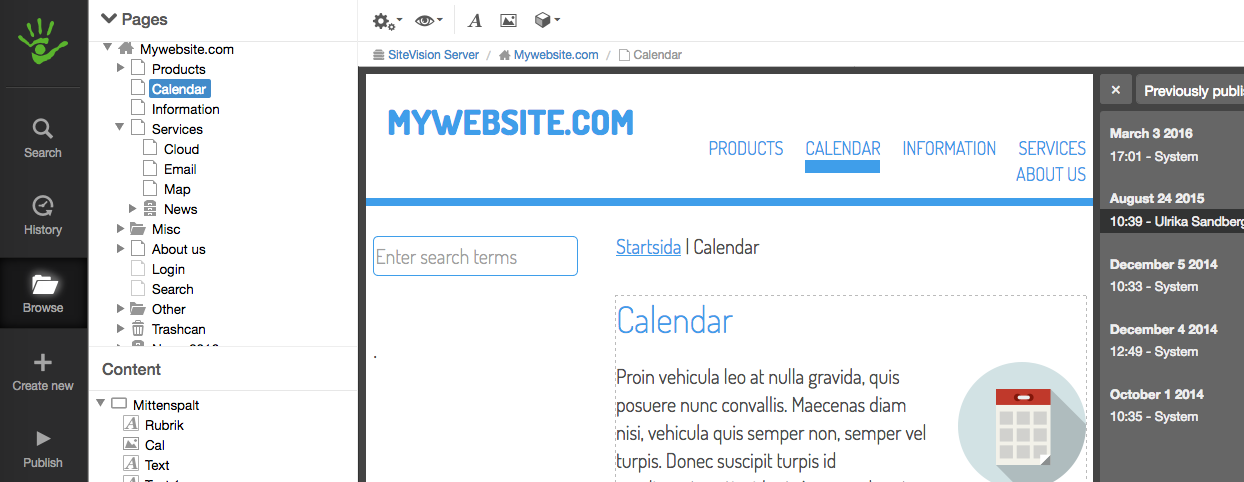
Previously published versions
Here you can see a list of previously published versions. When you mark a previous version in the list, the version appears in the centre column, and a blue ribbon at the top states the date of the version. You can choose to revert to that version. You can also click View to see the metadata values associated with that version. Because metadata is versioned, any changes to the metadata values accompany the version you choose.
You can change the number of previously published versions to be saved by adding to the following line in sitevision.properties. For example, if you want to save 8 previously published versions instead of 5:
#### Number of auto-saved published versionssitevision.maxAutoSavedVersions=8
Note that if you increase the value, it will only apply to future publications.
As a Cloud customer, a fixed value is set to 5 previously published versions.
Saved versions
At the top right is a menu where you can switch from Previously published versions to Saved versions. The Latest published version is always shown here. It is the latest published version that is available.
In addition to that version, you can actively save your own versions and give them a name by selecting Edit and then Save version.
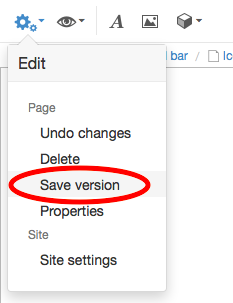
To do this, follow these steps
To view a version, click the View icon, and then select the Versions option. Select the version you want to open in the list on the right.
The version is shown in the edit area. At the top you will see a blue information bar where you can see information about the version you have opened, as well as the date and time of when it was saved.
At the far right of the blue information bar, you can choose what you want to do with the version you have opened. Select Cancel to return to the work version of the page. Select Delete to delete the version (applies to your own saved versions only -you cannot delete a previously published version). Select Revert to open the version in the editor and work with it to then later publish it.
You can see which metadata values apply to the version by clicking the View link to the right of the Metadata header. A list of metadata values then expands. Click the Hide link to retract the list.
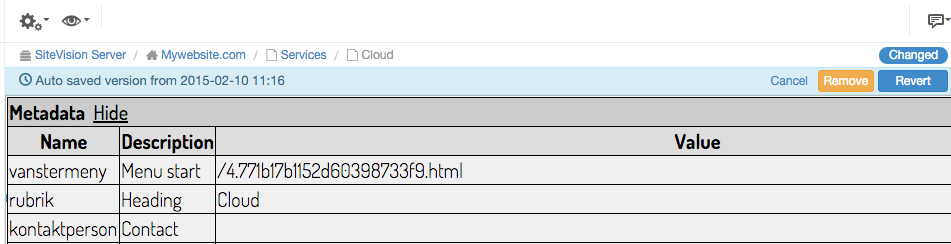
Versions only saves one version of the content of the page, not the Structure. Versions only applies to one page, not to the entire website.
The page published:

 Print page
Print page