help.sitevision.se always refers to the latest version of Sitevision
Directory - Advanced
Under Advanced you can change the appearance of most things in Directory if you can manage script languages.
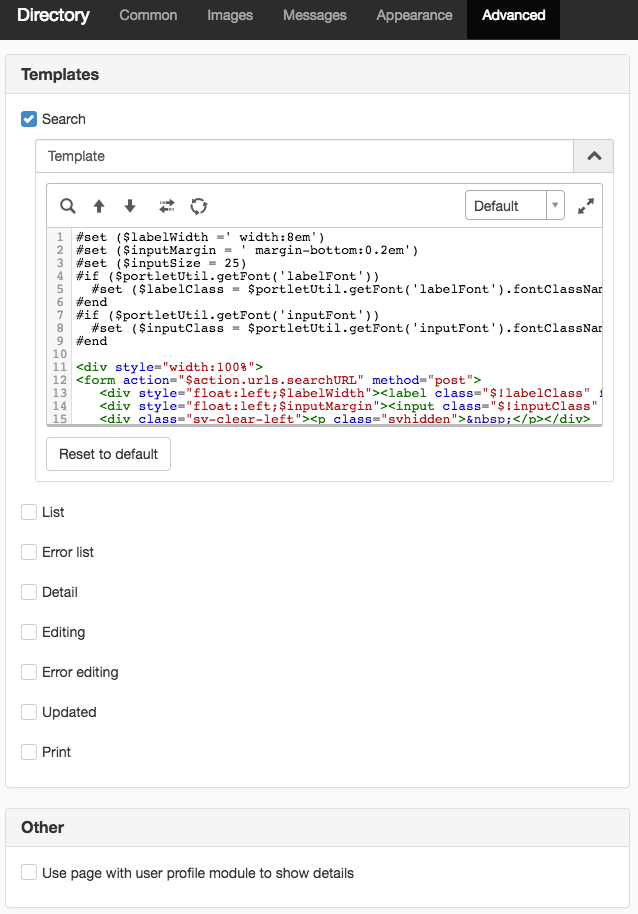
If you make a mistake or change your mind, you can always go back to the default template by clicking Revert to default.
Templates
You can only use the attributes that are in the schedule manager in SiteVision. The attributes differ from one directory to the other. The following attributes adhere to the InetOrgPerson schedule that most directories support (eDirectory, OpenLDAP etc).
- cn (username)
- mail (e-mail address)
- givenName (given name)
- sn (surname)
- title (title)
- description
- telephonenumber (telephone)
- ou (department)
Search
Here you can change what you want to search in the search field. By default, you can search by First name,Last name and Department:
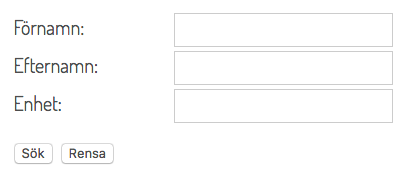
List
Here you can change the look of the list of results.
By default, First name, Last name, Department, Telephone and E-mail address are shown.
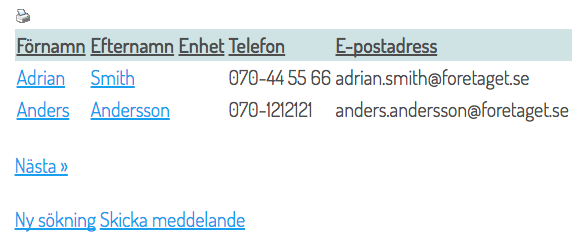
If you have set sort on attribute in the directory service, the directory is sorted according to that attribute. To change sorting, click on the heading.
Error list
If you do not get any hits, an error message appears that can be changed here. The default message is "Your search generated no hits".
Detail
In the list of search results, you can click on a name to get more detailed information. In the detail template, you can change how the detailed information is displayed.
By default, First Name, Last name, Telephone, E-mail address and Title are displayed.
%201traff.png)
Editing
If you want to be able to change the attributes in the directory service, set this here. By default, you can change First Name, Last name, Department, Telephone, E-mail address and Title.
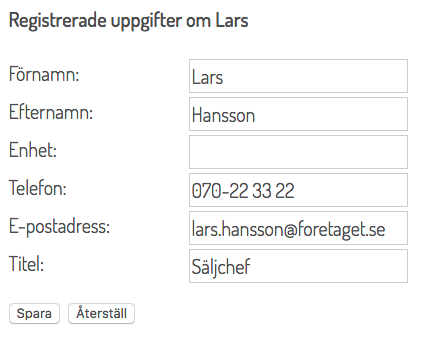
To see the Edit link, the user must have the right to make changes to the directory service. If you do not have the right to make changes to the directory, you will note see the Edit link.
Error editing
If you do not have permissions to edit, an error message appears that can be changed here.
Saving of changes failed. Please verify right to make entries in directory service.
Updated
After you make a change, you will see a confirmation that you changed the person's details. This message can be changed in this template.
The default message is: "<Person's name> has been updated
Print template
Above the list view, you can select a print version of the person search. A print icon appears. You can affect the appearance of the print version in this template.
Clicking the printer icon (at the top) opens a new window with a printer-friendly view:
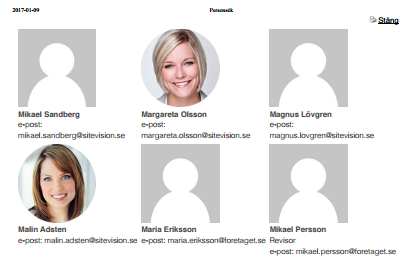
Other
Use page with user profile module to show details
If instead of displaying the usual detail template, you want to choose to display the details of a user using the User profile module, you can designate a web page that contains the User profile module
This box"Use user profile to show details" is licence controlled and requires a license for the User profile module.
Help with script is not included in the support agreement.
The page published:

 Print page
Print page