help.sitevision.se always refers to the latest version of Sitevision
Detailed information about a file
Click on a linked file name to view detailed information about a file.
Group members can create and modify tags, fill in any metadata values, and manage the file. You can also read comments about the file and see the versions of it.
The Author field shows the user who last modified the document.
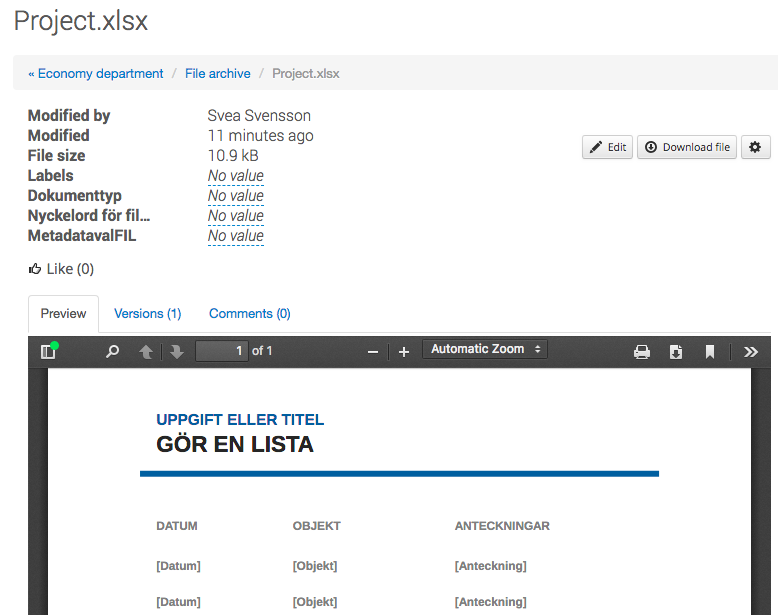
Preview
Here you will see a document preview. Works well if you only want to read the document.
Versions
Click the Versions tab to view all versions of this document. In this case, there were two versions of the document.
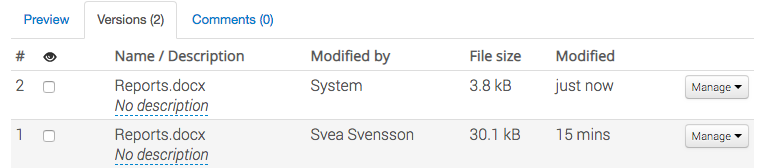
Comments
Here, anyone in the organisation who has access to the document can write a comment. If there is a comment, it will appear under this tab.
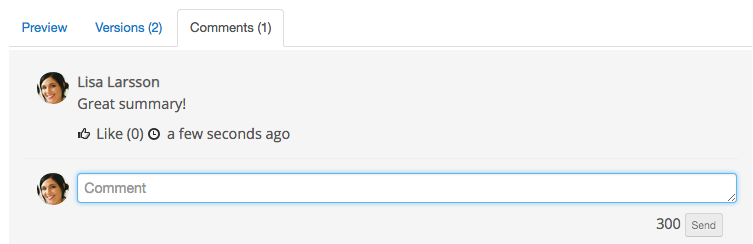
Edit
On the right is an Edit button where you can edit the document.
Download file
Also on the right is the "Download file" button, which works differently depending on who visits the detailed file information. Visitors download the confirmed version if available, otherwise the latest uploaded version. Group members download the latest uploaded version.
Settings (icon)
Via this icon, group members can also update the file, rename it, lock it, and delete it.
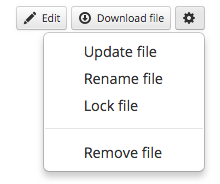
Labels
Labels are used to structure files in a group.
Click on the field to create a label. Write the label of the file and press ENTER on your keyboard. You can specify multiple labels for a file. Click on the "tick" to give the file the specified label.
Suggested labels are those saved in the browser, not from a search among all existing tags.
Labels will then appear on the File archive page to the left of the list of files.
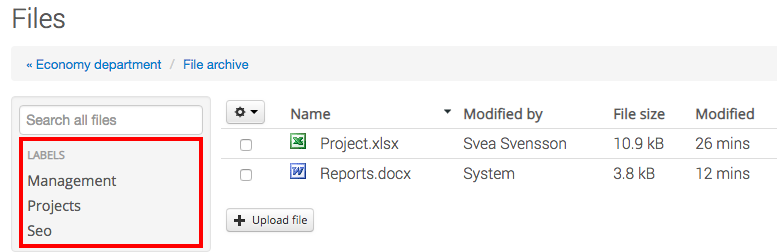
If you click on a label, all files that have this tag are displayed:
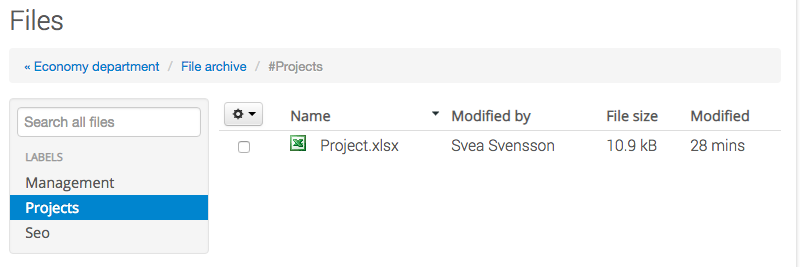
Like
A user can "Like" a file and will receive notification when the file changes.
This module requires the Social Collaboration license.
The page published:

 Print page
Print page