help.sitevision.se always refers to the latest version of Sitevision
Add field
To add more/other content to the News module, click the Add link.
If you have chosen to show RSS, there are fewer options to insert because the values are retrieved from an external source.
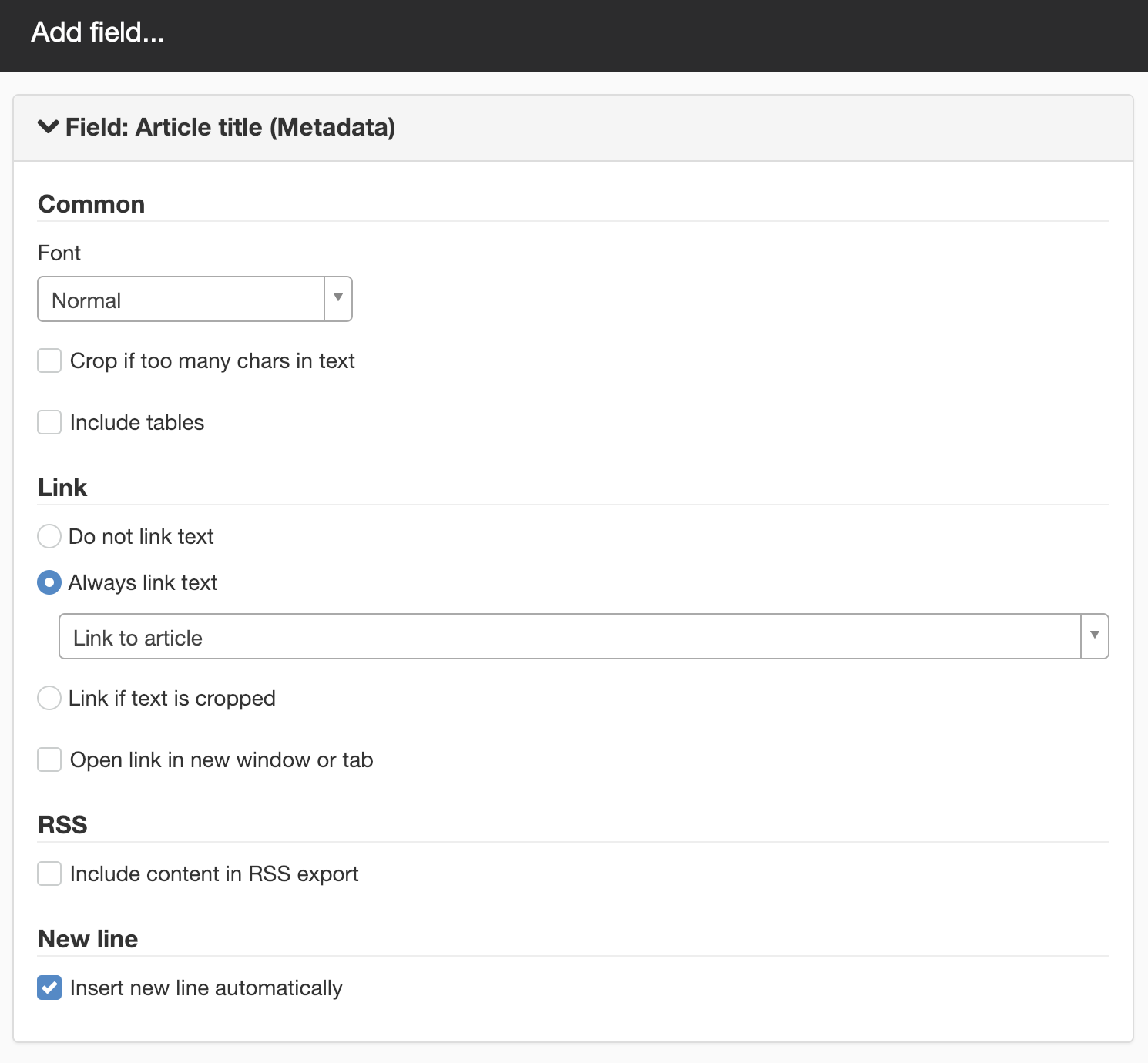
Any metadata you have added to your website
First in the list is all the metadata you have added to the website (Metadata) and the templates (Metadata fields). This means that you can see different metadata fields per website depending on which metadata is added.
For example, if you have a metadata field named Category where you mark the news with Finance, Science, etc., you can add that the Category label should be shown in the News module:
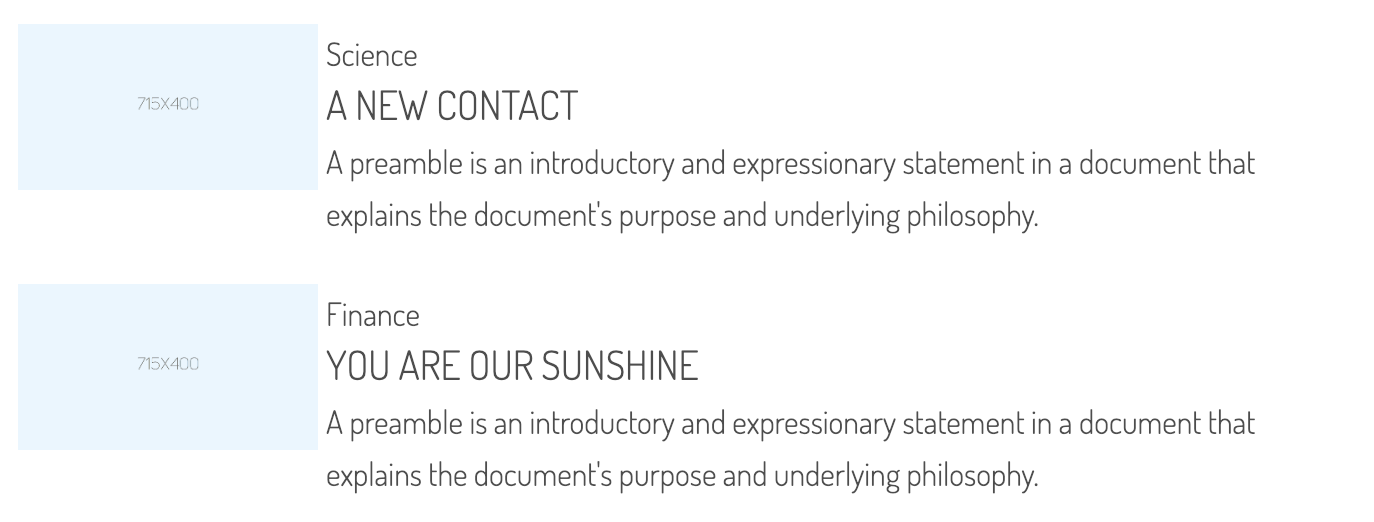
If the metadata is the type Value from Text module, Value from Image module or Value from Media module the module in the article must have the same name as set in the metadata.

Article title (Metadata)
Described on the News-Content page.
Article description (Metadata)
Described on the News-Content page.
Article content (Metadata)
Retrieves information from the Content text module from the article. Used to view all articles in full format instead of linking the article to the content
Article Image (Metadata)
Described on the News-Content page.
Created by
A system value (a value that the system automatically keeps track of) that indicates who created an item.
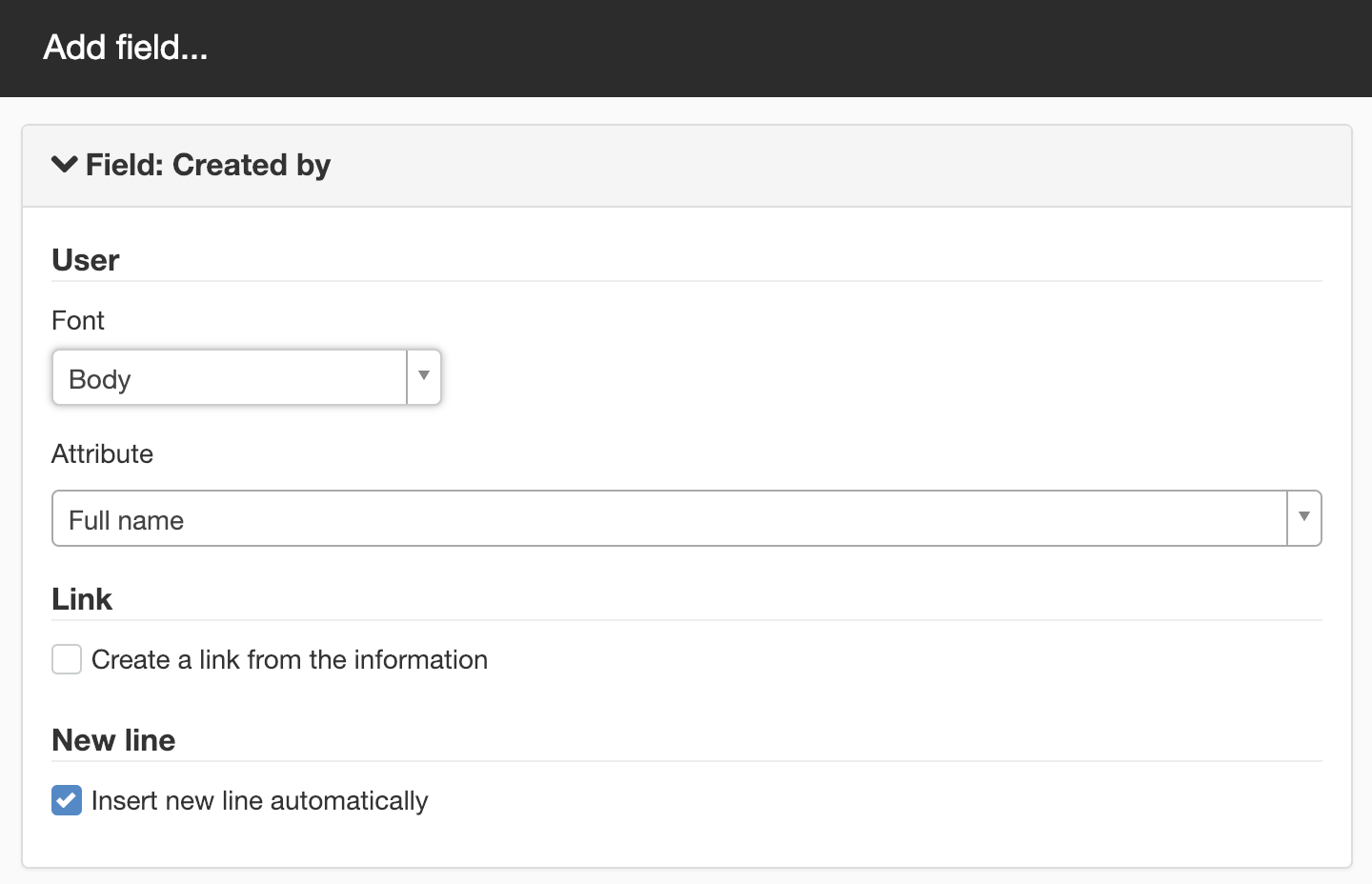
Users
Font
The font that the user will print with. Select the font from the list.
Attribute
What to print. The following can be selected:
- User’s full name
- Username
- E-mail address
- First name
- Last name
- Title
- Description
- Telephone
NOTE! This assumes that this information is in the directory service. You cannot choose to print the Title if this information is not stored in your directory service.
Link
If you want to create a link of information, tick this box. You will see a further two choices:
- Link to user’s e-mail address (mailto)
- Get URL from element (fetch from a metadata value on the site).
New line
Tick this if you want automatic line break below this field.
Creation date
A system value (a value that the system automatically keeps track of) that indicates the date that an item is created.
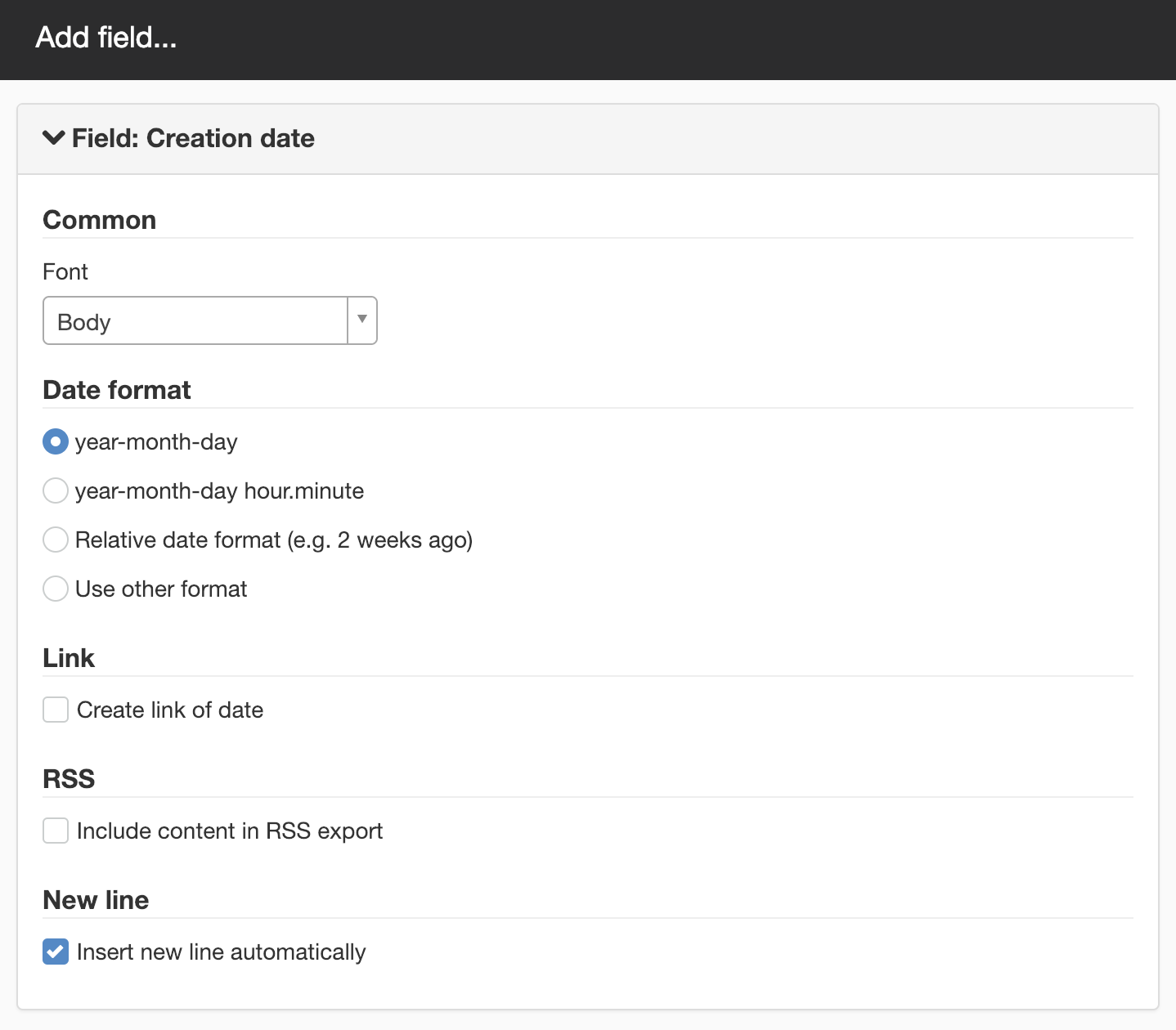
General
Font
The font that the date should be printed with. Select the font from the list.
Date format
How to print the date. The following can be selected:
- year-month-day (2016-03-13)
- year-month-day hour-minute (2016-03-13 16.15)
- Relative (2 minutes ago)
- Custom (fill in according to Java simple DateFormat)
Link
To create a link of the date, tick this box. An additional option is shown:
- Create a link of the date (fetching from a metadata value available on the website).
RSS
Tick this box to include content during RSS export. Enter the RSS tag name.
New line
Tick this if you want automatic line break below this field.
Last modified by
A system value (a value that the system automatically keeps track of) that indicates who last modified an item. Here it is the same setting as Created by (further up the page).
Last modified
A system value (a value that the system automatically keeps track of) that shows the date that an item was last modified. Here it is the same setting as Date created (further up the page).
Date of publication
A system value (a value that the system automatically keeps track of) that shows the date on which an item is published. Here it is the same setting as Date created (further up the page).
Last publish date
A system value (a value that the system automatically keeps track of) that shows the date that an item is last published. Here it is the same setting as Date created (further up the page).
Link to article
Described on the News-Content page.
New line
To add a line break or separator between the content.

Spacing between each article is set up on the Other tab.
- New line - Creates a regular line break
- Custom separator - Allows you to add a custom separator such as HTML code (like paragraph <p>) or any custom character.
Image
If you want to add an image (such as an icon) that appears before each news heading, for example.
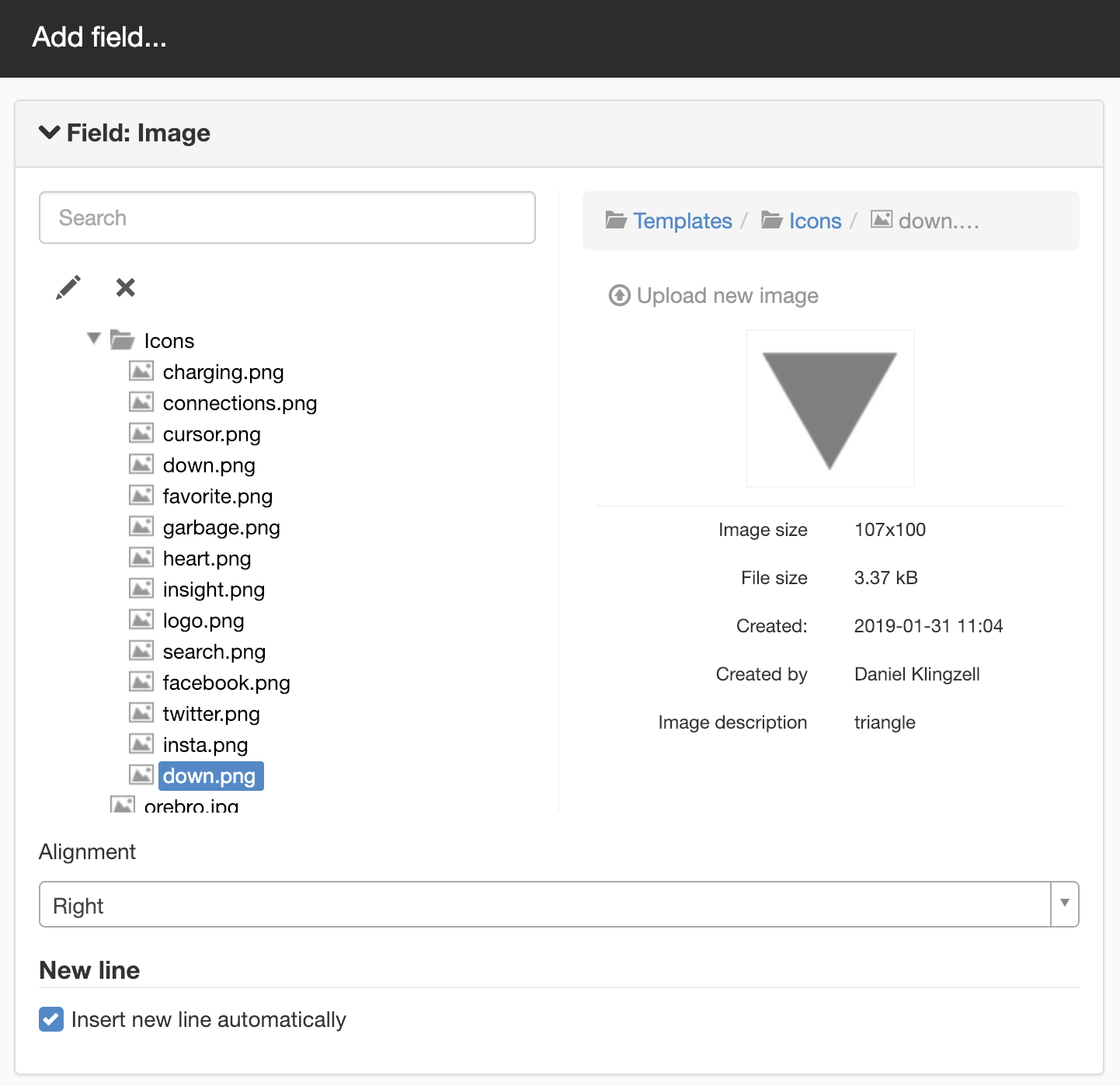
The result will be:
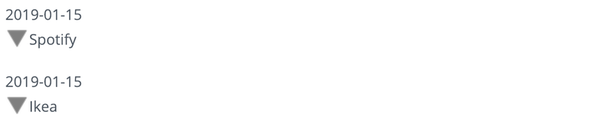
Add/Remove Favourite
Adds a link to add/remove news as favourites. The settings are the same as those that can be set in the Add/remove favourite module.
This feature requires you to have the Add/remove favourite module.
Developer information for this function can be found here (English only).
Scripts
Java scripts/Velocityskript where you can affect what is downloaded and presented. The article being rendered is accessible via "item". Documented properties for an article can be found here. The image below shows a short example where you print the name of the article.
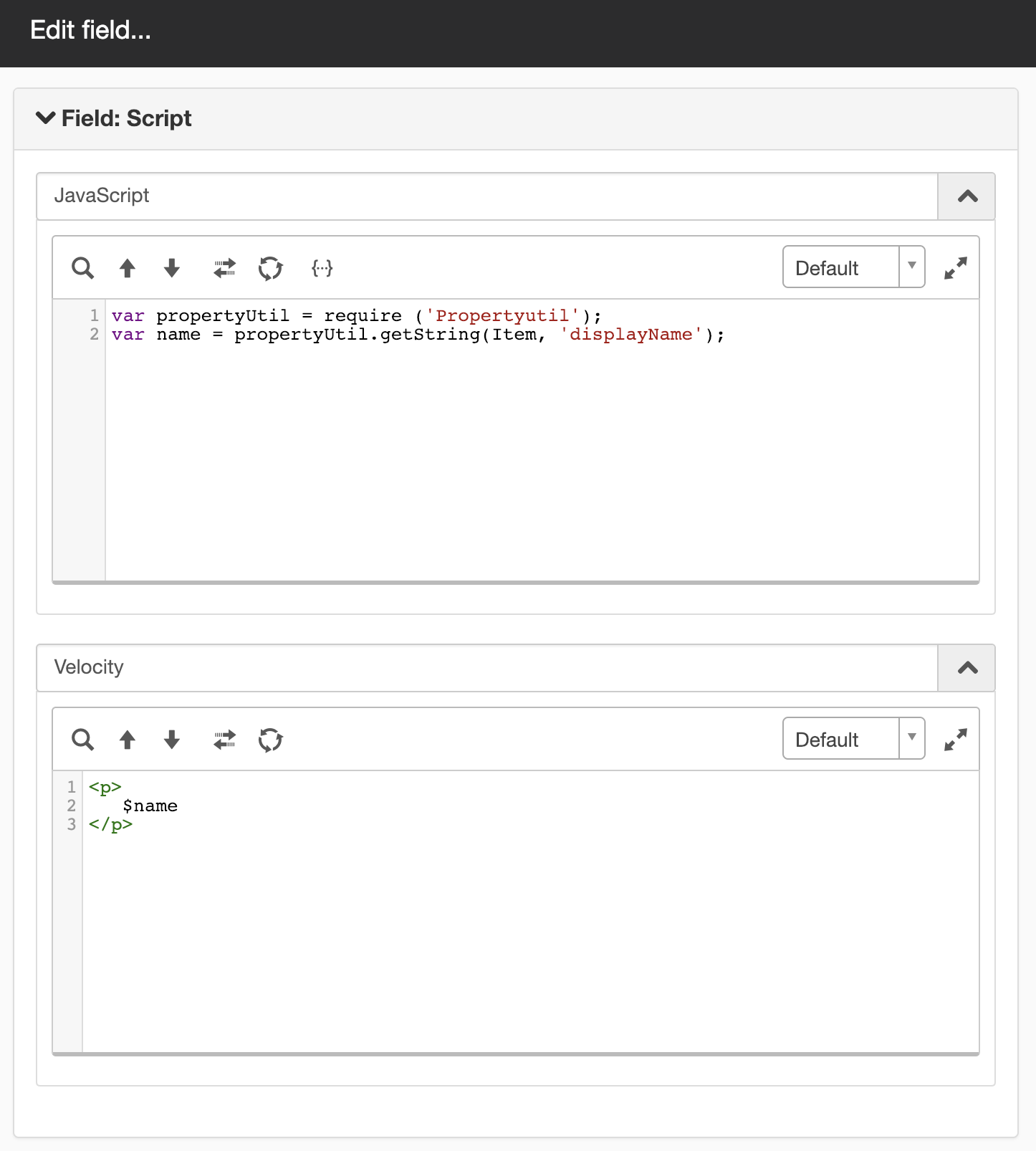
This function requires a license for SiteVision Portal or SiteVision Enterprise.
Help with scripts is not included in the support agreement.
The page published:

 Print page
Print page