help.sitevision.se always refers to the latest version of Sitevision
The Captcha Panel
Here you can make settings for Captcha. You can access the website settings from all pages in the structure, assuming that you have the appropriate permission.
SiteVision uses the third party service reCAPTCHA to protect your website from spam and abuse of various kinds. The following modules use Captcha:
Captcha means that the visitor is usually able to prove, by a click, that they are a human and not an automated computer program, for example, when the visitor fills out a form. If there are any question marks regarding the verification of the person, the visitor can perform a simple test, where they fill in distorted or overlapped combinations of characters. However, a simple click in a checkbox is usually sufficient.
When Captcha has been enabled, it is always mandatory.
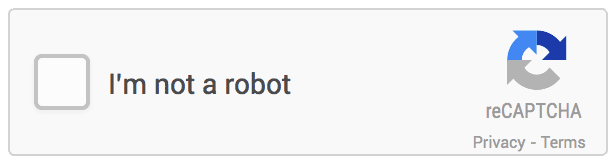
Do as follows:
To enable the service, the website must be registered with Google: https://www.google.com/recaptcha/admin#createsite External link, opens in new window.
External link, opens in new window.
Once your website has been registered with Google, you enable Captcha in SiteVision by entering the public and private key that you can access on registration.
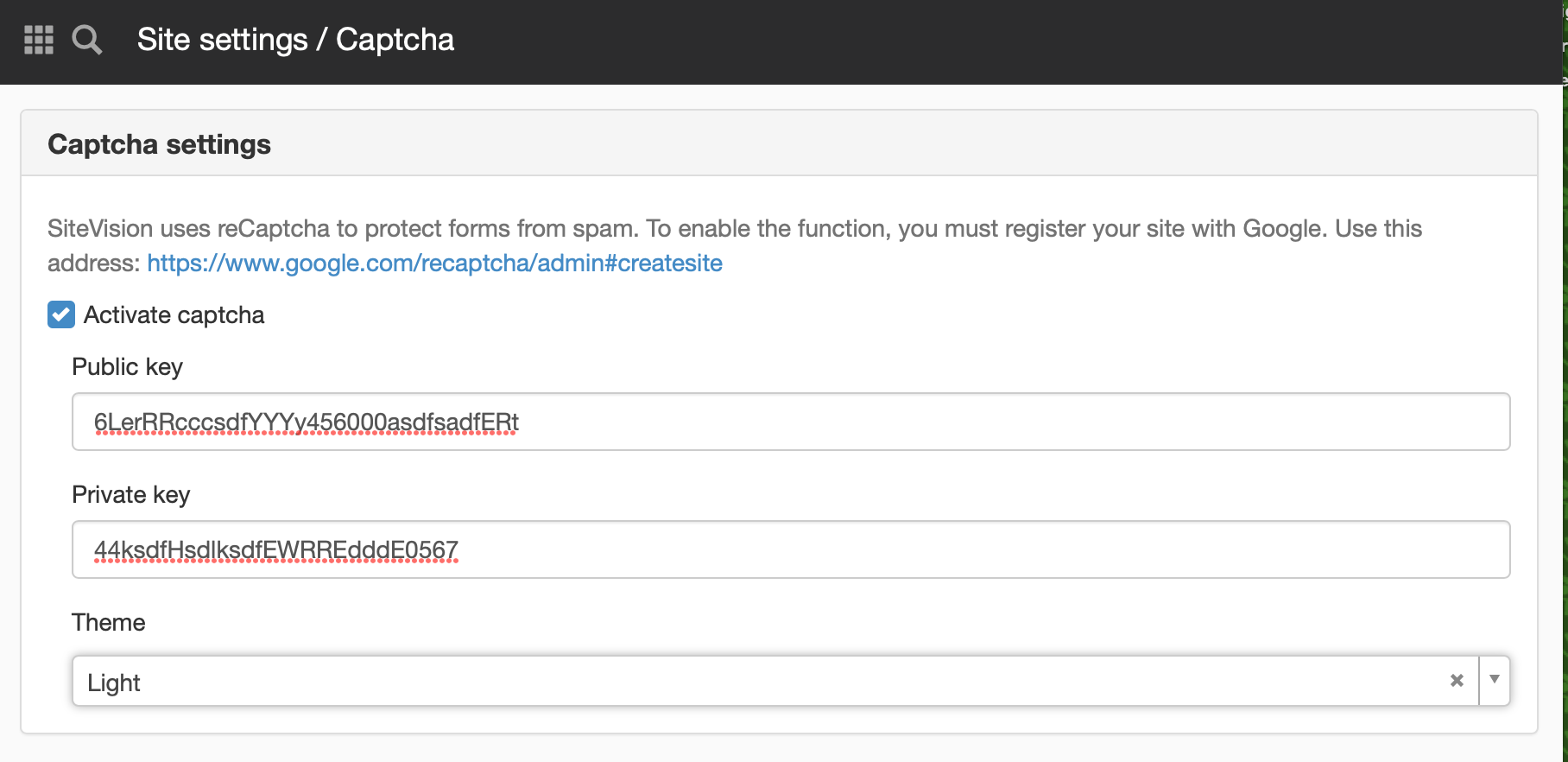
Enable captcha
First tick the box Enable Captcha to enable Captcha.
Public key/Private key
Enter your keys. If you choose to type in the keys instead of copying/pasting, note the use of uppercase and lowercase letters.
Theme
Here you can choose a light or dark theme for how to display reCAPTCHA, depending on what suits your website best.
This function requires you to have "Manage website settings" permission
The page published:

 Print page
Print page