help.sitevision.se always refers to the latest version of Sitevision
The Fonts Panel
Fonts are preset fonts used for text formatting on the website. Fonts help you create a consistent look and feel for your website and facilitate a re-design.
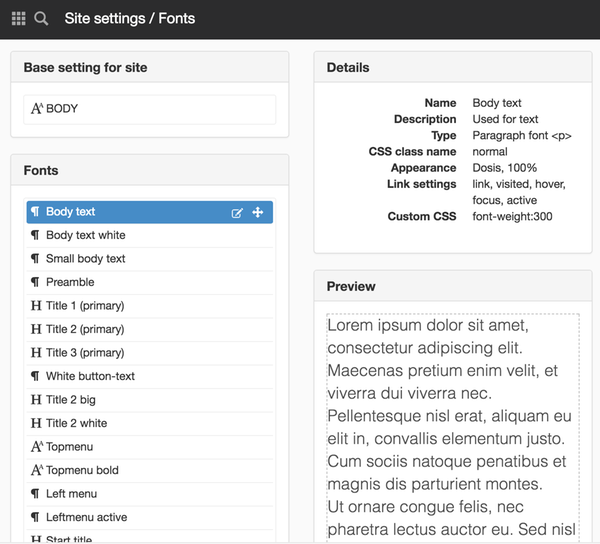
Under Fonts, you can see default settings for BODY as well as a list of the fonts available on the website. Here you can add more fonts. There is no limitation in the number of fonts or in the naming of them.
You cannot delete fonts, but you can permission control them so that they are not visible to all roles.
Default settings for the website
BODY is shown here, which is the basis for all other fonts on the website. There must be only one font of the BODY type and it cannot be used in modules on the pages.
BODY can be changed just like any other fonts by double-clicking on it or clicking the Change icon. Here you can read about the BODY settings. The default setting for BODY is 1 em.
Fonts
On the left is a list of the different fonts available on the website. The names and order shown here are the same as those shown in the different modules that use fonts.
To the right is information of the selected font and a preview of it.
Add font
Click the Add font link at the bottom to add a font. A new view appears where you can set preferences for how the font will look.
Edit font
To change a font, double-click on it, or select it from the list and click the Edit icon. You can then change the same things as when adding a new font.
Sort fonts
You can sort the fonts by moving fonts in the list. Select a font that you want to move, and click the Move icon on the right. Drag and drop the font to the place in the list where you want it.
Fonts always appear in the order Headings, Paragraphs and finally Character fonts.
Ensure that body text is on top because if a module does not have a font, the one at the top of the list is used. If you lay out a new text module, the font that is at the top of the list is also used.
Precreated fonts
A basic set of fonts is automatically included when creating a new website. Paragraph style sheets Body text, heading fontss Heaing1,Heading 2, Heading 3, as well as Table heading. All settings on those fonts are, of course, editable.
Use custom fonts?
How do I use my own fonts? It's simple! SiteVision supports both Google fonts and Web open font formats.
This function requires you to have “Manage website settings” and "Manage style sheets" permissions.
The page published:

 Print page
Print page