help.sitevision.se always refers to the latest version of Sitevision
The Links Panel
In the Linkspanel, you can set preferences for how SiteVision is to manage links on the website.
For example, to mark links with icons, print file type and file size makes it easier for visitors who then get information about the link and what type of link it is.
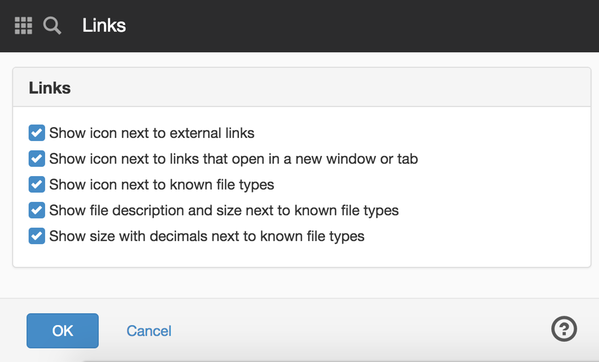
Links
Show icon next to external links
When you add an external link in a text module on a page, the visitor will also see an icon associated with the link. The icon for an external link is a small window with an arrow.
Show icon next to links that open in a new window or tab
If you choose to open the link in a new window, the visitor will see an icon associated with the link. The icon for a link that opens in a new window consists of two small windows.
The icon for an external link that opens in a new window consists of two small windows and an arrow.
Show icon next to known file types
When a link goes to a file of known format, the visitor sees an icon in connection with the link. The appearance of the icon depends on the file type. There are icons for PDF, Excel, Word and PowerPoint.
Show file description and size next to known file types
Displays the name of the file type as well as the size next to known file types. The size of the file will be rounded to the nearest integer. This setting is useful when using the icon for known file types, see above.
Show size with decimals next to known file types
To display the size with decimals along with links to known file types. This setting is useful when using the icon for known file types, see above.
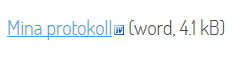
This function requires you to have "Manage website settings" permission
Link types
Here you can also add your own link types for VFS and Sharepoint integrations. Once you have added a link type, it will appear in the link dialog among the other link options.
To add a VFS link type, the "Manage VFS" permission is required. Adding a SharePoint link type requires a SharePoint license.
The page published:

 Print page
Print page