help.sitevision.se always refers to the latest version of Sitevision
User fields
The social user identity consists of the user fields that you choose to retrieve from your directory service and from the profile settings where the user can contribute personal information in selected fields.
The information in the user fields can be indexed on the intranet and is used, for example, on the user's profile page and in the Intranet Search module.
To view and possibly edit the user fields set up on the intranet, go to the intranet website settings, Website settings / Features / Social Collaboration.
In the picture you see the user fields that are set up from the beginning.
The user fields that are then listed in the Small view selection will appear in intranet searches and in various contact cards. The selection listed under Large view are the fields that appear in the user's profile and that, depending on how the user field is set up, can be filled in by the user himself.
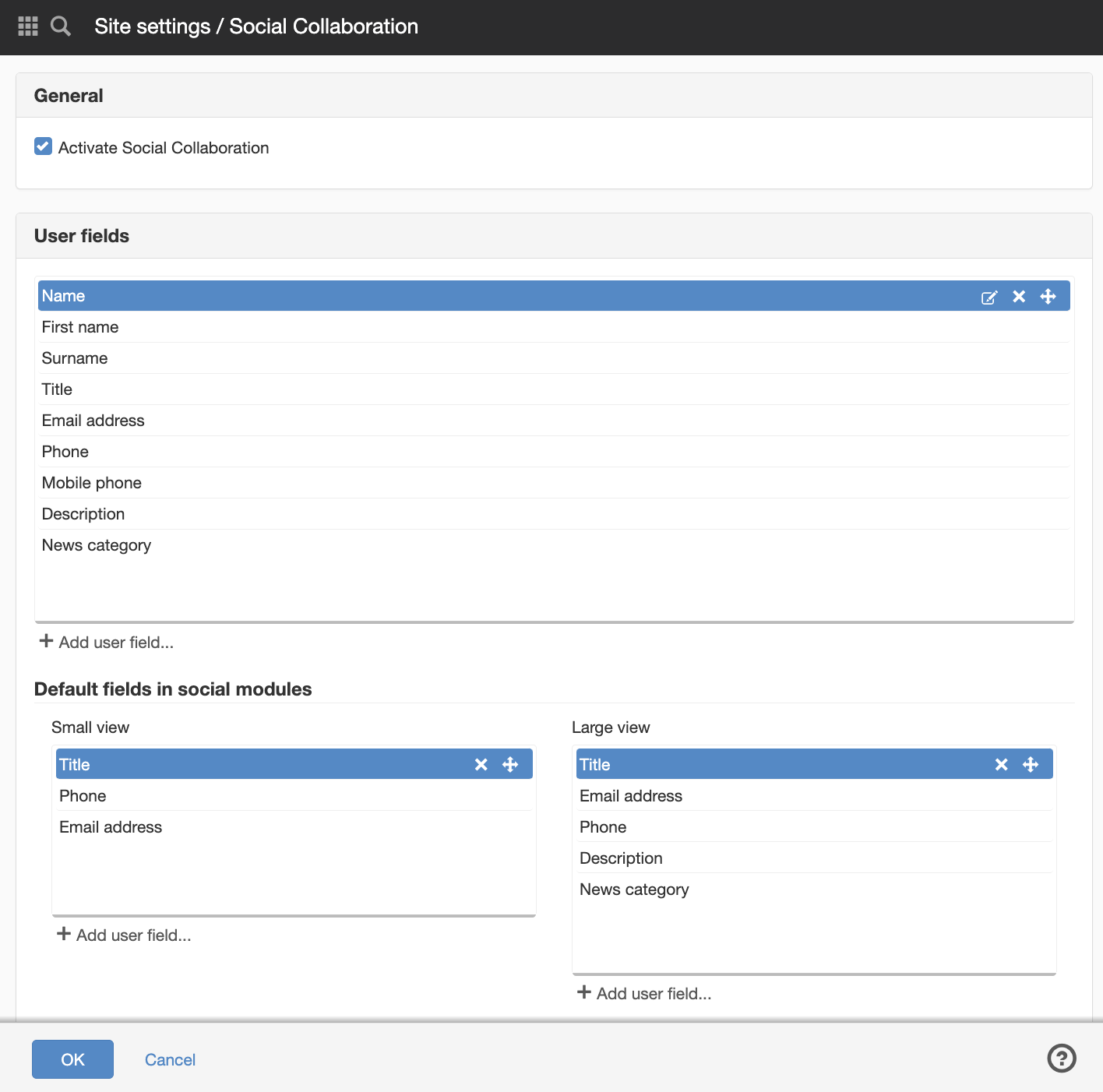
Customize user fields
You can easily delete, modify or add user fields.
To modify an existing user field, click on the pencil icon in the blue row of the image. And to delete a user field, click on the cross in the same row.
To add a new user field, click on "add user field".
You can read more about creating and modifying user fields in the help web here.
For all user fields, you can choose whether they should be indexed and thus become searchable on the intranet. You do this under the Advanced tab.
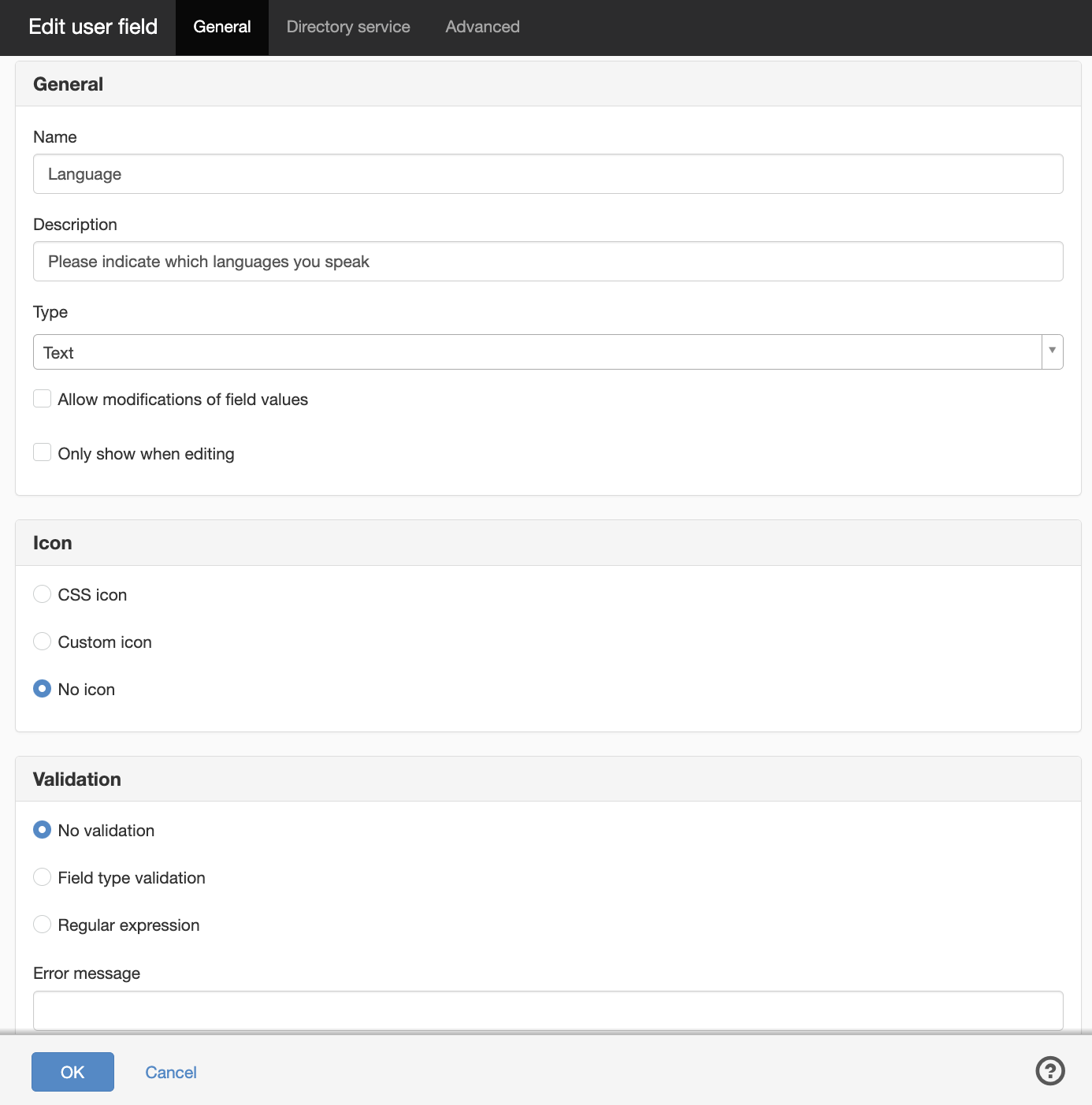
Different types of user fields
You can create different types of user fields. Here are some examples of user fields that can be used on your intranet:
- Mobile - select type phone and field type validation
- Title - select text type and field type validation. Can often be downloaded directly from a directory service (AD) and displayed on the profile page.
- Email - select email type and field type validation. Can often be retrieved from a directory service.
- Team/unit - can often be retrieved from a directory service and be of type text otherwise labels can be an option. Then the user fills it in themselves on the profile page.
- Skills - can be created as a text field so that the user can describe their skills. An alternative is to use labels and list different skills to choose from, such as different languages.
Remember to add your new user field(s) in Small and/or Large view depending on where they will be used.
Show the new user field on the profile page
On the intranet's profile page, you can then add/remove which user fields should be visible on the profile page in the User fields 1 module.
The page published:

 Print page
Print page