help.sitevision.se always refers to the latest version of Sitevision
Structure object
You use Structure items to easily, for example, display one or more pages in a variety of locations on your website. They work much like "linked module" though it applies to pages, instead of displaying only one module, the entire page is displayed. Name the structure page and appoint the source (the original).
With these structures, you can assemble an alternative navigation by appointing existing pages with structure pages, thus building up a whole sub-branch for selected pages, for example, only for students.
The same publishing rules apply to these pages as for normal pages, that is, the name you give the pages is displayed in menus etc. Pages cannot be edited because they only mirror another page located elsewhere on the website.
The structure objects that can be created are:
- Structure page - appoints an existing web page
- Structure link appoints an existing link
- Structure folder appoints an existing folder
1. Click Create new to create a new structure item. Then click on the arrow or Create new text and a menu drops down where you select Structure items.
Name the structure item and click OK.
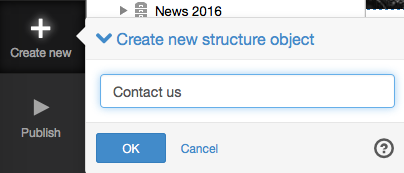
Source
2. select what you want to base the structure object on by clicking on it.
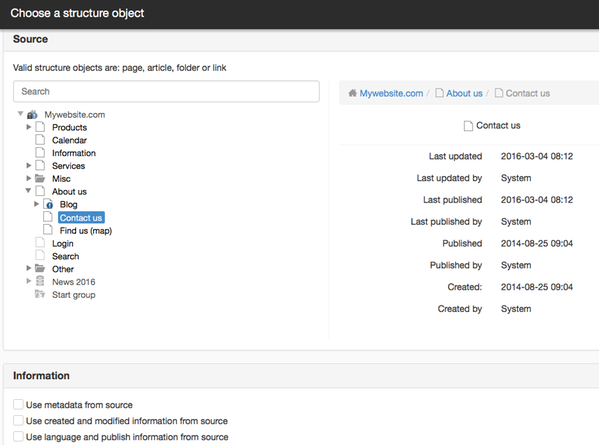
Information
Metadata values are not inherited from the original page automatically, the structure page can have its own metadata values. If you want the structure item to inherit the source metadata values, you can set this here.
- Use metadata from source: Retrieves all metadata values from the source. In other words, even metadata fields, which in turn retrieve values from system values, are covered by this. Means that you cannot even see the Metadata tab on the structure page.
- Use created and modified information from source: Retrieves Creation date, Created by, Last modified date, Last modified by from the source.
- Use language and publishing information from source: Retrieves Publication date, Published by, Latest publication date, Last published by, and Language from the source.
3. Click OK and publish. The structure item has now been created. The icon below appears in the navigator together with the name of the structure page.
Metadata inheritance
If the source page inherits a metadata value, the structure page will also have an inheritance. In the case of metadata inheritance, the metadata value is not inherited from the source page but from the overlying page, based on the location of the structure page.
You can only add other structure folders/links/pages under a structure folder or structure page. This is because you can delete a structure at any time.
SEO - Search Engine Optimisation
Search engines generally do not like duplicated content, and such information is given lower "search points" (falling further down in the search results). However, if the page actively tells you via a so-called canonical that the content is duplicated and where the original exists, the "search points" of the information are retained.
SiteVision automatically prints a canonical tag in the page's HTML code that tells you where the original information (i.e. "Source" in the image above) is located.
If a structure item does not appear in the search results, it will be a <meta name="robots" content="noindex, nofollow" />" and no canonical will be printed.
The page published:

 Print page
Print page