help.sitevision.se always refers to the latest version of Sitevision
Add elevated hit
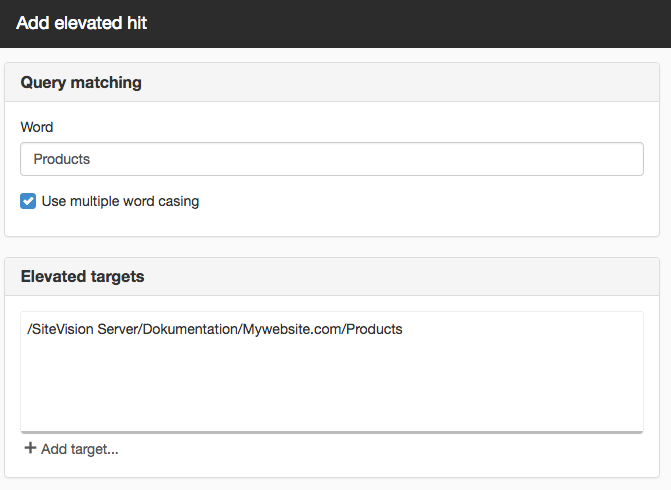
Query matching
Word
Here you can enter the search term that will have one or more elevated hits.
Elevated hits cannot be combined with wildcard search
Use multiple word casing
Search terms must be entered precisely as uppercase and lowercase letters play a crucial role! By using the "Use multiple word casing" check box, you decide whether the elevated hits apply only to the search term, or whether to also apply to slightly different variations regarding uppercase/lowercase letters. The search term variants that are automatically created when the box is ticked are:
- Exactly as you entered it
- Only lowercase
- Uppercase only
- Initial letter
- "Meaning", i.e. only initial uppercase and then only lowercase letters
- "Caps lock pressed", i.e. initial lowercase and then only uppercase letters.
If you want to prioritise your hits regardless of the uppercase/lowercase combination, you will need to add a mapping for each individual search term. This can be cumbersome to administer and to avoid this, you can get some help by ticking the "Use multiple word casing" box. This automatically duplicates the search term mapping you make for several different search terms (see below for examples).
Example:
Option 1: You specify "SiteVision" as the keyword and do not tick "Use different combinations..."

No use of lowercase/uppercase combinations
The hit list for the search term "SiteVision" will only be registered for the search term:
- SiteVision
Option 2: You specify "SiteVision" as the search term and tick "Use different combinations..."

Use of lowercase/uppercase combinations
The hit list for the search term "SiteVision" will only be registered for the search terms:
- SiteVision
- sitevision
- SITEVISION
- siteVision
- Sitevision
- sITEVISION
Search hits
Here is a list of the hits that should come first in the search results when searching the above search term. You can arrange the order in the list by dragging and dropping the hits.
Click the Add target link to select the hit. A new view is displayed.
In order for a change ofsynonyms or stop words to be used, the index needs to be re-indexed.
Once you have made all your changes and saved this. Enter the index dialogue again and update the index by pressing the Index button on the Search index tab. In the re-indexing window, select "Create a completely new index to replace the old one".
If you are in the Cloud, contact Sitevision Product Support to start re-indexing.
The page published:

 Print page
Print page