help.sitevision.se always refers to the latest version of Sitevision
Add search index - search index
You can add your own search index for a website. The index is used by search modules on the website. Your own search index can include, for example, synonyms, priority hits, "Did You mean", fields, and stop words. You can also take out statistics for the search index.
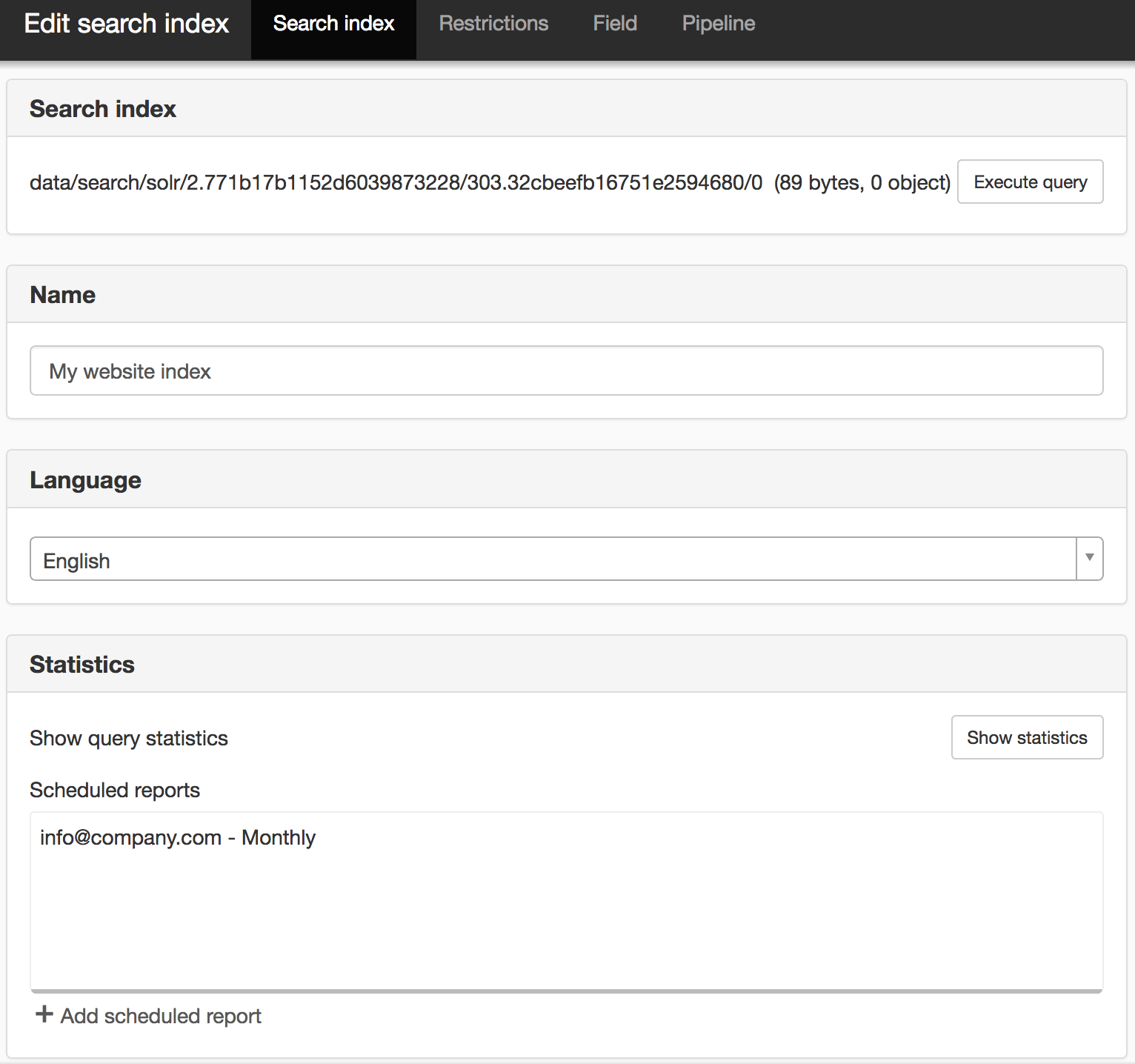
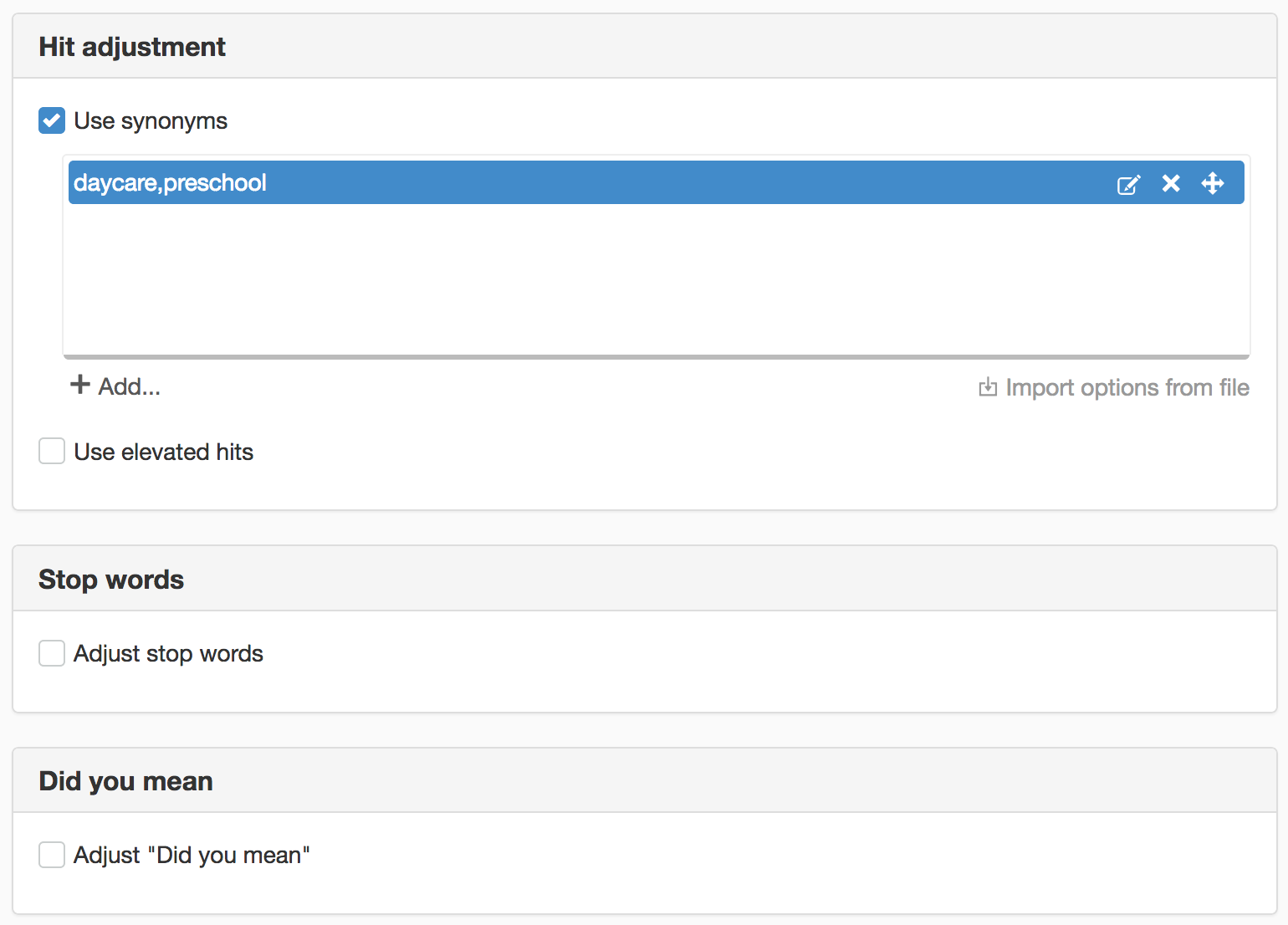
Search index
Displays data about your own search index. You can set a search query directly against the index to obtain complete information about the search index that may be useful in advanced search script development.
Name
When creating an index, name the index here. The name identifies the index in search modules.
Language
Set the main language for the index here. The main language controls languages-related text processing such as stop words and word stems for example. Options are Swedish, Norwegian, English and German.
Statistics
View query statistics
By clicking the View Search statistics button, you can get statistics on keywords made within a time interval.
Scheduled reports
Here you can schedule reports that you receive by e-mail. Click the Add scheduled report link to create a report.
Hit adjustment
Use synonyms
Here you can set synonyms. A synonym is a word used to replace an already used word, with the same meaning. For example, preschool and kindergarten.
Tick the Use synonyms box and click the Add link to display a field where you can enter a synonym. Separate the synonyms with commas and start the comma-separated string with the "correct" word. To exit the entry, click on the (v) checkmark.
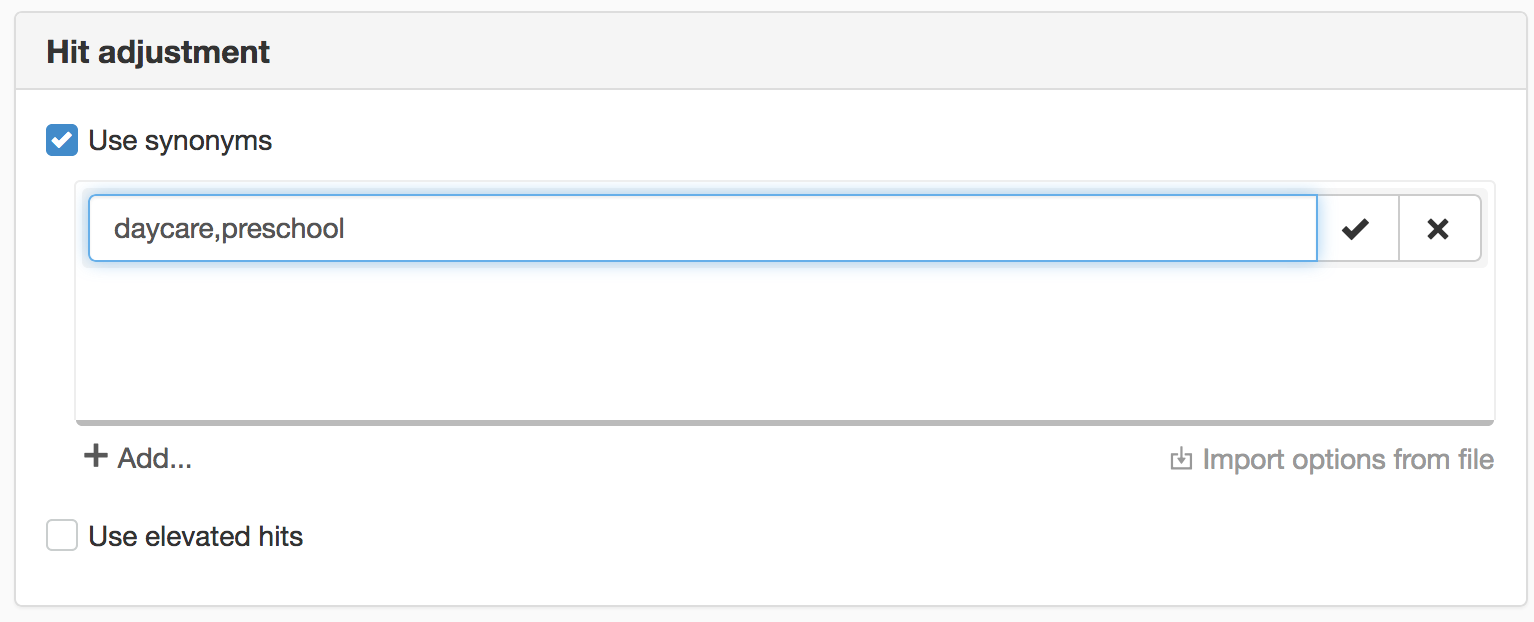
You can also import options from a file by clicking the Import options from file link that appears below the list. One option per row. If you create the file in Notepad on Windows, it must be saved with UTF-8 encoding.
In order for a change ofsynonyms or stop words to be used, the index needs to be re-indexed.
Update the index by going to the indexing panel under server item Properties. Select the website as the starting point for the indexing and select the "Update data" option.
A more detailed account of how synonyms can be specified is available at Solr Wiki.
To delete a synonym, select the row and click the cross at the far right.
Use elevated hits
Here you can set elevated hits, that is, which hits should always come first for certain keywords. Tick the Use elevated hits box and click the Add elevated hit link.
Stop words
Adjust stop words
Stop words are meaningless words that appear in almost all texts and are therefore ignored/filtered out in searches. Some examples are and, or, but, one, that.
SiteVision has a predefined stop word glossary. Here you can customise stop words, that is, add more stop words or tell the system that you want to get hits on a word that is marked as a stop word. Tick the Adjust stop words box and click the Add stop words link to display a field where you can enter a stop word.
You can only specify one stop word per row.
To delete a stop word, select the row you want to delete and click the cross at the far right.
Note that stop words and word stems are based on the language that the search index is set to.
If you want to see the entire list of stop words, you can find them under <address>/data/search/solr/1/303. online-4.3 /0 The address can be found under Site Settings/Standardindex.
In order for a change of synonyms or stopwords to start using, the index must be reindexed.
Create the index by going to the Indexing panel under properties on the server object. Select the site as the starting point for indexing and select the "Create data" option.
Did you mean
The Did you mean function is based on the index (all words in the default search field) to create a fictitious word list. This word list is then used to, through lexical rules and word-suggestion strategy, look up Did you mean suggestions for different keywords. Note that the word list is not a general word list, so you can only get suggestions for words that are in the search index. Also note that it may take a few moments for recently added words to the search index to be in the word list.
Here you can make your own settings for how the “Did you mean” functionality is to be managed for searches against this index. If you tick the Adjust Did you mean, you will see more options:
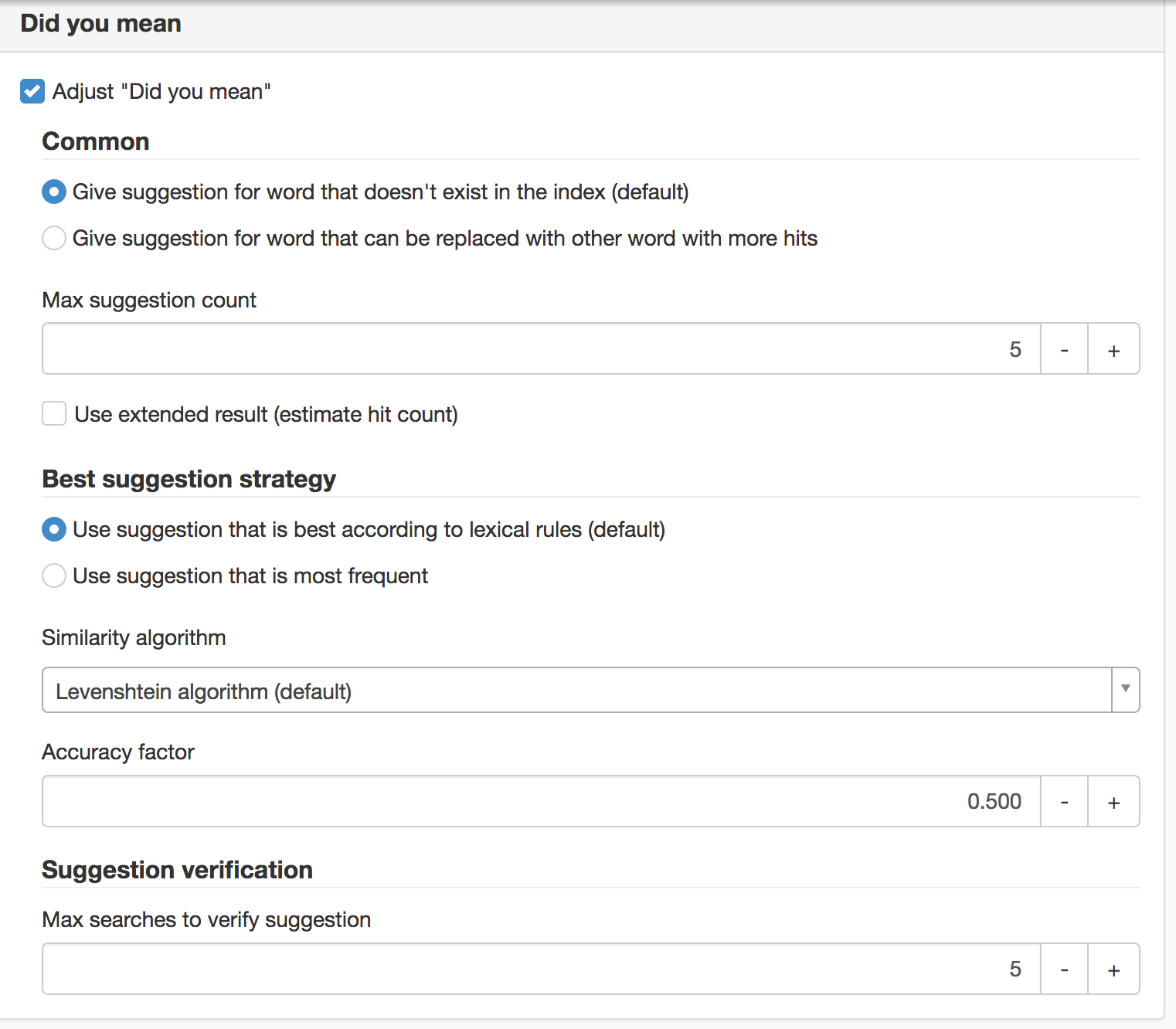
Files with stop words
The stop words may be different depending on the version of Solr (search engine) that is running. We have upgraded it as new versions of SiteVision have been released. The best thing therefore is to check which words apply to the particular version you are running on disk. The physical location of the index files is shown in the interface under the category Search on the server.
The stop word file is named "stopwords.txt" and is located in the conf folder when you localised the indexing files on disk.
This function requires you to have a license for "Search Enterprise"
To remove a stop word from the predefined stop word list, add the same stop word with the prefix '-'.
Example of how to delete the stop word 'man':
Add -man as stop word. Searches on the word man then work as a regular search.
The page published:

 Print page
Print page