help.sitevision.se always refers to the latest version of Sitevision
Add RSS source
To add a new RSS source, click the Add new RSS source link. A new view is displayed:
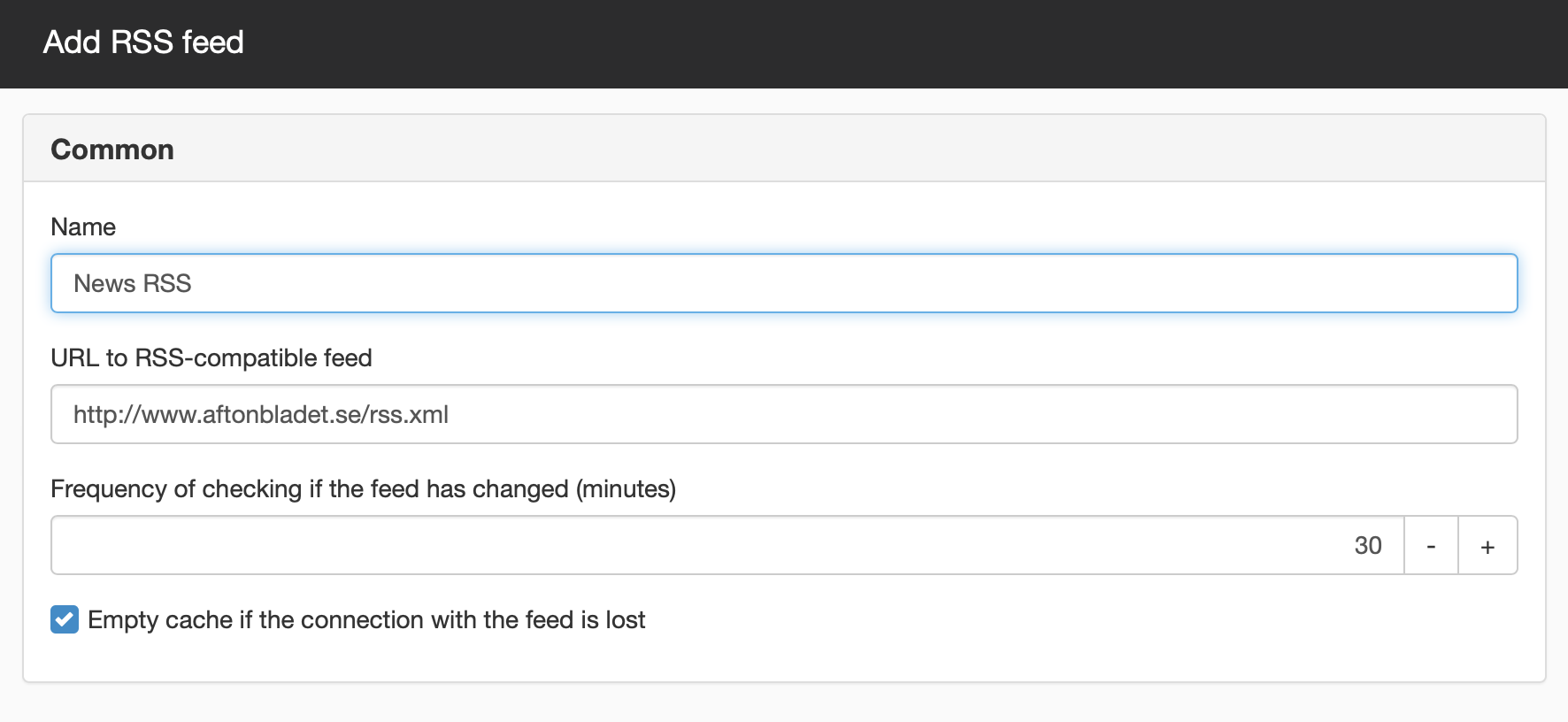
Description
Here you enter a name of the RSS source that is used internally in SiteVision.
Address for RSS compatible source
Here you enter the address of an RSS source. Ensure not to have any extra spaces in the address. Also ensure that the address is a real address to an RSS source. You can do this by pasting the address into a web browser, it should appear much like the following example:
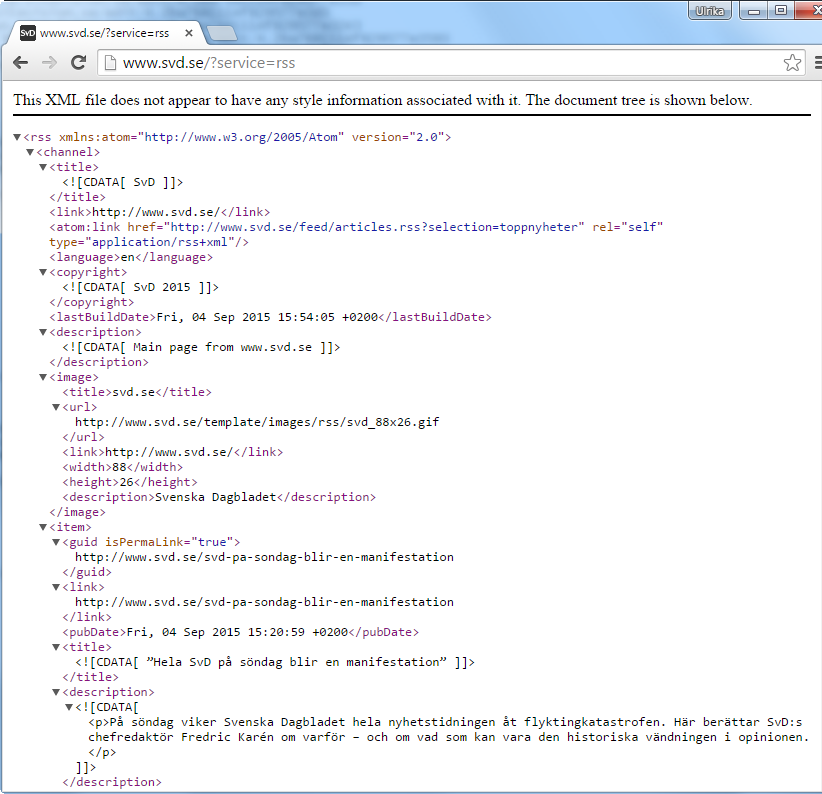
Frequency of checking if the feed has changed (minutes)
Here you can set how often the source is updated. 30 minutes is default.
Empty cache if the connection with the feed is lost
You can fill this in if you do not get any contact with the source, it then empties itself and the page shows nothing. If you do not fill this in and the connection with the source is lost, "old news" is displayed.
For example, to find addresses for external RSS sources, you can search for "RSS" on Google
If you want to export your own news as RSS, make these settings in News module.
Show RSS News
To show the news from the RSS source, you set this in the news module. Under the Archive tab you can choose an RSS source instead of a regular news archive.
SiteVision has support to show the following:
- title
- description
- pubDate
- source
- link (or guide about link missing)
- enclosure (type must be "image/", we then try to extract the image)
This function requires you to have "Manage website settings" permission
The page published:

 Print page
Print page