help.sitevision.se always refers to the latest version of Sitevision
Add input field - Text field
Here you can select different types of fields:
- Text field - an input field in the text. For example, you can use it to indicate whether you want special diets at a conference.
- Checkbox - a checkbox if, for example, you want to tick that you have accepted a condition or to be the recipient of a newsletter
- Script field - a field in which you can create things by using scripts.
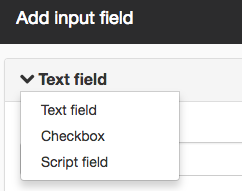
Text field
This input field with text fields is used if, for example, you want to add more text fields for phone numbers, title, mobile etc.
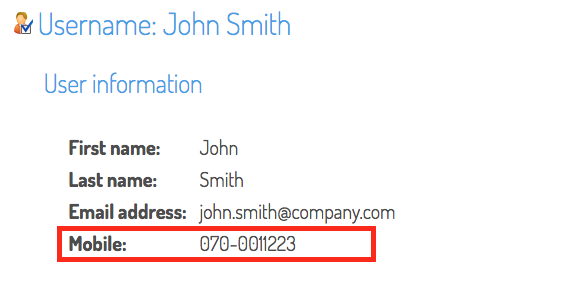
Example of text field
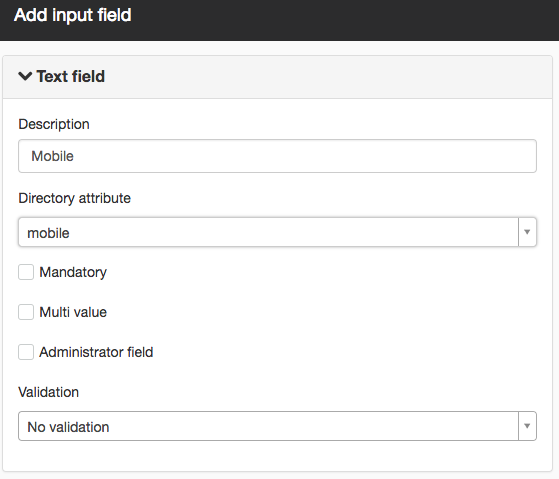
Description
The name that appears on this input field under User information.
Directory attribute
Select an attribute from the list here. You can only use the attributes that are in the schedule manager in SiteVision. The attributes differ from one directory to the other. The following attributes adhere to the InetOrgPerson schedule that most directories support (eDirectory, OpenLDAP etc).
- givenName (given name)
- sn (surname)
- mail (e-mail address)
- title (title)
- mobile (mobile)
- telephonenumber (telephone)
- description
If you want to use a different attribute that is in InetOrgPerson, fill in the attribute name yourself. Delete the name in the drop-down list, and then enter the attribute name to use.
If you are using a custom object class, you can also use these attributes here.
Mandatory
If this input field is to be mandatory, tick this box.
Multi row
If you want to change the input field on several rows, tick this box. Otherwise, the input field is only one row.
Administrator field
Tick this checkbox if only administrators are to see and change this field.
Validation
Here you can choose to validate the fields, that is, make sure the correct thing is filled in the fields, such as e-mail address.
- No validation - If ticked, the field will not be validated. You can fill in anything in the field. This is the default setting.
- E-mail address - If ticked, you will receive a regular expression to check that the field includes @ and point to confirm that it is a correct e-mail address.
- Regular expression - If you want to validate other fields, you can fill in a regular expression yourself.
Syntax for regular expressions in Java
Introduction to regular expressions in Java
The page published:

 Print page
Print page