help.sitevision.se always refers to the latest version of Sitevision
Insert anchors
Insert anchor can be found under the Insert icon in the tool bar.
Anchors are used to mark up paragraphs on a page that a link should point to. Anchor links can be used to link within a page. Instead of a link just going to a particular page, a link can point to a specific area of the page. The cursor then jumps directly to that paragraph on the page.
All modules used on a webpage automatically become an anchor. But with Insert-> Anchors, you can also mark up paragraphs with anchors yourself. For example, if you have a long text, it may contain 10 paragraphs.
Create anchor link (to custom inserted anchor)
1. First, select the paragraph (in a text module) that you want to link to.
2. Select Insert-> Anchor-> Create anchors in the tool bar.
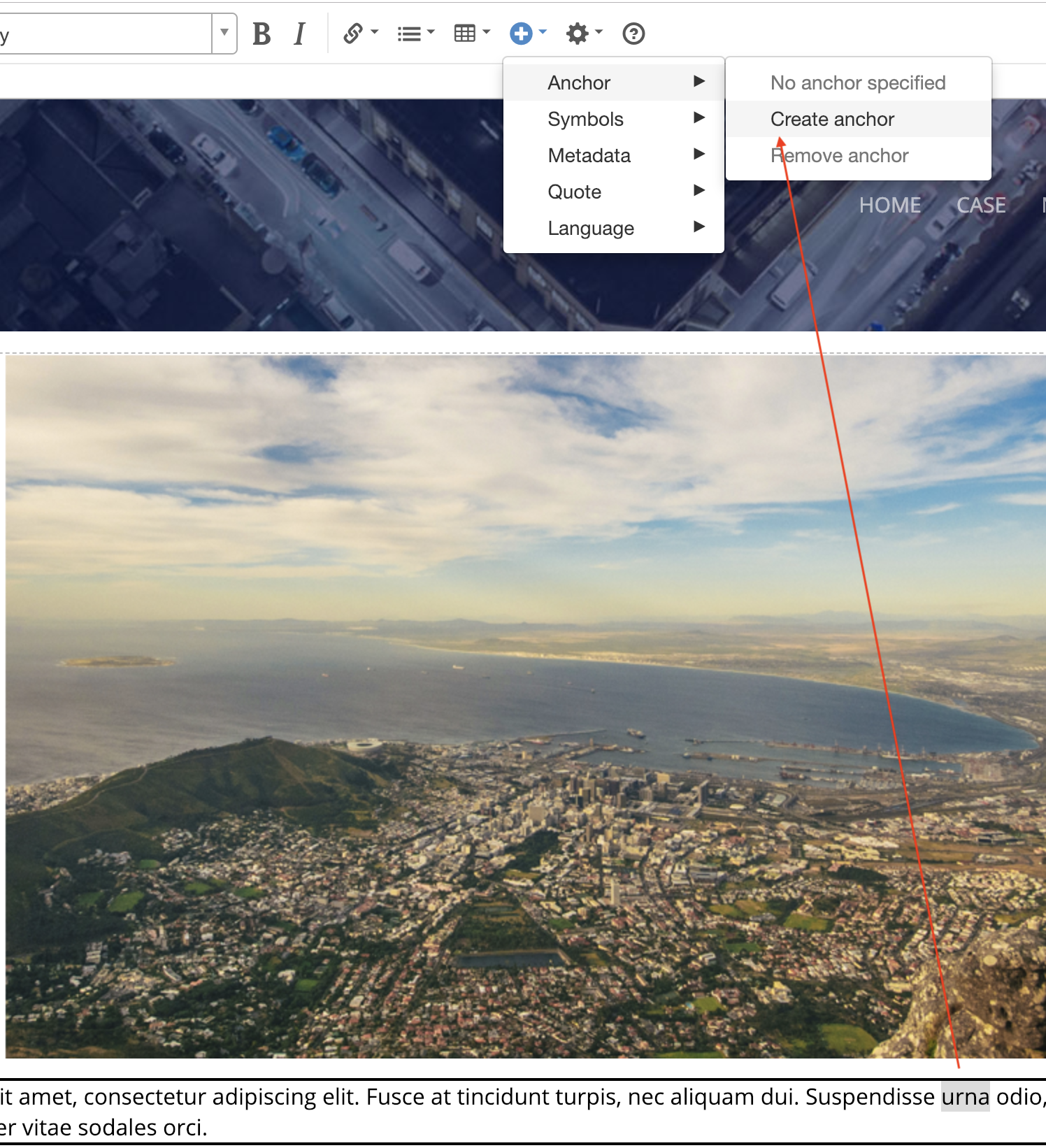
3. A new view opens where you can name the anchor if you want. Default for the name is the word selected. Click OK.
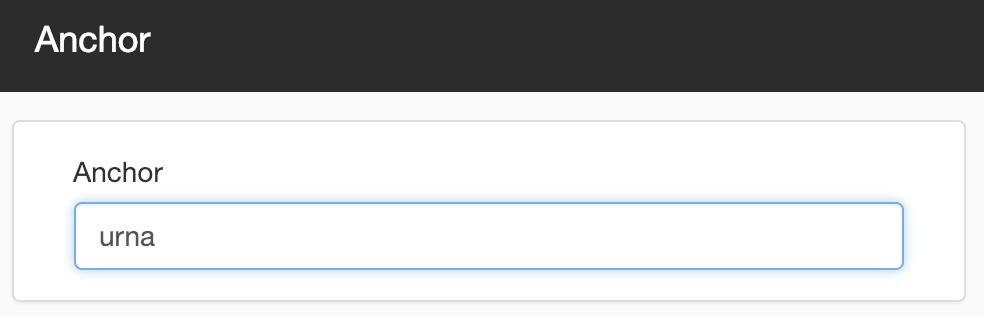
4. Select the word that you want to link to the anchor, and then click the link icon.
5. Select Create link to-> Internal page, select the landing page in the navigation tree, and tick the Use anchor box.
6. You will see a Content tree with all the modules on the page (the same view that appears under Content) plus the paragraphs you have marked as anchors (shown as anchor symbols).
7. Select the module that you want to link to. Click OK.
Edit anchor
To change the anchor, select the paragraph where you specified a custom anchor, and then click Insert -> Anchor -> Edit anchor in the tool bar. This will return you to the same view as when you created the anchor. Here you can change the name of the anchor.
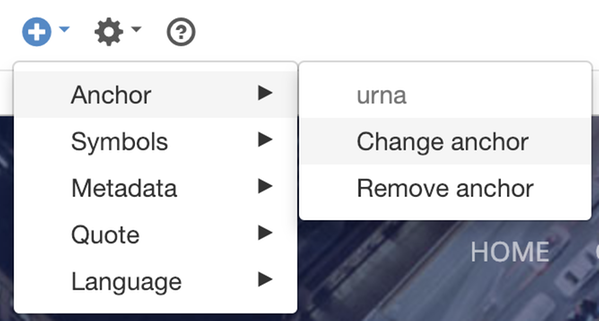
You should see the name of the custom anchor at the top of the list if you selected the correct paragraph. If you selected a paragraph that does not contain a custom anchor, there is no option.
The anchor is removed at once, without confirmation.
This is about removing the anchor itself - that is, the word/paragraph that you create the link to. If you want to delete the entire link or edit the link, you can do so by right-clicking the link.
The page published:

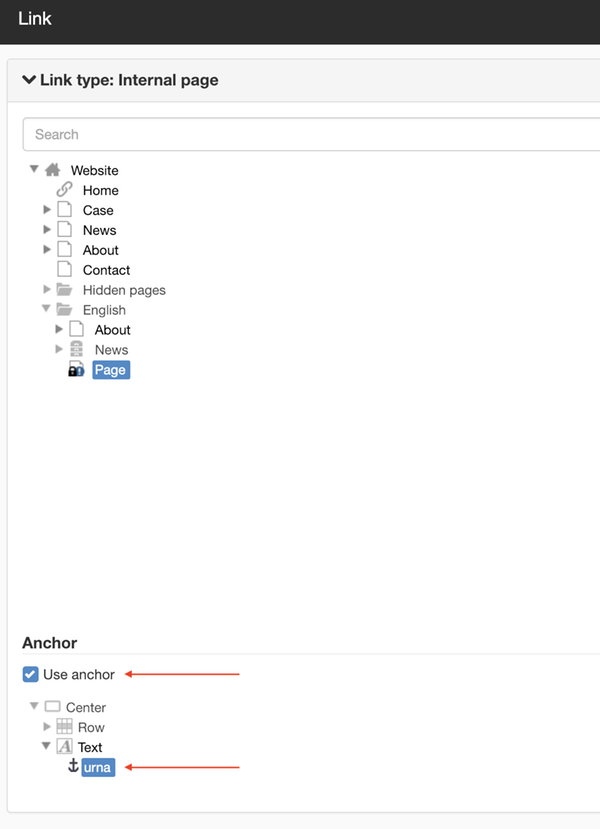
 Print page
Print page