help.sitevision.se always refers to the latest version of Sitevision
Insert language
Insert language can be found under the Insert icon in the tool bar.
The website is labelled with a website language, but sometimes you need to enter the text and select individual words to change the language. For example, if your website is in English but a Swedish sentence appears in the middle of the text. For example, for reading aids to be able to change the language, it is important that you correctly label the page/text (with Lang attributes)
Specify language
To set the language of words/sentences in the text module, select these words and select Insert-> Language -> Set language.
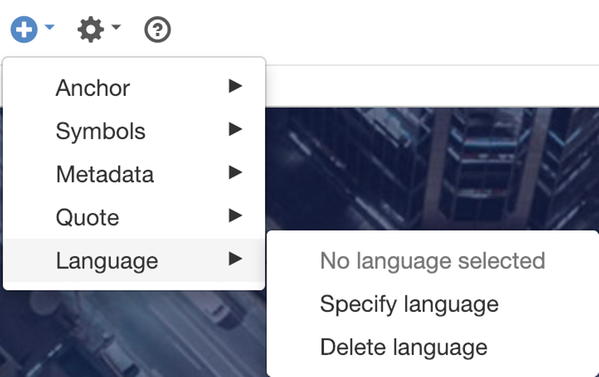
A new window opens where you can select the language from a list.
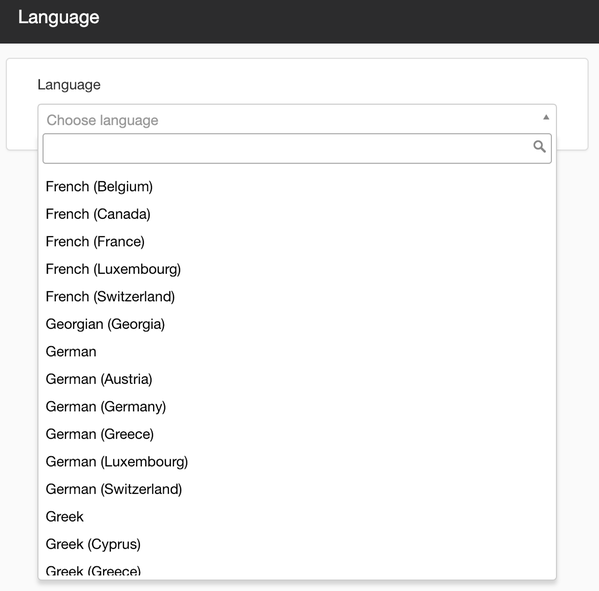
To see if a word is marked with a specific language, you can hover the mouse cursor over the word. This will show a grey background as the hover effect on the word, together with a globe and a Lang code for that language.
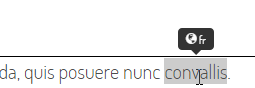
Language symbol + fr for French
View existing language/Change language
To check if there is a language on a word, select the word and select Insert-> Language.
If a language is selected, it appears at the top of the list of greyed-out text.

Word in German (de)
Select the “Change language" option to bring up the list of languages again. Select the languages you want and click OK.
Delete language
You can also delete a language by selecting Insert -> Language -> Delete language.
The language will then disappear immediately, without confirmation.
The page published:

 Print page
Print page